The Linksys WRT54GS router is considered a wireless router because it offers WiFi connectivity. WiFi, or simply wireless, allows you to connect various devices to your router, such as wireless printers, smart televisions, and WiFi enabled smartphones.
Other Linksys WRT54GS Guides
This is the wifi guide for the Linksys WRT54GS v4 Gargoyle. We also have the following guides for the same router:
- Linksys WRT54GS - How to change the IP Address on a Linksys WRT54GS router
- Linksys WRT54GS - Linksys WRT54GS User Manual
- Linksys WRT54GS - Linksys WRT54GS Login Instructions
- Linksys WRT54GS - How to change the DNS settings on a Linksys WRT54GS router
- Linksys WRT54GS - Setup WiFi on the Linksys WRT54GS
- Linksys WRT54GS - How to Reset the Linksys WRT54GS
- Linksys WRT54GS - Information About the Linksys WRT54GS Router
- Linksys WRT54GS - Linksys WRT54GS Screenshots
- Linksys WRT54GS v3 - How to change the IP Address on a Linksys WRT54GS router
- Linksys WRT54GS v3 - Linksys WRT54GS User Manual
- Linksys WRT54GS v3 - Linksys WRT54GS Login Instructions
- Linksys WRT54GS v3 - How to change the DNS settings on a Linksys WRT54GS router
- Linksys WRT54GS v3 - Setup WiFi on the Linksys WRT54GS
- Linksys WRT54GS v3 - How to Reset the Linksys WRT54GS
- Linksys WRT54GS v3 - Information About the Linksys WRT54GS Router
- Linksys WRT54GS v3 - Linksys WRT54GS Screenshots
- Linksys WRT54GS v4 - How to change the IP Address on a Linksys WRT54GS router
- Linksys WRT54GS v4 - Linksys WRT54GS User Manual
- Linksys WRT54GS v4 - Linksys WRT54GS Login Instructions
- Linksys WRT54GS v4 - How to change the DNS settings on a Linksys WRT54GS router
- Linksys WRT54GS v4 - Setup WiFi on the Linksys WRT54GS
- Linksys WRT54GS v4 - How to Reset the Linksys WRT54GS
- Linksys WRT54GS v4 - Information About the Linksys WRT54GS Router
- Linksys WRT54GS v4 - Linksys WRT54GS Screenshots
- Linksys WRT54GS v4 Gargoyle - How to change the IP Address on a Linksys WRT54GS router
- Linksys WRT54GS v4 Gargoyle - Linksys WRT54GS User Manual
- Linksys WRT54GS v4 Gargoyle - Linksys WRT54GS Login Instructions
- Linksys WRT54GS v4 Gargoyle - How to change the DNS settings on a Linksys WRT54GS router
- Linksys WRT54GS v4 Gargoyle - How to Reset the Linksys WRT54GS
- Linksys WRT54GS v4 Gargoyle - Information About the Linksys WRT54GS Router
- Linksys WRT54GS v4 Gargoyle - Linksys WRT54GS Screenshots
- Linksys WRT54GS v5 - How to change the IP Address on a Linksys WRT54GS router
- Linksys WRT54GS v5 - Linksys WRT54GS User Manual
- Linksys WRT54GS v5 - Linksys WRT54GS Login Instructions
- Linksys WRT54GS v5 - How to change the DNS settings on a Linksys WRT54GS router
- Linksys WRT54GS v5 - Setup WiFi on the Linksys WRT54GS
- Linksys WRT54GS v5 - How to Reset the Linksys WRT54GS
- Linksys WRT54GS v5 - Information About the Linksys WRT54GS Router
- Linksys WRT54GS v5 - Linksys WRT54GS Screenshots
- Linksys WRT54GS v6 - How to change the IP Address on a Linksys WRT54GS router
- Linksys WRT54GS v6 - Linksys WRT54GS User Manual
- Linksys WRT54GS v6 - Linksys WRT54GS Login Instructions
- Linksys WRT54GS v6 - How to change the DNS settings on a Linksys WRT54GS router
- Linksys WRT54GS v6 - Setup WiFi on the Linksys WRT54GS
- Linksys WRT54GS v6 - How to Reset the Linksys WRT54GS
- Linksys WRT54GS v6 - Information About the Linksys WRT54GS Router
- Linksys WRT54GS v6 - Linksys WRT54GS Screenshots
WiFi Terms
Before we get started there is a little bit of background info that you should be familiar with.
Wireless Name
Your wireless network needs to have a name to uniquely identify it from other wireless networks. If you are not sure what this means we have a guide explaining what a wireless name is that you can read for more information.
Wireless Password
An important part of securing your wireless network is choosing a strong password.
Wireless Channel
Picking a WiFi channel is not always a simple task. Be sure to read about WiFi channels before making the choice.
Encryption
You should almost definitely pick WPA2 for your networks encryption. If you are unsure, be sure to read our WEP vs WPA guide first.
Login To The Linksys WRT54GS
To get started configuring the Linksys WRT54GS WiFi settings you need to login to your router. If you are already logged in you can skip this step.
To login to the Linksys WRT54GS, follow our Linksys WRT54GS Login Guide.
Find the WiFi Settings on the Linksys WRT54GS
If you followed our login guide above then you should see this screen.
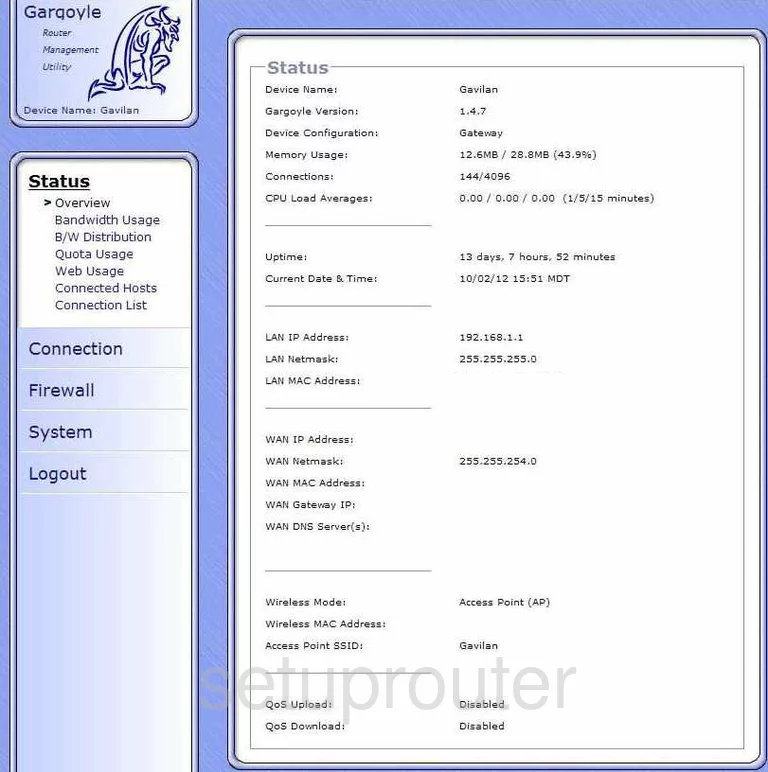
After you have logged into the Linksys WRT54GSv4 Gargoyle you should start on the Overview page. From there, click the Connection link in the left sidebar. Then below that choose Basic.
Change the WiFi Settings on the Linksys WRT54GS
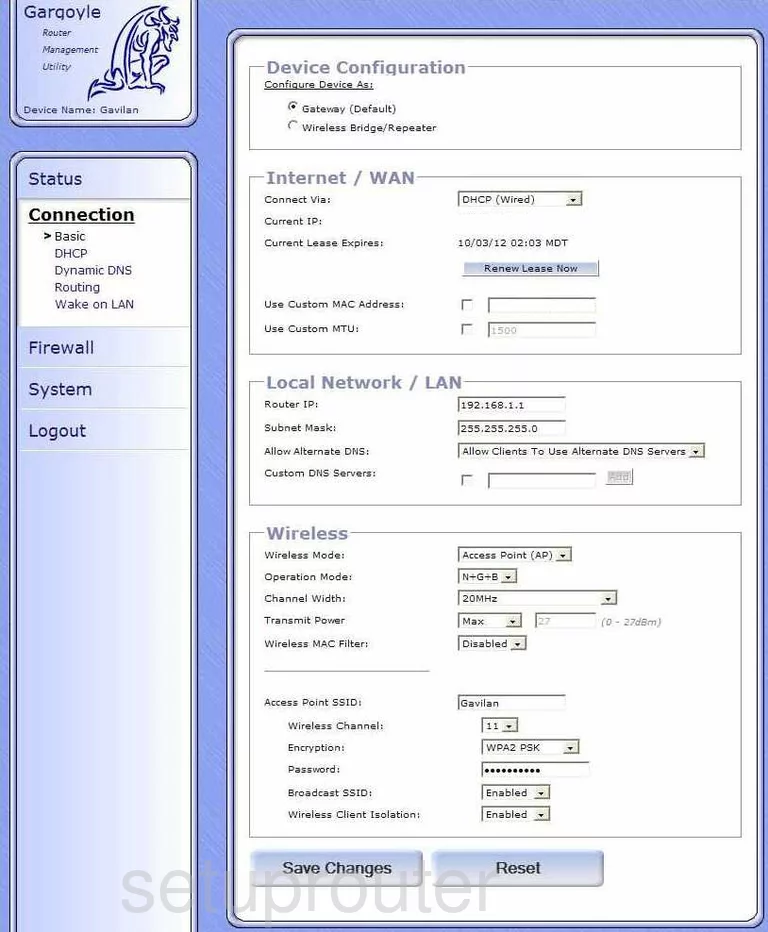
On this new page, scroll down until you come to the section titled Wireless. Skip down to the second subsection and there are a few changes that should be changed.
- Access Point SSID - This is the name you need to create in order to identify your network. This name can be anything you like but we recommend avoiding personal information. Learn more in our guide titled Wireless Name Guide.
- Wireless Channel - For the least amount of interference we recommend that everyone use channels 1,6, or 11. To learn why read our WiFi Channels Guide.
- Encryption - For maximum security choose the option of WPA2 PSK. Learn more in our WEP vs. WPA guide.
- Password - This is the password you use to access your internet. Hackers know the default passwords and try these first. We recommend changing this as soon as possible. Create a strong password of at least 14-20 characters. Use a mixture of symbols, numbers, and letters to create this password. Learn more in our Choosing a Strong Password Guide.
- Broadcast SSID - If you want to hide your SSID go ahead and click the option of Disabled. Remember that this doesn't make you immune from attack. A hacker intent on finding a hidden network can still do so with the right tools.
That's all that needs to be changed, just click the Save Changes button at the bottom of the page before you exit.
Possible Problems when Changing your WiFi Settings
After making these changes to your router you will almost definitely have to reconnect any previously connected devices. This is usually done at the device itself and not at your computer.
Other Linksys WRT54GS Info
Don't forget about our other Linksys WRT54GS info that you might be interested in.
This is the wifi guide for the Linksys WRT54GS v4 Gargoyle. We also have the following guides for the same router:
- Linksys WRT54GS - How to change the IP Address on a Linksys WRT54GS router
- Linksys WRT54GS - Linksys WRT54GS User Manual
- Linksys WRT54GS - Linksys WRT54GS Login Instructions
- Linksys WRT54GS - How to change the DNS settings on a Linksys WRT54GS router
- Linksys WRT54GS - Setup WiFi on the Linksys WRT54GS
- Linksys WRT54GS - How to Reset the Linksys WRT54GS
- Linksys WRT54GS - Information About the Linksys WRT54GS Router
- Linksys WRT54GS - Linksys WRT54GS Screenshots
- Linksys WRT54GS v3 - How to change the IP Address on a Linksys WRT54GS router
- Linksys WRT54GS v3 - Linksys WRT54GS User Manual
- Linksys WRT54GS v3 - Linksys WRT54GS Login Instructions
- Linksys WRT54GS v3 - How to change the DNS settings on a Linksys WRT54GS router
- Linksys WRT54GS v3 - Setup WiFi on the Linksys WRT54GS
- Linksys WRT54GS v3 - How to Reset the Linksys WRT54GS
- Linksys WRT54GS v3 - Information About the Linksys WRT54GS Router
- Linksys WRT54GS v3 - Linksys WRT54GS Screenshots
- Linksys WRT54GS v4 - How to change the IP Address on a Linksys WRT54GS router
- Linksys WRT54GS v4 - Linksys WRT54GS User Manual
- Linksys WRT54GS v4 - Linksys WRT54GS Login Instructions
- Linksys WRT54GS v4 - How to change the DNS settings on a Linksys WRT54GS router
- Linksys WRT54GS v4 - Setup WiFi on the Linksys WRT54GS
- Linksys WRT54GS v4 - How to Reset the Linksys WRT54GS
- Linksys WRT54GS v4 - Information About the Linksys WRT54GS Router
- Linksys WRT54GS v4 - Linksys WRT54GS Screenshots
- Linksys WRT54GS v4 Gargoyle - How to change the IP Address on a Linksys WRT54GS router
- Linksys WRT54GS v4 Gargoyle - Linksys WRT54GS User Manual
- Linksys WRT54GS v4 Gargoyle - Linksys WRT54GS Login Instructions
- Linksys WRT54GS v4 Gargoyle - How to change the DNS settings on a Linksys WRT54GS router
- Linksys WRT54GS v4 Gargoyle - How to Reset the Linksys WRT54GS
- Linksys WRT54GS v4 Gargoyle - Information About the Linksys WRT54GS Router
- Linksys WRT54GS v4 Gargoyle - Linksys WRT54GS Screenshots
- Linksys WRT54GS v5 - How to change the IP Address on a Linksys WRT54GS router
- Linksys WRT54GS v5 - Linksys WRT54GS User Manual
- Linksys WRT54GS v5 - Linksys WRT54GS Login Instructions
- Linksys WRT54GS v5 - How to change the DNS settings on a Linksys WRT54GS router
- Linksys WRT54GS v5 - Setup WiFi on the Linksys WRT54GS
- Linksys WRT54GS v5 - How to Reset the Linksys WRT54GS
- Linksys WRT54GS v5 - Information About the Linksys WRT54GS Router
- Linksys WRT54GS v5 - Linksys WRT54GS Screenshots
- Linksys WRT54GS v6 - How to change the IP Address on a Linksys WRT54GS router
- Linksys WRT54GS v6 - Linksys WRT54GS User Manual
- Linksys WRT54GS v6 - Linksys WRT54GS Login Instructions
- Linksys WRT54GS v6 - How to change the DNS settings on a Linksys WRT54GS router
- Linksys WRT54GS v6 - Setup WiFi on the Linksys WRT54GS
- Linksys WRT54GS v6 - How to Reset the Linksys WRT54GS
- Linksys WRT54GS v6 - Information About the Linksys WRT54GS Router
- Linksys WRT54GS v6 - Linksys WRT54GS Screenshots