The Linksys WRT54GS router is considered a wireless router because it offers WiFi connectivity. WiFi, or simply wireless, allows you to connect various devices to your router, such as wireless printers, smart televisions, and WiFi enabled smartphones.
Other Linksys WRT54GS Guides
This is the wifi guide for the Linksys WRT54GS v6. We also have the following guides for the same router:
- Linksys WRT54GS - How to change the IP Address on a Linksys WRT54GS router
- Linksys WRT54GS - Linksys WRT54GS User Manual
- Linksys WRT54GS - Linksys WRT54GS Login Instructions
- Linksys WRT54GS - How to change the DNS settings on a Linksys WRT54GS router
- Linksys WRT54GS - Setup WiFi on the Linksys WRT54GS
- Linksys WRT54GS - How to Reset the Linksys WRT54GS
- Linksys WRT54GS - Information About the Linksys WRT54GS Router
- Linksys WRT54GS - Linksys WRT54GS Screenshots
- Linksys WRT54GS v3 - How to change the IP Address on a Linksys WRT54GS router
- Linksys WRT54GS v3 - Linksys WRT54GS User Manual
- Linksys WRT54GS v3 - Linksys WRT54GS Login Instructions
- Linksys WRT54GS v3 - How to change the DNS settings on a Linksys WRT54GS router
- Linksys WRT54GS v3 - Setup WiFi on the Linksys WRT54GS
- Linksys WRT54GS v3 - How to Reset the Linksys WRT54GS
- Linksys WRT54GS v3 - Information About the Linksys WRT54GS Router
- Linksys WRT54GS v3 - Linksys WRT54GS Screenshots
- Linksys WRT54GS v4 - How to change the IP Address on a Linksys WRT54GS router
- Linksys WRT54GS v4 - Linksys WRT54GS User Manual
- Linksys WRT54GS v4 - Linksys WRT54GS Login Instructions
- Linksys WRT54GS v4 - How to change the DNS settings on a Linksys WRT54GS router
- Linksys WRT54GS v4 - Setup WiFi on the Linksys WRT54GS
- Linksys WRT54GS v4 - How to Reset the Linksys WRT54GS
- Linksys WRT54GS v4 - Information About the Linksys WRT54GS Router
- Linksys WRT54GS v4 - Linksys WRT54GS Screenshots
- Linksys WRT54GS v4 Gargoyle - How to change the IP Address on a Linksys WRT54GS router
- Linksys WRT54GS v4 Gargoyle - Linksys WRT54GS User Manual
- Linksys WRT54GS v4 Gargoyle - Linksys WRT54GS Login Instructions
- Linksys WRT54GS v4 Gargoyle - How to change the DNS settings on a Linksys WRT54GS router
- Linksys WRT54GS v4 Gargoyle - Setup WiFi on the Linksys WRT54GS
- Linksys WRT54GS v4 Gargoyle - How to Reset the Linksys WRT54GS
- Linksys WRT54GS v4 Gargoyle - Information About the Linksys WRT54GS Router
- Linksys WRT54GS v4 Gargoyle - Linksys WRT54GS Screenshots
- Linksys WRT54GS v5 - How to change the IP Address on a Linksys WRT54GS router
- Linksys WRT54GS v5 - Linksys WRT54GS User Manual
- Linksys WRT54GS v5 - Linksys WRT54GS Login Instructions
- Linksys WRT54GS v5 - How to change the DNS settings on a Linksys WRT54GS router
- Linksys WRT54GS v5 - Setup WiFi on the Linksys WRT54GS
- Linksys WRT54GS v5 - How to Reset the Linksys WRT54GS
- Linksys WRT54GS v5 - Information About the Linksys WRT54GS Router
- Linksys WRT54GS v5 - Linksys WRT54GS Screenshots
- Linksys WRT54GS v6 - How to change the IP Address on a Linksys WRT54GS router
- Linksys WRT54GS v6 - Linksys WRT54GS User Manual
- Linksys WRT54GS v6 - Linksys WRT54GS Login Instructions
- Linksys WRT54GS v6 - How to change the DNS settings on a Linksys WRT54GS router
- Linksys WRT54GS v6 - How to Reset the Linksys WRT54GS
- Linksys WRT54GS v6 - Information About the Linksys WRT54GS Router
- Linksys WRT54GS v6 - Linksys WRT54GS Screenshots
WiFi Terms
Before we get started there is a little bit of background info that you should be familiar with.
Wireless Name
Your wireless network needs to have a name to uniquely identify it from other wireless networks. If you are not sure what this means we have a guide explaining what a wireless name is that you can read for more information.
Wireless Password
An important part of securing your wireless network is choosing a strong password.
Wireless Channel
Picking a WiFi channel is not always a simple task. Be sure to read about WiFi channels before making the choice.
Encryption
You should almost definitely pick WPA2 for your networks encryption. If you are unsure, be sure to read our WEP vs WPA guide first.
Login To The Linksys WRT54GS
To get started configuring the Linksys WRT54GS WiFi settings you need to login to your router. If you are already logged in you can skip this step.
To login to the Linksys WRT54GS, follow our Linksys WRT54GS Login Guide.
Find the WiFi Settings on the Linksys WRT54GS
If you followed our login guide above then you should see this screen.
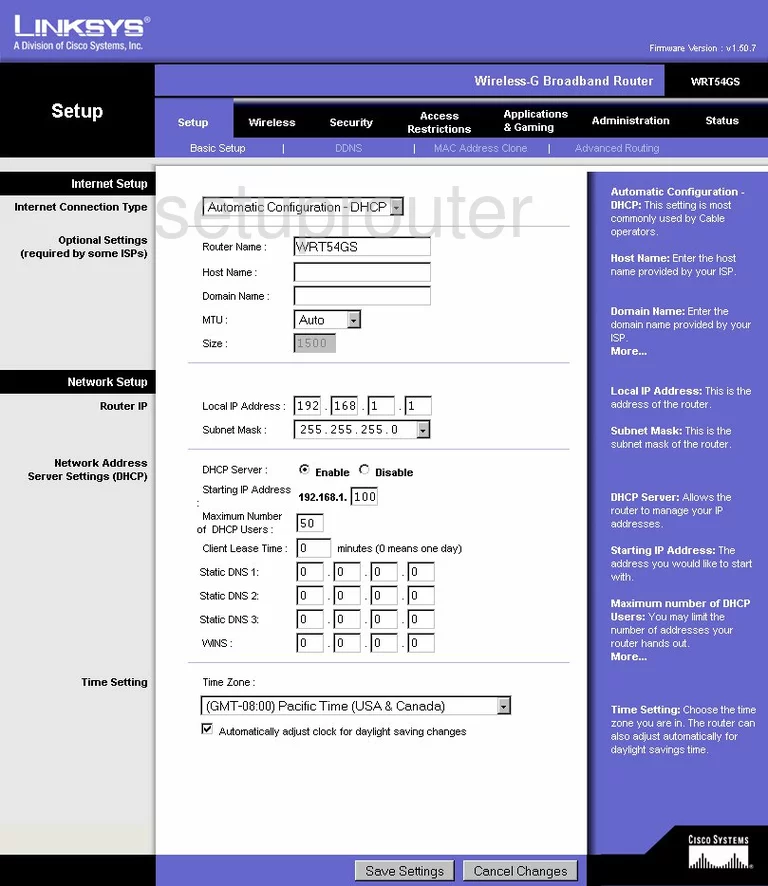
This guide begins on the Basic Setup page of the Linksys WRT54GSv6 router. From there click the option of Wireless at the top of the page.
Change the WiFi Settings on the Linksys WRT54GS
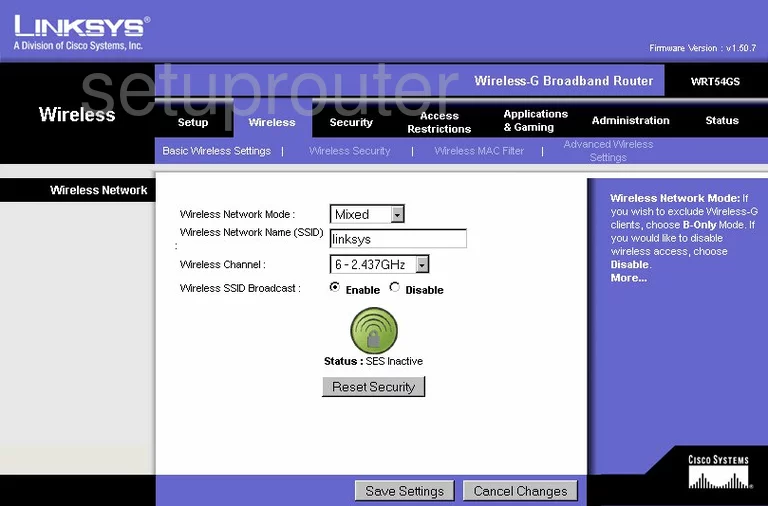
This places you on the Basic Wireless Settings.
The first thing you need to change is the Wireless Network Name (SSID). This is the name you create in order to identify your network. While it doesn't really matter what you enter here we recommend avoiding personal information. Learn more in our Wireless Name Guide.
The second thing is titled Wireless Channel. For the least amount of interference we recommend everyone use channels 1,6, or 11. Learn more in our WiFi Channels Guide.
We recommend that you do not use Secure Easy Setup or SES. This is also referred to as WPS. Learn why we advise against this form of connection in our What is WPS Guide.
That's it, just click the Save Settings button. Then choose the option at the top of the page labeled Wireless Security.
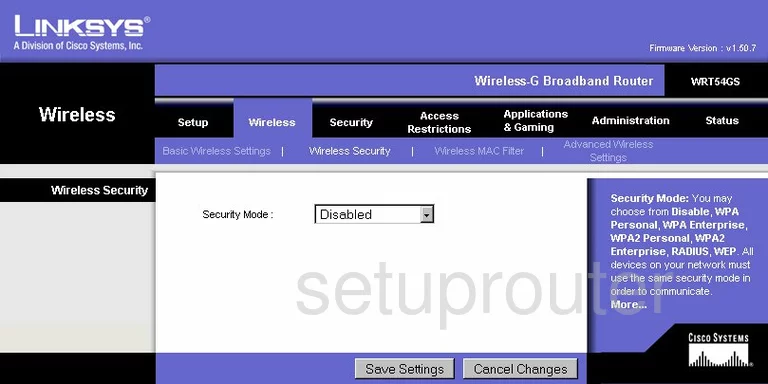
Once on this new page, use the drop down list titled Security Mode to choose the option of WPA2 Personal if possible. If this option is not available we advise you to update your firmware version to allow for it. Learn more about this topic in our WEP vs. WPA guide.
The next setting should be titled WPA Algorithm. If available pick the option of AES.
Now enter a new WPA Shared Key. This is the password you use to access your network. This password should be strong, we recommend at least 14 characters using a mixture of numbers, symbols, and letters. Learn more in our Choosing a Strong Password Guide.
That's it that needs to be done, just click the Save Settings button before you exit.
Possible Problems when Changing your WiFi Settings
After making these changes to your router you will almost definitely have to reconnect any previously connected devices. This is usually done at the device itself and not at your computer.
Other Linksys WRT54GS Info
Don't forget about our other Linksys WRT54GS info that you might be interested in.
This is the wifi guide for the Linksys WRT54GS v6. We also have the following guides for the same router:
- Linksys WRT54GS - How to change the IP Address on a Linksys WRT54GS router
- Linksys WRT54GS - Linksys WRT54GS User Manual
- Linksys WRT54GS - Linksys WRT54GS Login Instructions
- Linksys WRT54GS - How to change the DNS settings on a Linksys WRT54GS router
- Linksys WRT54GS - Setup WiFi on the Linksys WRT54GS
- Linksys WRT54GS - How to Reset the Linksys WRT54GS
- Linksys WRT54GS - Information About the Linksys WRT54GS Router
- Linksys WRT54GS - Linksys WRT54GS Screenshots
- Linksys WRT54GS v3 - How to change the IP Address on a Linksys WRT54GS router
- Linksys WRT54GS v3 - Linksys WRT54GS User Manual
- Linksys WRT54GS v3 - Linksys WRT54GS Login Instructions
- Linksys WRT54GS v3 - How to change the DNS settings on a Linksys WRT54GS router
- Linksys WRT54GS v3 - Setup WiFi on the Linksys WRT54GS
- Linksys WRT54GS v3 - How to Reset the Linksys WRT54GS
- Linksys WRT54GS v3 - Information About the Linksys WRT54GS Router
- Linksys WRT54GS v3 - Linksys WRT54GS Screenshots
- Linksys WRT54GS v4 - How to change the IP Address on a Linksys WRT54GS router
- Linksys WRT54GS v4 - Linksys WRT54GS User Manual
- Linksys WRT54GS v4 - Linksys WRT54GS Login Instructions
- Linksys WRT54GS v4 - How to change the DNS settings on a Linksys WRT54GS router
- Linksys WRT54GS v4 - Setup WiFi on the Linksys WRT54GS
- Linksys WRT54GS v4 - How to Reset the Linksys WRT54GS
- Linksys WRT54GS v4 - Information About the Linksys WRT54GS Router
- Linksys WRT54GS v4 - Linksys WRT54GS Screenshots
- Linksys WRT54GS v4 Gargoyle - How to change the IP Address on a Linksys WRT54GS router
- Linksys WRT54GS v4 Gargoyle - Linksys WRT54GS User Manual
- Linksys WRT54GS v4 Gargoyle - Linksys WRT54GS Login Instructions
- Linksys WRT54GS v4 Gargoyle - How to change the DNS settings on a Linksys WRT54GS router
- Linksys WRT54GS v4 Gargoyle - Setup WiFi on the Linksys WRT54GS
- Linksys WRT54GS v4 Gargoyle - How to Reset the Linksys WRT54GS
- Linksys WRT54GS v4 Gargoyle - Information About the Linksys WRT54GS Router
- Linksys WRT54GS v4 Gargoyle - Linksys WRT54GS Screenshots
- Linksys WRT54GS v5 - How to change the IP Address on a Linksys WRT54GS router
- Linksys WRT54GS v5 - Linksys WRT54GS User Manual
- Linksys WRT54GS v5 - Linksys WRT54GS Login Instructions
- Linksys WRT54GS v5 - How to change the DNS settings on a Linksys WRT54GS router
- Linksys WRT54GS v5 - Setup WiFi on the Linksys WRT54GS
- Linksys WRT54GS v5 - How to Reset the Linksys WRT54GS
- Linksys WRT54GS v5 - Information About the Linksys WRT54GS Router
- Linksys WRT54GS v5 - Linksys WRT54GS Screenshots
- Linksys WRT54GS v6 - How to change the IP Address on a Linksys WRT54GS router
- Linksys WRT54GS v6 - Linksys WRT54GS User Manual
- Linksys WRT54GS v6 - Linksys WRT54GS Login Instructions
- Linksys WRT54GS v6 - How to change the DNS settings on a Linksys WRT54GS router
- Linksys WRT54GS v6 - How to Reset the Linksys WRT54GS
- Linksys WRT54GS v6 - Information About the Linksys WRT54GS Router
- Linksys WRT54GS v6 - Linksys WRT54GS Screenshots