The Arris TG1682G router is considered a wireless router because it offers WiFi connectivity. WiFi, or simply wireless, allows you to connect various devices to your router, such as wireless printers, smart televisions, and WiFi enabled smartphones.
Other Arris TG1682G Guides
This is the wifi guide for the Arris TG1682G TG1682_2.4p2s1_PROD_sey. We also have the following guides for the same router:
- Arris TG1682G 9.1.103AACX2 - How to Reset the Arris TG1682G
- Arris TG1682G 9.1.103AACX2 - Setup WiFi on the Arris TG1682G
- Arris TG1682G 9.1.103AACX2 - Arris TG1682G User Manual
- Arris TG1682G 9.1.103AACX2 - Arris TG1682G Login Instructions
- Arris TG1682G 9.1.103AACX2 - Arris TG1682G Screenshots
- Arris TG1682G 9.1.103AACX2 - Information About the Arris TG1682G Router
- Arris TG1682G 9.1.103BP - Login to the Arris TG1682G
- Arris TG1682G 9.1.103BP - Information About the Arris TG1682G Router
- Arris TG1682G 9.1.103BP - Reset the Arris TG1682G
- Arris TG1682G TG1682COX_4.10p14s1_PROD_sey Cox - Login to the Arris TG1682G
- Arris TG1682G TG1682COX_4.10p14s1_PROD_sey Cox - Information About the Arris TG1682G Router
- Arris TG1682G TG1682COX_4.10p14s1_PROD_sey Cox - Reset the Arris TG1682G
- Arris TG1682G TG1682_2.4p2s1_PROD_sey - Arris TG1682G Port Forwarding Instructions
- Arris TG1682G TG1682_2.4p2s1_PROD_sey - How to change the IP Address on a Arris TG1682G router
- Arris TG1682G TG1682_2.4p2s1_PROD_sey - Arris TG1682G Login Instructions
- Arris TG1682G TG1682_2.4p2s1_PROD_sey - Arris TG1682G User Manual
- Arris TG1682G TG1682_2.4p2s1_PROD_sey - How to Reset the Arris TG1682G
- Arris TG1682G TG1682_2.4p2s1_PROD_sey - Arris TG1682G Screenshots
- Arris TG1682G TG1682_2.4p2s1_PROD_sey - Information About the Arris TG1682G Router
- Arris TG1682G TG1682_2.9p8s1_PROD_sey Xfinity - Login to the Arris TG1682G
- Arris TG1682G TG1682_2.9p8s1_PROD_sey Xfinity - Information About the Arris TG1682G Router
- Arris TG1682G TG1682_2.9p8s1_PROD_sey Xfinity - Reset the Arris TG1682G
- Arris TG1682G TG1682_3.14p10s1_PROD_sey Xfinity - Login to the Arris TG1682G
- Arris TG1682G TG1682_3.14p10s1_PROD_sey Xfinity - Information About the Arris TG1682G Router
- Arris TG1682G TG1682_3.14p10s1_PROD_sey Xfinity - Reset the Arris TG1682G
- Arris TG1682G TG1682_3.14p13s1_PROD_sey Xfinity - Login to the Arris TG1682G
- Arris TG1682G TG1682_3.14p13s1_PROD_sey Xfinity - Information About the Arris TG1682G Router
- Arris TG1682G TG1682_3.14p13s1_PROD_sey Xfinity - Reset the Arris TG1682G
- Arris TG1682G TG1682_3.1p3s2_PROD_sey Xfinity - Login to the Arris TG1682G
- Arris TG1682G TG1682_3.1p3s2_PROD_sey Xfinity - Information About the Arris TG1682G Router
- Arris TG1682G TG1682_3.1p3s2_PROD_sey Xfinity - Reset the Arris TG1682G
- Arris TG1682G TG1682_3.1p3s2_PROD_sey Xfinity - Arris TG1682G Screenshots
- Arris TG1682G TG1682_3.2p8s1_PROD_sey Xfinity - Information About the Arris TG1682G Router
- Arris TG1682G TG1682_3.2p8s1_PROD_sey Xfinity - Reset the Arris TG1682G
- Arris TG1682G TG1682_3.2p8s1_PROD_sey Xfinity - Login to the Arris TG1682G
- Arris TG1682G TG1682_3.3p18s1_PROD_sey Xfinity - Login to the Arris TG1682G
- Arris TG1682G TG1682_3.3p18s1_PROD_sey Xfinity - Information About the Arris TG1682G Router
- Arris TG1682G TG1682_3.3p18s1_PROD_sey Xfinity - Reset the Arris TG1682G
- Arris TG1682G TG1682_4.12p20s1_PROD_sey Xfinity - Reset the Arris TG1682G
- Arris TG1682G TG1682_4.12p20s1_PROD_sey Xfinity - Information About the Arris TG1682G Router
- Arris TG1682G TG1682_4.12p20s1_PROD_sey Xfinity - Login to the Arris TG1682G
- Arris TG1682G TG1682_4.12p29s1_PROD_sey Xfinity - Login to the Arris TG1682G
- Arris TG1682G TG1682_4.12p29s1_PROD_sey Xfinity - Information About the Arris TG1682G Router
- Arris TG1682G TG1682_4.12p29s1_PROD_sey Xfinity - Reset the Arris TG1682G
- Arris TG1682G TG1682_4.12p8s1_PROD_sey Xfinity - Login to the Arris TG1682G
- Arris TG1682G TG1682_4.12p8s1_PROD_sey Xfinity - Information About the Arris TG1682G Router
- Arris TG1682G TG1682_4.12p8s1_PROD_sey Xfinity - Reset the Arris TG1682G
WiFi Terms
Before we get started there is a little bit of background info that you should be familiar with.
Wireless Name
Your wireless network needs to have a name to uniquely identify it from other wireless networks. If you are not sure what this means we have a guide explaining what a wireless name is that you can read for more information.
Wireless Password
An important part of securing your wireless network is choosing a strong password.
Wireless Channel
Picking a WiFi channel is not always a simple task. Be sure to read about WiFi channels before making the choice.
Encryption
You should almost definitely pick WPA2 for your networks encryption. If you are unsure, be sure to read our WEP vs WPA guide first.
Login To The Arris TG1682G
To get started configuring the Arris TG1682G WiFi settings you need to login to your router. If you are already logged in you can skip this step.
To login to the Arris TG1682G, follow our Arris TG1682G Login Guide.
Find the WiFi Settings on the Arris TG1682G
If you followed our login guide above then you should see this screen.
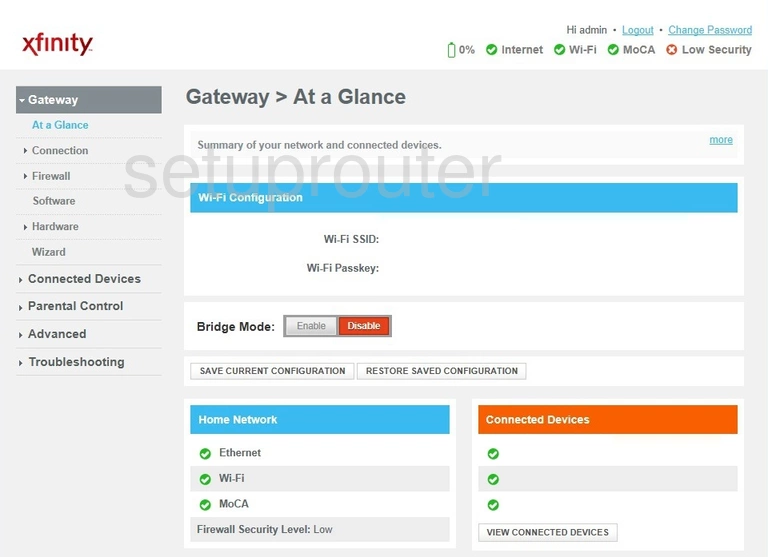
This guide begins on the Gateway > At a Glance page of the Arris TG1682G router. Begin by clicking the option of Connection, then under that pick WiFi.
Change the WiFi Settings on the Arris TG1682G
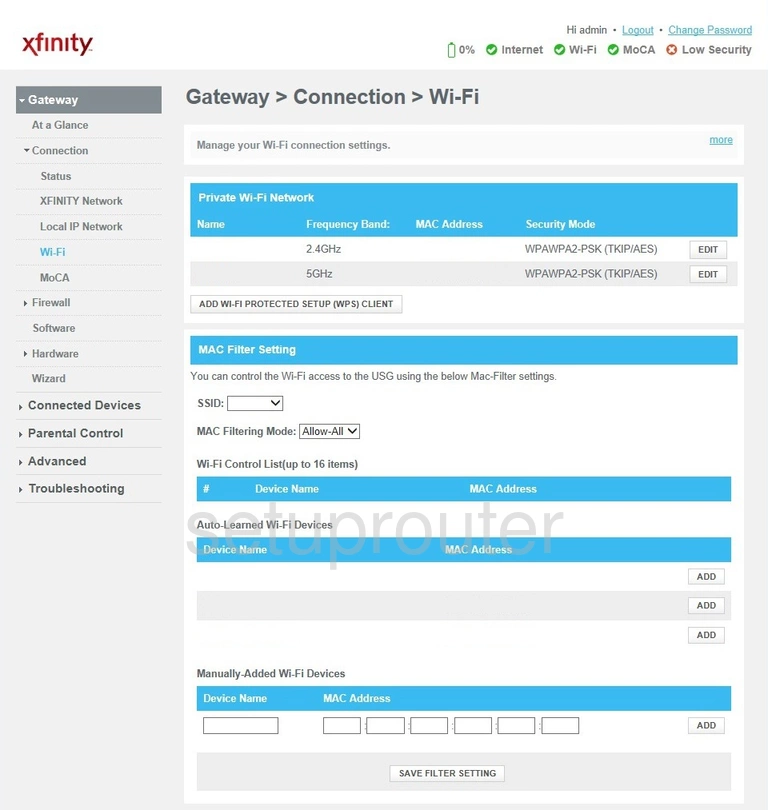
You should now be on the page you see above. Press the EDIT button to the right of 2.4GHz.
This now takes you to the WiFi configuration page which we unfortunately don't have a screenshot for. If you have this router we would love your help getting the correct screenshot. Please read this link to learn more.
On this page we don't have our best guess is that you first are asked for the SSID. This is the network name and should be something you make up. If you need to learn more, read this wireless names guide.
You are also asked to change your Security Mode. We recommend you change this to WPA2-PSK. To learn what this is and why we recommend it check out this WEP vs. WPA.
The last setting you need to change is the password. This could be called the key, passphrase, or even Pre-shared Key. This is the Internet password and needs to be strong to protect your network. To get help creating a truly strong password check out this Choosing a Strong Password.
Finally you need to save before you exit. That's it, you're finished.
Possible Problems when Changing your WiFi Settings
After making these changes to your router you will almost definitely have to reconnect any previously connected devices. This is usually done at the device itself and not at your computer.
Other Arris TG1682G Info
Don't forget about our other Arris TG1682G info that you might be interested in.
This is the wifi guide for the Arris TG1682G TG1682_2.4p2s1_PROD_sey. We also have the following guides for the same router:
- Arris TG1682G 9.1.103AACX2 - How to Reset the Arris TG1682G
- Arris TG1682G 9.1.103AACX2 - Setup WiFi on the Arris TG1682G
- Arris TG1682G 9.1.103AACX2 - Arris TG1682G User Manual
- Arris TG1682G 9.1.103AACX2 - Arris TG1682G Login Instructions
- Arris TG1682G 9.1.103AACX2 - Arris TG1682G Screenshots
- Arris TG1682G 9.1.103AACX2 - Information About the Arris TG1682G Router
- Arris TG1682G 9.1.103BP - Login to the Arris TG1682G
- Arris TG1682G 9.1.103BP - Information About the Arris TG1682G Router
- Arris TG1682G 9.1.103BP - Reset the Arris TG1682G
- Arris TG1682G TG1682COX_4.10p14s1_PROD_sey Cox - Login to the Arris TG1682G
- Arris TG1682G TG1682COX_4.10p14s1_PROD_sey Cox - Information About the Arris TG1682G Router
- Arris TG1682G TG1682COX_4.10p14s1_PROD_sey Cox - Reset the Arris TG1682G
- Arris TG1682G TG1682_2.4p2s1_PROD_sey - Arris TG1682G Port Forwarding Instructions
- Arris TG1682G TG1682_2.4p2s1_PROD_sey - How to change the IP Address on a Arris TG1682G router
- Arris TG1682G TG1682_2.4p2s1_PROD_sey - Arris TG1682G Login Instructions
- Arris TG1682G TG1682_2.4p2s1_PROD_sey - Arris TG1682G User Manual
- Arris TG1682G TG1682_2.4p2s1_PROD_sey - How to Reset the Arris TG1682G
- Arris TG1682G TG1682_2.4p2s1_PROD_sey - Arris TG1682G Screenshots
- Arris TG1682G TG1682_2.4p2s1_PROD_sey - Information About the Arris TG1682G Router
- Arris TG1682G TG1682_2.9p8s1_PROD_sey Xfinity - Login to the Arris TG1682G
- Arris TG1682G TG1682_2.9p8s1_PROD_sey Xfinity - Information About the Arris TG1682G Router
- Arris TG1682G TG1682_2.9p8s1_PROD_sey Xfinity - Reset the Arris TG1682G
- Arris TG1682G TG1682_3.14p10s1_PROD_sey Xfinity - Login to the Arris TG1682G
- Arris TG1682G TG1682_3.14p10s1_PROD_sey Xfinity - Information About the Arris TG1682G Router
- Arris TG1682G TG1682_3.14p10s1_PROD_sey Xfinity - Reset the Arris TG1682G
- Arris TG1682G TG1682_3.14p13s1_PROD_sey Xfinity - Login to the Arris TG1682G
- Arris TG1682G TG1682_3.14p13s1_PROD_sey Xfinity - Information About the Arris TG1682G Router
- Arris TG1682G TG1682_3.14p13s1_PROD_sey Xfinity - Reset the Arris TG1682G
- Arris TG1682G TG1682_3.1p3s2_PROD_sey Xfinity - Login to the Arris TG1682G
- Arris TG1682G TG1682_3.1p3s2_PROD_sey Xfinity - Information About the Arris TG1682G Router
- Arris TG1682G TG1682_3.1p3s2_PROD_sey Xfinity - Reset the Arris TG1682G
- Arris TG1682G TG1682_3.1p3s2_PROD_sey Xfinity - Arris TG1682G Screenshots
- Arris TG1682G TG1682_3.2p8s1_PROD_sey Xfinity - Information About the Arris TG1682G Router
- Arris TG1682G TG1682_3.2p8s1_PROD_sey Xfinity - Reset the Arris TG1682G
- Arris TG1682G TG1682_3.2p8s1_PROD_sey Xfinity - Login to the Arris TG1682G
- Arris TG1682G TG1682_3.3p18s1_PROD_sey Xfinity - Login to the Arris TG1682G
- Arris TG1682G TG1682_3.3p18s1_PROD_sey Xfinity - Information About the Arris TG1682G Router
- Arris TG1682G TG1682_3.3p18s1_PROD_sey Xfinity - Reset the Arris TG1682G
- Arris TG1682G TG1682_4.12p20s1_PROD_sey Xfinity - Reset the Arris TG1682G
- Arris TG1682G TG1682_4.12p20s1_PROD_sey Xfinity - Information About the Arris TG1682G Router
- Arris TG1682G TG1682_4.12p20s1_PROD_sey Xfinity - Login to the Arris TG1682G
- Arris TG1682G TG1682_4.12p29s1_PROD_sey Xfinity - Login to the Arris TG1682G
- Arris TG1682G TG1682_4.12p29s1_PROD_sey Xfinity - Information About the Arris TG1682G Router
- Arris TG1682G TG1682_4.12p29s1_PROD_sey Xfinity - Reset the Arris TG1682G
- Arris TG1682G TG1682_4.12p8s1_PROD_sey Xfinity - Login to the Arris TG1682G
- Arris TG1682G TG1682_4.12p8s1_PROD_sey Xfinity - Information About the Arris TG1682G Router
- Arris TG1682G TG1682_4.12p8s1_PROD_sey Xfinity - Reset the Arris TG1682G