In this guide we will show you how to reset the Belkin F5D7230-4 router back to factory settings. There is a lot of confusion between resetting a router and rebooting a router. When you reboot a router you are simply restarting it. Resetting a router is taking all the settings in the interface and returning them back to factory settings.
Warning: Resetting the router could cause problems if you don't know what a reset does. We recommend creating a list of settings that you know will change with this reset. Consider the following before continuing:
- The router's username and password are reverted back to factory settings.
- The WiFi SSID, password, and security method are erased and returned to factory settings.
- If you use DSL you need to re-enter the ISP username and password. This is done in order to use the Internet.
- Any settings such as port forwards, or firewall settings are erased. These will all need to be reconfigured afterwards.
Other Belkin F5D7230-4 Guides
This is the reset router guide for the Belkin F5D7230-4. We also have the following guides for the same router:
- Belkin F5D7230-4 - How to change the IP Address on a Belkin F5D7230-4 router
- Belkin F5D7230-4 - Belkin F5D7230-4 Login Instructions
- Belkin F5D7230-4 - Belkin F5D7230-4 User Manual
- Belkin F5D7230-4 - Belkin F5D7230-4 Port Forwarding Instructions
- Belkin F5D7230-4 - How to change the DNS settings on a Belkin F5D7230-4 router
- Belkin F5D7230-4 - Setup WiFi on the Belkin F5D7230-4
- Belkin F5D7230-4 - Information About the Belkin F5D7230-4 Router
- Belkin F5D7230-4 - Belkin F5D7230-4 Screenshots
- Belkin F5D7230-4 v4 - How to change the IP Address on a Belkin F5D7230-4 router
- Belkin F5D7230-4 v4 - Belkin F5D7230-4 Login Instructions
- Belkin F5D7230-4 v4 - Belkin F5D7230-4 User Manual
- Belkin F5D7230-4 v4 - Belkin F5D7230-4 Port Forwarding Instructions
- Belkin F5D7230-4 v4 - How to change the DNS settings on a Belkin F5D7230-4 router
- Belkin F5D7230-4 v4 - Setup WiFi on the Belkin F5D7230-4
- Belkin F5D7230-4 v4 - How to Reset the Belkin F5D7230-4
- Belkin F5D7230-4 v4 - Information About the Belkin F5D7230-4 Router
- Belkin F5D7230-4 v4 - Belkin F5D7230-4 Screenshots
- Belkin F5D7230-4 v8 - How to change the IP Address on a Belkin F5D7230-4 router
- Belkin F5D7230-4 v8 - Belkin F5D7230-4 Login Instructions
- Belkin F5D7230-4 v8 - Belkin F5D7230-4 User Manual
- Belkin F5D7230-4 v8 - Belkin F5D7230-4 Port Forwarding Instructions
- Belkin F5D7230-4 v8 - How to change the DNS settings on a Belkin F5D7230-4 router
- Belkin F5D7230-4 v8 - Setup WiFi on the Belkin F5D7230-4
- Belkin F5D7230-4 v8 - How to Reset the Belkin F5D7230-4
- Belkin F5D7230-4 v8 - Information About the Belkin F5D7230-4 Router
- Belkin F5D7230-4 v8 - Belkin F5D7230-4 Screenshots
Reset the Belkin F5D7230-4
The first step is to find the tiny recessed reset button. This button is on the back panel of the router. We have circled it's location for you in the image below.
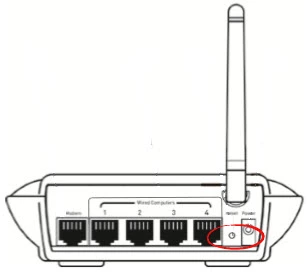
Now take the end of an unwound paperclip to press and hold the reset button for about 10 seconds. Holding this button down for only a second may only reboot the router. It is also important to note that the Belkin F5D7230-4 router needs to be on in order for the reset to work. Do not unplug or turn off the router during the reset as it could cause damage to the device.
Don't forget this erases all settings you have changed in the past. It's a very good idea to try other troubleshooting methods first.
Login to the Belkin F5D7230-4
Now that you have reset the Belkin F5D7230-4 router it's time to login to the graphical user interface of the router. To do this you will need the default IP address, username, and password of the router. These can be found in the user manual or sometimes on the device itself. We have found these for you and included them in our Belkin F5D7230-4 Login Guide.
Change Your Password
The next step is to change the router's default password. It's never a good idea to leave a password as it's default. If you need help with this check out our Choosing a Strong Password guide for helpful tips and ideas.
Tip: As long as your router is in a secure location it's okay to write this new password down on a piece of paper and attach it to the bottom of the router for next time you need to login.
Setup WiFi on the Belkin F5D7230-4
The last setting we will discuss in this guide is the WiFi settings. These have been reset as well as everything else. We recommend using the security method of WPA2-PSK for you network. If you need instructions on how to do this check out our guide titled How to Setup WiFi on the Belkin F5D7230-4.
Belkin F5D7230-4 Help
Be sure to check out our other Belkin F5D7230-4 info that you might be interested in.
This is the reset router guide for the Belkin F5D7230-4. We also have the following guides for the same router:
- Belkin F5D7230-4 - How to change the IP Address on a Belkin F5D7230-4 router
- Belkin F5D7230-4 - Belkin F5D7230-4 Login Instructions
- Belkin F5D7230-4 - Belkin F5D7230-4 User Manual
- Belkin F5D7230-4 - Belkin F5D7230-4 Port Forwarding Instructions
- Belkin F5D7230-4 - How to change the DNS settings on a Belkin F5D7230-4 router
- Belkin F5D7230-4 - Setup WiFi on the Belkin F5D7230-4
- Belkin F5D7230-4 - Information About the Belkin F5D7230-4 Router
- Belkin F5D7230-4 - Belkin F5D7230-4 Screenshots
- Belkin F5D7230-4 v4 - How to change the IP Address on a Belkin F5D7230-4 router
- Belkin F5D7230-4 v4 - Belkin F5D7230-4 Login Instructions
- Belkin F5D7230-4 v4 - Belkin F5D7230-4 User Manual
- Belkin F5D7230-4 v4 - Belkin F5D7230-4 Port Forwarding Instructions
- Belkin F5D7230-4 v4 - How to change the DNS settings on a Belkin F5D7230-4 router
- Belkin F5D7230-4 v4 - Setup WiFi on the Belkin F5D7230-4
- Belkin F5D7230-4 v4 - How to Reset the Belkin F5D7230-4
- Belkin F5D7230-4 v4 - Information About the Belkin F5D7230-4 Router
- Belkin F5D7230-4 v4 - Belkin F5D7230-4 Screenshots
- Belkin F5D7230-4 v8 - How to change the IP Address on a Belkin F5D7230-4 router
- Belkin F5D7230-4 v8 - Belkin F5D7230-4 Login Instructions
- Belkin F5D7230-4 v8 - Belkin F5D7230-4 User Manual
- Belkin F5D7230-4 v8 - Belkin F5D7230-4 Port Forwarding Instructions
- Belkin F5D7230-4 v8 - How to change the DNS settings on a Belkin F5D7230-4 router
- Belkin F5D7230-4 v8 - Setup WiFi on the Belkin F5D7230-4
- Belkin F5D7230-4 v8 - How to Reset the Belkin F5D7230-4
- Belkin F5D7230-4 v8 - Information About the Belkin F5D7230-4 Router
- Belkin F5D7230-4 v8 - Belkin F5D7230-4 Screenshots