In this guide we will discuss how to reset the Belkin F5D7230-4v4 router back to it's original factory defaults. There is a difference between resetting a router and rebooting a router. When you reboot a router you are simply cycling the power to the unit by turning it off and back on again. When you want to reset a router you want to take all the settings and return them to factory defaults.
Warning: Be careful when you reset a router. Since settings are going to be changed we strongly recommend creating a list of settings you know will change. Consider the following as you begin:
- The username and password of the router are returned to factory settings.
- The WiFi SSID, password, and security method are all returned to factory settings.
- If you use DSL you will need to re-enter the ISP username and password before using the Internet again.
- All other settings that have been changed are erased. This could include port forwards, IP addresses, or maybe firewall settings.
Other Belkin F5D7230-4 Guides
This is the reset router guide for the Belkin F5D7230-4 v4. We also have the following guides for the same router:
- Belkin F5D7230-4 - How to change the IP Address on a Belkin F5D7230-4 router
- Belkin F5D7230-4 - Belkin F5D7230-4 Login Instructions
- Belkin F5D7230-4 - Belkin F5D7230-4 User Manual
- Belkin F5D7230-4 - Belkin F5D7230-4 Port Forwarding Instructions
- Belkin F5D7230-4 - How to change the DNS settings on a Belkin F5D7230-4 router
- Belkin F5D7230-4 - Setup WiFi on the Belkin F5D7230-4
- Belkin F5D7230-4 - How to Reset the Belkin F5D7230-4
- Belkin F5D7230-4 - Information About the Belkin F5D7230-4 Router
- Belkin F5D7230-4 - Belkin F5D7230-4 Screenshots
- Belkin F5D7230-4 v4 - How to change the IP Address on a Belkin F5D7230-4 router
- Belkin F5D7230-4 v4 - Belkin F5D7230-4 Login Instructions
- Belkin F5D7230-4 v4 - Belkin F5D7230-4 User Manual
- Belkin F5D7230-4 v4 - Belkin F5D7230-4 Port Forwarding Instructions
- Belkin F5D7230-4 v4 - How to change the DNS settings on a Belkin F5D7230-4 router
- Belkin F5D7230-4 v4 - Setup WiFi on the Belkin F5D7230-4
- Belkin F5D7230-4 v4 - Information About the Belkin F5D7230-4 Router
- Belkin F5D7230-4 v4 - Belkin F5D7230-4 Screenshots
- Belkin F5D7230-4 v8 - How to change the IP Address on a Belkin F5D7230-4 router
- Belkin F5D7230-4 v8 - Belkin F5D7230-4 Login Instructions
- Belkin F5D7230-4 v8 - Belkin F5D7230-4 User Manual
- Belkin F5D7230-4 v8 - Belkin F5D7230-4 Port Forwarding Instructions
- Belkin F5D7230-4 v8 - How to change the DNS settings on a Belkin F5D7230-4 router
- Belkin F5D7230-4 v8 - Setup WiFi on the Belkin F5D7230-4
- Belkin F5D7230-4 v8 - How to Reset the Belkin F5D7230-4
- Belkin F5D7230-4 v8 - Information About the Belkin F5D7230-4 Router
- Belkin F5D7230-4 v8 - Belkin F5D7230-4 Screenshots
Reset the Belkin F5D7230-4
Once you have made the decision to reset your router you need to locate the tiny recessed button labeled reset. Normally this can be found on the back panel of the unit. We have circled it's location for you in the image below.
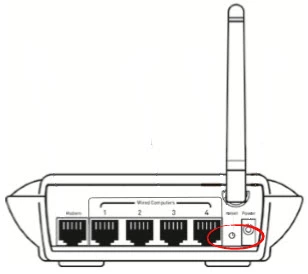
Now take the unwound paperclip or pin and press down the reset button for about 10 seconds. Any less time and you could only be rebooting the system. It's also important that the router be on during this process. Do not unplug or turn off the device during the reset process as that could cause permanent damage to the device.
Remember this erases everything you have done to this router so make sure to try other troubleshooting methods first.
Login to the Belkin F5D7230-4
Now that the reset is complete you need to login using the default SSID, username, and password from the router manufacturer. These can be found in the user manual or even on the device itself sometimes. We have found them for you and included them in our Login Guide for the Belkin F5D7230-4v4 router.
Change Your Password
After you have logged in successfully you should change the default password to something you create. It's never a good idea to leave a password as it's default value. Change this immediately if possible. For help check out our Choosing a Strong Password guide for helpful ideas and tips.
Setup WiFi on the Belkin F5D7230-4v4
The last setting we will discuss in this guide is the WiFi settings. Change these so they are no longer the defaults. We recommend using the security method of WPA2-PSK as your network security. For a full set of instructions check out the How to Setup WiFi on the Belkin F5D7230-4v4 guide.
Belkin F5D7230-4 Help
Be sure to check out our other Belkin F5D7230-4 info that you might be interested in.
This is the reset router guide for the Belkin F5D7230-4 v4. We also have the following guides for the same router:
- Belkin F5D7230-4 - How to change the IP Address on a Belkin F5D7230-4 router
- Belkin F5D7230-4 - Belkin F5D7230-4 Login Instructions
- Belkin F5D7230-4 - Belkin F5D7230-4 User Manual
- Belkin F5D7230-4 - Belkin F5D7230-4 Port Forwarding Instructions
- Belkin F5D7230-4 - How to change the DNS settings on a Belkin F5D7230-4 router
- Belkin F5D7230-4 - Setup WiFi on the Belkin F5D7230-4
- Belkin F5D7230-4 - How to Reset the Belkin F5D7230-4
- Belkin F5D7230-4 - Information About the Belkin F5D7230-4 Router
- Belkin F5D7230-4 - Belkin F5D7230-4 Screenshots
- Belkin F5D7230-4 v4 - How to change the IP Address on a Belkin F5D7230-4 router
- Belkin F5D7230-4 v4 - Belkin F5D7230-4 Login Instructions
- Belkin F5D7230-4 v4 - Belkin F5D7230-4 User Manual
- Belkin F5D7230-4 v4 - Belkin F5D7230-4 Port Forwarding Instructions
- Belkin F5D7230-4 v4 - How to change the DNS settings on a Belkin F5D7230-4 router
- Belkin F5D7230-4 v4 - Setup WiFi on the Belkin F5D7230-4
- Belkin F5D7230-4 v4 - Information About the Belkin F5D7230-4 Router
- Belkin F5D7230-4 v4 - Belkin F5D7230-4 Screenshots
- Belkin F5D7230-4 v8 - How to change the IP Address on a Belkin F5D7230-4 router
- Belkin F5D7230-4 v8 - Belkin F5D7230-4 Login Instructions
- Belkin F5D7230-4 v8 - Belkin F5D7230-4 User Manual
- Belkin F5D7230-4 v8 - Belkin F5D7230-4 Port Forwarding Instructions
- Belkin F5D7230-4 v8 - How to change the DNS settings on a Belkin F5D7230-4 router
- Belkin F5D7230-4 v8 - Setup WiFi on the Belkin F5D7230-4
- Belkin F5D7230-4 v8 - How to Reset the Belkin F5D7230-4
- Belkin F5D7230-4 v8 - Information About the Belkin F5D7230-4 Router
- Belkin F5D7230-4 v8 - Belkin F5D7230-4 Screenshots