The Belkin F5D7230-4 router is considered a wireless router because it offers WiFi connectivity. WiFi, or simply wireless, allows you to connect various devices to your router, such as wireless printers, smart televisions, and WiFi enabled smartphones.
Other Belkin F5D7230-4 Guides
This is the wifi guide for the Belkin F5D7230-4. We also have the following guides for the same router:
- Belkin F5D7230-4 - How to change the IP Address on a Belkin F5D7230-4 router
- Belkin F5D7230-4 - Belkin F5D7230-4 Login Instructions
- Belkin F5D7230-4 - Belkin F5D7230-4 User Manual
- Belkin F5D7230-4 - Belkin F5D7230-4 Port Forwarding Instructions
- Belkin F5D7230-4 - How to change the DNS settings on a Belkin F5D7230-4 router
- Belkin F5D7230-4 - How to Reset the Belkin F5D7230-4
- Belkin F5D7230-4 - Information About the Belkin F5D7230-4 Router
- Belkin F5D7230-4 - Belkin F5D7230-4 Screenshots
- Belkin F5D7230-4 v4 - How to change the IP Address on a Belkin F5D7230-4 router
- Belkin F5D7230-4 v4 - Belkin F5D7230-4 Login Instructions
- Belkin F5D7230-4 v4 - Belkin F5D7230-4 User Manual
- Belkin F5D7230-4 v4 - Belkin F5D7230-4 Port Forwarding Instructions
- Belkin F5D7230-4 v4 - How to change the DNS settings on a Belkin F5D7230-4 router
- Belkin F5D7230-4 v4 - Setup WiFi on the Belkin F5D7230-4
- Belkin F5D7230-4 v4 - How to Reset the Belkin F5D7230-4
- Belkin F5D7230-4 v4 - Information About the Belkin F5D7230-4 Router
- Belkin F5D7230-4 v4 - Belkin F5D7230-4 Screenshots
- Belkin F5D7230-4 v8 - How to change the IP Address on a Belkin F5D7230-4 router
- Belkin F5D7230-4 v8 - Belkin F5D7230-4 Login Instructions
- Belkin F5D7230-4 v8 - Belkin F5D7230-4 User Manual
- Belkin F5D7230-4 v8 - Belkin F5D7230-4 Port Forwarding Instructions
- Belkin F5D7230-4 v8 - How to change the DNS settings on a Belkin F5D7230-4 router
- Belkin F5D7230-4 v8 - Setup WiFi on the Belkin F5D7230-4
- Belkin F5D7230-4 v8 - How to Reset the Belkin F5D7230-4
- Belkin F5D7230-4 v8 - Information About the Belkin F5D7230-4 Router
- Belkin F5D7230-4 v8 - Belkin F5D7230-4 Screenshots
WiFi Terms
Before we get started there is a little bit of background info that you should be familiar with.
Wireless Name
Your wireless network needs to have a name to uniquely identify it from other wireless networks. If you are not sure what this means we have a guide explaining what a wireless name is that you can read for more information.
Wireless Password
An important part of securing your wireless network is choosing a strong password.
Wireless Channel
Picking a WiFi channel is not always a simple task. Be sure to read about WiFi channels before making the choice.
Encryption
You should almost definitely pick WPA2 for your networks encryption. If you are unsure, be sure to read our WEP vs WPA guide first.
Login To The Belkin F5D7230-4
To get started configuring the Belkin F5D7230-4 WiFi settings you need to login to your router. If you are already logged in you can skip this step.
To login to the Belkin F5D7230-4, follow our Belkin F5D7230-4 Login Guide.
Find the WiFi Settings on the Belkin F5D7230-4
If you followed our login guide above then you should see this screen.
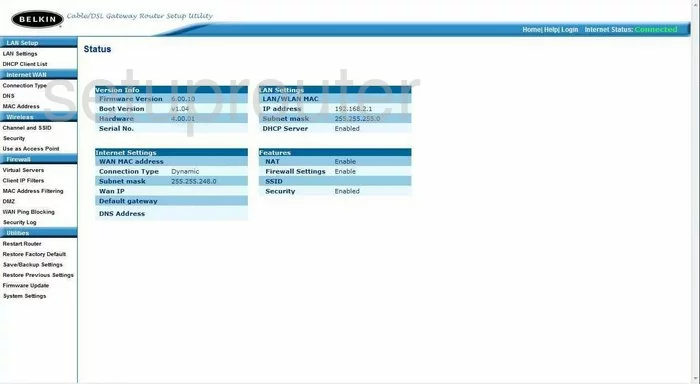
You begin on the Status page of the Belkin F5D7230-4 router. To configure your WiFi settings, click the link in the left sidebar labeled Channel and SSID.
Change the WiFi Settings on the Belkin F5D7230-4

This takes you to a page that looks like the one above. The first thing you need to change is the Wireless Channel. This can be changed if you are getting interference, just like a radio channel. In the United States there are 11 channels you can choose from. Of these 11 channels, there is only room in the spectrum for up to three channels that don't partially overlap one another. It is important your channel does not overlap your neighbors, this causes a lot of interference. You need to use channel 1,6, or 11. For more information on this topic, please read our guide, WiFi channels.
Below that is the SSID. This is the wireless name. You create a name that identifies your network from others. When making this name, do not use anything that points to you, such as names, addresses, phone-numbers. For more information on this topic check out our guide, Wireless names.
The next thing you may want to change is the Broadcast SSID. If you choose to uncheck this box, it camouflages your network so when wireless devices scan for available wireless networks, your network is not on the list. This does not mean a criminal can not find your network. They have scanning tools that can find your hidden network. This feature only camouflages you, it does not make you invisible.
When you are finished making the changes that need to be made, click the blue button labeled Apply Changes. Then click the link in the left sidebar labeled Security.
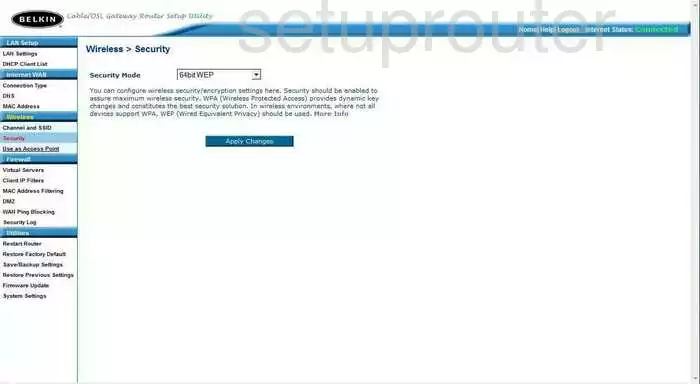
You should now be on a page that looks like the one above. Here you can change your wireless security options. Please read our guide titled WEP vs. WPA. It explains the differences in the security options. By far the best option is WPA2. We strongly recommend updating your firmware to allow for this if this router does not already have it. Do not use WEP, it can be cracked within a matter of minutes. WPA was only meant to be a temporary fix until WPA2 came out.
Next, should be the Authentication. Choose the option of WPA2-PSK if offered, if not try updating your firmware.
The Encryption Technique should be set to AES. AES is much stronger than TKIP which has some basic flaws, making it easier to crack.
Lastly, in the box labeled Password(PSK) enter the password you want to use to access your network. Avoid using personal information, and words that can be found in a dictionary. We do recommend using symbols, numbers, and capital letters if you can within the password. This password should be at least 20 characters long. For help in creating a strong and memorable password, check out our guide titled Choosing a strong password.
Once you changed these settings, click the blue link of Apply Changes.
That's it, you are finished!
Possible Problems when Changing your WiFi Settings
After making these changes to your router you will almost definitely have to reconnect any previously connected devices. This is usually done at the device itself and not at your computer.
Other Belkin F5D7230-4 Info
Don't forget about our other Belkin F5D7230-4 info that you might be interested in.
This is the wifi guide for the Belkin F5D7230-4. We also have the following guides for the same router:
- Belkin F5D7230-4 - How to change the IP Address on a Belkin F5D7230-4 router
- Belkin F5D7230-4 - Belkin F5D7230-4 Login Instructions
- Belkin F5D7230-4 - Belkin F5D7230-4 User Manual
- Belkin F5D7230-4 - Belkin F5D7230-4 Port Forwarding Instructions
- Belkin F5D7230-4 - How to change the DNS settings on a Belkin F5D7230-4 router
- Belkin F5D7230-4 - How to Reset the Belkin F5D7230-4
- Belkin F5D7230-4 - Information About the Belkin F5D7230-4 Router
- Belkin F5D7230-4 - Belkin F5D7230-4 Screenshots
- Belkin F5D7230-4 v4 - How to change the IP Address on a Belkin F5D7230-4 router
- Belkin F5D7230-4 v4 - Belkin F5D7230-4 Login Instructions
- Belkin F5D7230-4 v4 - Belkin F5D7230-4 User Manual
- Belkin F5D7230-4 v4 - Belkin F5D7230-4 Port Forwarding Instructions
- Belkin F5D7230-4 v4 - How to change the DNS settings on a Belkin F5D7230-4 router
- Belkin F5D7230-4 v4 - Setup WiFi on the Belkin F5D7230-4
- Belkin F5D7230-4 v4 - How to Reset the Belkin F5D7230-4
- Belkin F5D7230-4 v4 - Information About the Belkin F5D7230-4 Router
- Belkin F5D7230-4 v4 - Belkin F5D7230-4 Screenshots
- Belkin F5D7230-4 v8 - How to change the IP Address on a Belkin F5D7230-4 router
- Belkin F5D7230-4 v8 - Belkin F5D7230-4 Login Instructions
- Belkin F5D7230-4 v8 - Belkin F5D7230-4 User Manual
- Belkin F5D7230-4 v8 - Belkin F5D7230-4 Port Forwarding Instructions
- Belkin F5D7230-4 v8 - How to change the DNS settings on a Belkin F5D7230-4 router
- Belkin F5D7230-4 v8 - Setup WiFi on the Belkin F5D7230-4
- Belkin F5D7230-4 v8 - How to Reset the Belkin F5D7230-4
- Belkin F5D7230-4 v8 - Information About the Belkin F5D7230-4 Router
- Belkin F5D7230-4 v8 - Belkin F5D7230-4 Screenshots