The Belkin F5D7230-4 router is considered a wireless router because it offers WiFi connectivity. WiFi, or simply wireless, allows you to connect various devices to your router, such as wireless printers, smart televisions, and WiFi enabled smartphones.
Other Belkin F5D7230-4 Guides
This is the wifi guide for the Belkin F5D7230-4 v8. We also have the following guides for the same router:
- Belkin F5D7230-4 - How to change the IP Address on a Belkin F5D7230-4 router
- Belkin F5D7230-4 - Belkin F5D7230-4 Login Instructions
- Belkin F5D7230-4 - Belkin F5D7230-4 User Manual
- Belkin F5D7230-4 - Belkin F5D7230-4 Port Forwarding Instructions
- Belkin F5D7230-4 - How to change the DNS settings on a Belkin F5D7230-4 router
- Belkin F5D7230-4 - Setup WiFi on the Belkin F5D7230-4
- Belkin F5D7230-4 - How to Reset the Belkin F5D7230-4
- Belkin F5D7230-4 - Information About the Belkin F5D7230-4 Router
- Belkin F5D7230-4 - Belkin F5D7230-4 Screenshots
- Belkin F5D7230-4 v4 - How to change the IP Address on a Belkin F5D7230-4 router
- Belkin F5D7230-4 v4 - Belkin F5D7230-4 Login Instructions
- Belkin F5D7230-4 v4 - Belkin F5D7230-4 User Manual
- Belkin F5D7230-4 v4 - Belkin F5D7230-4 Port Forwarding Instructions
- Belkin F5D7230-4 v4 - How to change the DNS settings on a Belkin F5D7230-4 router
- Belkin F5D7230-4 v4 - Setup WiFi on the Belkin F5D7230-4
- Belkin F5D7230-4 v4 - How to Reset the Belkin F5D7230-4
- Belkin F5D7230-4 v4 - Information About the Belkin F5D7230-4 Router
- Belkin F5D7230-4 v4 - Belkin F5D7230-4 Screenshots
- Belkin F5D7230-4 v8 - How to change the IP Address on a Belkin F5D7230-4 router
- Belkin F5D7230-4 v8 - Belkin F5D7230-4 Login Instructions
- Belkin F5D7230-4 v8 - Belkin F5D7230-4 User Manual
- Belkin F5D7230-4 v8 - Belkin F5D7230-4 Port Forwarding Instructions
- Belkin F5D7230-4 v8 - How to change the DNS settings on a Belkin F5D7230-4 router
- Belkin F5D7230-4 v8 - How to Reset the Belkin F5D7230-4
- Belkin F5D7230-4 v8 - Information About the Belkin F5D7230-4 Router
- Belkin F5D7230-4 v8 - Belkin F5D7230-4 Screenshots
WiFi Terms
Before we get started there is a little bit of background info that you should be familiar with.
Wireless Name
Your wireless network needs to have a name to uniquely identify it from other wireless networks. If you are not sure what this means we have a guide explaining what a wireless name is that you can read for more information.
Wireless Password
An important part of securing your wireless network is choosing a strong password.
Wireless Channel
Picking a WiFi channel is not always a simple task. Be sure to read about WiFi channels before making the choice.
Encryption
You should almost definitely pick WPA2 for your networks encryption. If you are unsure, be sure to read our WEP vs WPA guide first.
Login To The Belkin F5D7230-4
To get started configuring the Belkin F5D7230-4 WiFi settings you need to login to your router. If you are already logged in you can skip this step.
To login to the Belkin F5D7230-4, follow our Belkin F5D7230-4 Login Guide.
Find the WiFi Settings on the Belkin F5D7230-4
If you followed our login guide above then you should see this screen.
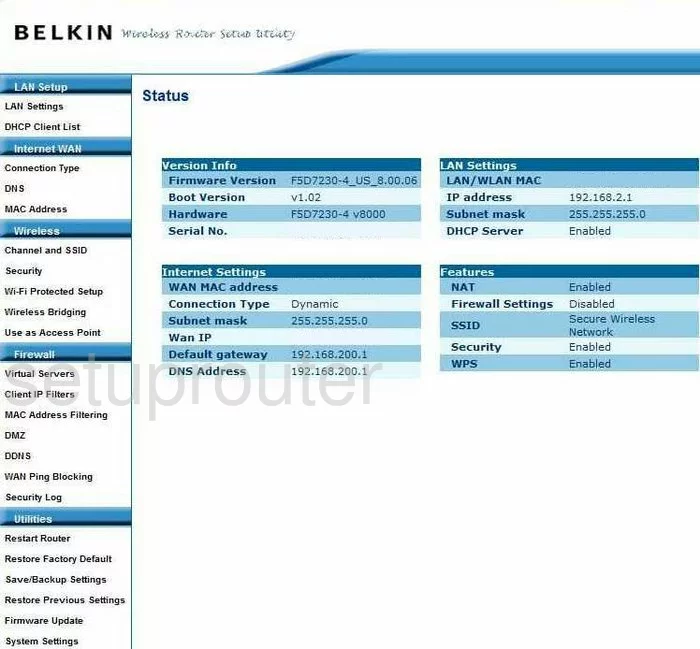
This guide begins on the Status page of the Belkin F5D7230-4v8 router. To configure the WiFi settings, click the link in the left sidebar labeled Channel and SSID.
Change the WiFi Settings on the Belkin F5D7230-4
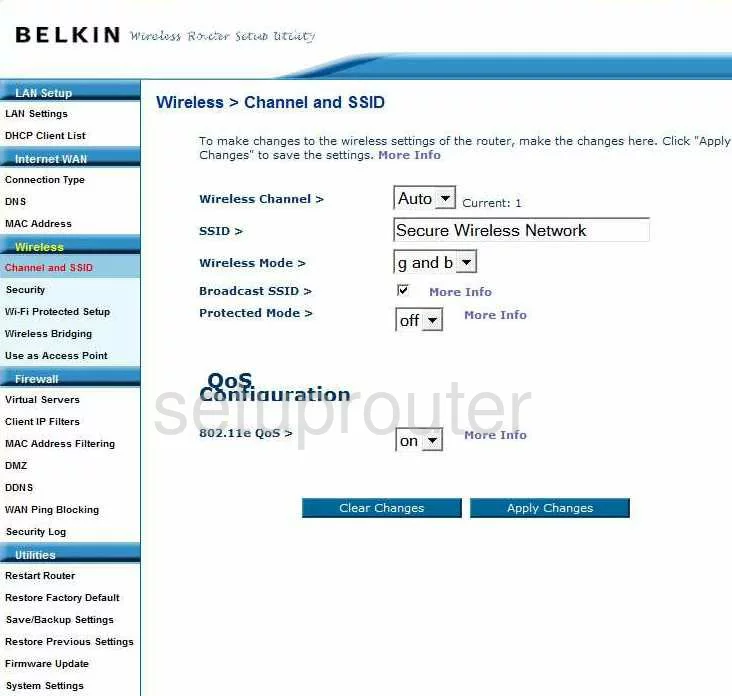
This should take you to the page you see above. The first thing you can change is the Wireless Channel. This only needs to be changed if you are not on channel 1,6, or 11. In the United States there is only 11 channels to choose from. Of these 11 channels, there is only room for up to three that do not overlap one another. You need to be using channel 1,6, or 11. For a more in depth explanation of this, check out our guide titled WiFi channels.
The next thing that should be changed is the SSID. This is the name you give your network so you can identify it from the others around you. This wireless name you create should be original but don't use anything personal here that would point to you such as names, phone numbers, and capital letters. For a great guide on this topic, click the following link labeled Wireless names.
The other thing you may want to change is the Broadcast SSID. If you choose to uncheck this box, you are hiding your network name from scanning wireless devices around you. This does not mean you are invisible. A hacker has the tools to scan for all networks whether they are hidden or not. This option just camouflages your name, it does not make it invisible.
That is all that needs to be changed on this page. Click the blue Apply Changes button. then, in the left sidebar click Security.
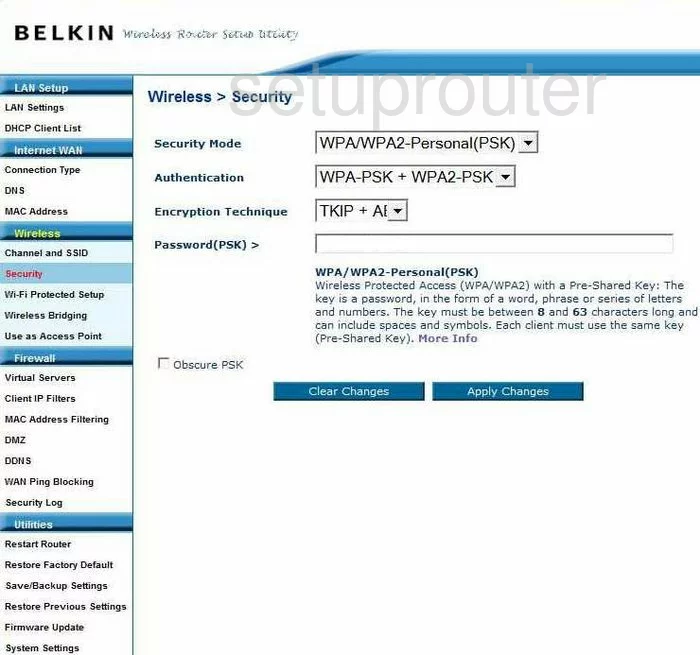
You are now on a page like the one you see above. Use the drop down list titled Security Mode to choose WPA/WPA2-Personal (PSK). This is the strongest security option available with today's technology. Check out our guide for a more in depth explanation of the differences in the options available, WEP vs. WPA.
Below that is the Authentication. This is wanting to know what type of WPA/WPA2 authentication you wish to use. The best choice is WPA2-PSK. This is much stronger than any other option available.
Next is the Encryption Technique. There are typically two choices here, TKIP and AES. We strongly recommend AES. AES is newer and stronger than TKIP. Flaws have been found with TKIP making it much more vulnerable to attack.
Lastly there is the Password(PSK) >. This is the password you use to access your network. This password needs to be very strong, at least 20 characters in length. Avoid using any personal information here, you should also avoid using any words that can be found in a dictionary. If you need to use words, make sure to misspell them. We do recommend using symbols, numbers, and capital letters within the password. For help in creating a strong password, check out our guide titled Choosing a strong password.
Possible Problems when Changing your WiFi Settings
After making these changes to your router you will almost definitely have to reconnect any previously connected devices. This is usually done at the device itself and not at your computer.
Other Belkin F5D7230-4 Info
Don't forget about our other Belkin F5D7230-4 info that you might be interested in.
This is the wifi guide for the Belkin F5D7230-4 v8. We also have the following guides for the same router:
- Belkin F5D7230-4 - How to change the IP Address on a Belkin F5D7230-4 router
- Belkin F5D7230-4 - Belkin F5D7230-4 Login Instructions
- Belkin F5D7230-4 - Belkin F5D7230-4 User Manual
- Belkin F5D7230-4 - Belkin F5D7230-4 Port Forwarding Instructions
- Belkin F5D7230-4 - How to change the DNS settings on a Belkin F5D7230-4 router
- Belkin F5D7230-4 - Setup WiFi on the Belkin F5D7230-4
- Belkin F5D7230-4 - How to Reset the Belkin F5D7230-4
- Belkin F5D7230-4 - Information About the Belkin F5D7230-4 Router
- Belkin F5D7230-4 - Belkin F5D7230-4 Screenshots
- Belkin F5D7230-4 v4 - How to change the IP Address on a Belkin F5D7230-4 router
- Belkin F5D7230-4 v4 - Belkin F5D7230-4 Login Instructions
- Belkin F5D7230-4 v4 - Belkin F5D7230-4 User Manual
- Belkin F5D7230-4 v4 - Belkin F5D7230-4 Port Forwarding Instructions
- Belkin F5D7230-4 v4 - How to change the DNS settings on a Belkin F5D7230-4 router
- Belkin F5D7230-4 v4 - Setup WiFi on the Belkin F5D7230-4
- Belkin F5D7230-4 v4 - How to Reset the Belkin F5D7230-4
- Belkin F5D7230-4 v4 - Information About the Belkin F5D7230-4 Router
- Belkin F5D7230-4 v4 - Belkin F5D7230-4 Screenshots
- Belkin F5D7230-4 v8 - How to change the IP Address on a Belkin F5D7230-4 router
- Belkin F5D7230-4 v8 - Belkin F5D7230-4 Login Instructions
- Belkin F5D7230-4 v8 - Belkin F5D7230-4 User Manual
- Belkin F5D7230-4 v8 - Belkin F5D7230-4 Port Forwarding Instructions
- Belkin F5D7230-4 v8 - How to change the DNS settings on a Belkin F5D7230-4 router
- Belkin F5D7230-4 v8 - How to Reset the Belkin F5D7230-4
- Belkin F5D7230-4 v8 - Information About the Belkin F5D7230-4 Router
- Belkin F5D7230-4 v8 - Belkin F5D7230-4 Screenshots