In this guide we will cover how to properly reset the Belkin F5D9231-4v1 router back to it's original factory defaults. Before we begin let's discuss the terms reset and reboot. To reboot something means you want to cycle the power going to that device. This is done by turning the device off and then after a bit turning it back on. To reset something means to revert all of it's settings back to factory defaults.
Warning: If you don't know what changes during a factory reset you could be in trouble after it's over. Consider the following before you begin the reset process.
- If you use DSL you need to re-enter the ISP username and password. To find out what this is you need to call your ISP or Internet Service Provider.
- The router's username and password are returned to factory defaults.
- The Internet username and password are reverted to how they were from the factory.
- Finally, any other settings you have ever changed in this router are erased. This could include port forwards or maybe just IP addresses.
Other Belkin F5D9231-4 Guides
This is the reset router guide for the Belkin F5D9231-4 v1. We also have the following guides for the same router:
- Belkin F5D9231-4 v1 - How to change the IP Address on a Belkin F5D9231-4 router
- Belkin F5D9231-4 v1 - Belkin F5D9231-4 Login Instructions
- Belkin F5D9231-4 v1 - Belkin F5D9231-4 User Manual
- Belkin F5D9231-4 v1 - Belkin F5D9231-4 Port Forwarding Instructions
- Belkin F5D9231-4 v1 - How to change the DNS settings on a Belkin F5D9231-4 router
- Belkin F5D9231-4 v1 - Setup WiFi on the Belkin F5D9231-4
- Belkin F5D9231-4 v1 - Information About the Belkin F5D9231-4 Router
- Belkin F5D9231-4 v1 - Belkin F5D9231-4 Screenshots
- Belkin F5D9231-4 v2 - How to change the IP Address on a Belkin F5D9231-4 router
- Belkin F5D9231-4 v2 - Belkin F5D9231-4 Login Instructions
- Belkin F5D9231-4 v2 - Belkin F5D9231-4 User Manual
- Belkin F5D9231-4 v2 - Belkin F5D9231-4 Port Forwarding Instructions
- Belkin F5D9231-4 v2 - How to change the DNS settings on a Belkin F5D9231-4 router
- Belkin F5D9231-4 v2 - Setup WiFi on the Belkin F5D9231-4
- Belkin F5D9231-4 v2 - How to Reset the Belkin F5D9231-4
- Belkin F5D9231-4 v2 - Information About the Belkin F5D9231-4 Router
- Belkin F5D9231-4 v2 - Belkin F5D9231-4 Screenshots
Reset the Belkin F5D9231-4
The first step in this Belkin F5D9231-4v1 reset is to find the tiny recessed reset button. On most routers it is located on the back panel but on this particular router it is on the side-panel hidden among other pinholes. We have circled it's location for you in the image below.
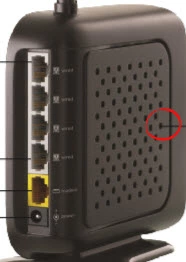
Take a toothpick or unwound paperclip to press and hold down the tiny reset button for a minimum of 10 seconds. If you don't hold the button down for at least 10 seconds you will only be rebooting the router.
A true factory reset will erase every setting you have ever changed on this router. Be careful and try other methods of fixing your problem before going ahead with a reset.
Login to the Belkin F5D9231-4
After you have successfully finished resetting the Belkin F5D9231-4v1 router you need to login to it using the right default IP address, username, and password. We have found out this information for you and included it in our Login Guide for the Belkin F5D9231-4v1 router.
Change Your Password
It's very important that you now change your router's default password. Hopefully you were prompted to do so right after logging in. If you need help creating a strong password for your router check out our Password Guide.
Tip: To avoid losing this password again you could write it down on a sticky-note and attach it to the bottom of the router.
Setup WiFi on the Belkin F5D9231-4v1
Finally we will cover the WiFi settings. It's easy to forget these have been reset as well. Setup your network security to avoid snoopers and possible thieves. A good security is WPA2 and include a strong complex password as well. For a full set of steps check out our guide titled How to Setup WiFi on the Belkin F5D9231-4v1.
Belkin F5D9231-4 Help
Be sure to check out our other Belkin F5D9231-4 info that you might be interested in.
This is the reset router guide for the Belkin F5D9231-4 v1. We also have the following guides for the same router:
- Belkin F5D9231-4 v1 - How to change the IP Address on a Belkin F5D9231-4 router
- Belkin F5D9231-4 v1 - Belkin F5D9231-4 Login Instructions
- Belkin F5D9231-4 v1 - Belkin F5D9231-4 User Manual
- Belkin F5D9231-4 v1 - Belkin F5D9231-4 Port Forwarding Instructions
- Belkin F5D9231-4 v1 - How to change the DNS settings on a Belkin F5D9231-4 router
- Belkin F5D9231-4 v1 - Setup WiFi on the Belkin F5D9231-4
- Belkin F5D9231-4 v1 - Information About the Belkin F5D9231-4 Router
- Belkin F5D9231-4 v1 - Belkin F5D9231-4 Screenshots
- Belkin F5D9231-4 v2 - How to change the IP Address on a Belkin F5D9231-4 router
- Belkin F5D9231-4 v2 - Belkin F5D9231-4 Login Instructions
- Belkin F5D9231-4 v2 - Belkin F5D9231-4 User Manual
- Belkin F5D9231-4 v2 - Belkin F5D9231-4 Port Forwarding Instructions
- Belkin F5D9231-4 v2 - How to change the DNS settings on a Belkin F5D9231-4 router
- Belkin F5D9231-4 v2 - Setup WiFi on the Belkin F5D9231-4
- Belkin F5D9231-4 v2 - How to Reset the Belkin F5D9231-4
- Belkin F5D9231-4 v2 - Information About the Belkin F5D9231-4 Router
- Belkin F5D9231-4 v2 - Belkin F5D9231-4 Screenshots