Here are instructions for logging in to the Belkin F5D9231-4 router.
Other Belkin F5D9231-4 Guides
This is the login guide for the Belkin F5D9231-4 v2. We also have the following guides for the same router:
- Belkin F5D9231-4 v1 - How to change the IP Address on a Belkin F5D9231-4 router
- Belkin F5D9231-4 v1 - Belkin F5D9231-4 Login Instructions
- Belkin F5D9231-4 v1 - Belkin F5D9231-4 User Manual
- Belkin F5D9231-4 v1 - Belkin F5D9231-4 Port Forwarding Instructions
- Belkin F5D9231-4 v1 - How to change the DNS settings on a Belkin F5D9231-4 router
- Belkin F5D9231-4 v1 - Setup WiFi on the Belkin F5D9231-4
- Belkin F5D9231-4 v1 - How to Reset the Belkin F5D9231-4
- Belkin F5D9231-4 v1 - Information About the Belkin F5D9231-4 Router
- Belkin F5D9231-4 v1 - Belkin F5D9231-4 Screenshots
- Belkin F5D9231-4 v2 - How to change the IP Address on a Belkin F5D9231-4 router
- Belkin F5D9231-4 v2 - Belkin F5D9231-4 User Manual
- Belkin F5D9231-4 v2 - Belkin F5D9231-4 Port Forwarding Instructions
- Belkin F5D9231-4 v2 - How to change the DNS settings on a Belkin F5D9231-4 router
- Belkin F5D9231-4 v2 - Setup WiFi on the Belkin F5D9231-4
- Belkin F5D9231-4 v2 - How to Reset the Belkin F5D9231-4
- Belkin F5D9231-4 v2 - Information About the Belkin F5D9231-4 Router
- Belkin F5D9231-4 v2 - Belkin F5D9231-4 Screenshots
Find Your Belkin F5D9231-4 Router IP Address
In order to login to the Belkin F5D9231-4 router, we need to know it's internal IP address.
| Known F5D9231-4 IP Addresses |
|---|
| 192.168.2.1 |
Choose an IP address from the list above and then follow the rest of this guide.
If later on in this guide you do not find your router using the IP address that you pick, then you can try different IP addresses until you get logged in. It should be completely harmless to try different IP addresses.
If, after trying all of the above IP addresses, you still cannot find your router, then you can try one of the following steps:
- Follow our Find Your Router's Internal IP Address guide.
- Use our free software called Router Detector.
The next step is to try logging in to your router.
Login to the Belkin F5D9231-4 Router
Your Belkin F5D9231-4 router has a web interface. You need to use a web browser to manage it, such as Chrome, Edge, or Firefox.
Enter Belkin F5D9231-4 Internal IP Address
Put the internal IP Address of your Belkin F5D9231-4 in the address bar of your web browser. Your address bar should look something like this:

Press the Enter key on your keyboard. You should see a window asking for your Belkin F5D9231-4 password.
Belkin F5D9231-4 Default Username and Password
In order to login to your Belkin F5D9231-4 you are going to need to know your username and password. If you are not sure what the username and password are, then perhaps they are still set to the factory defaults. Try all of the Belkin F5D9231-4 factory default usernames and passwords below.
| Belkin F5D9231-4 Default Usernames and Passwords | |
|---|---|
| Username | Password |
| blank | blank |
Enter your username and password in the dialog box that pops up. You should be able to try them all.
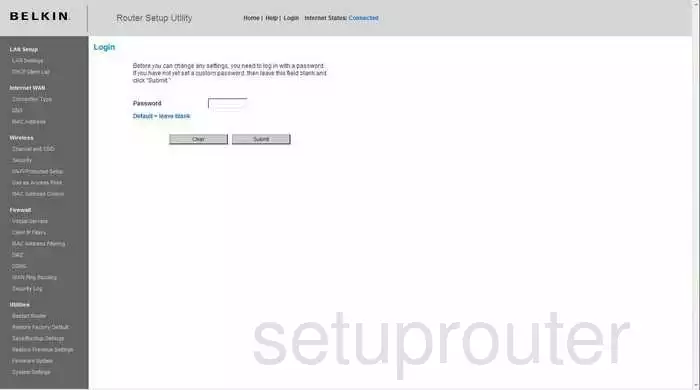
Belkin F5D9231-4 Home Screen
Once you are logged in you will see the Belkin F5D9231-4 home screen, like this:
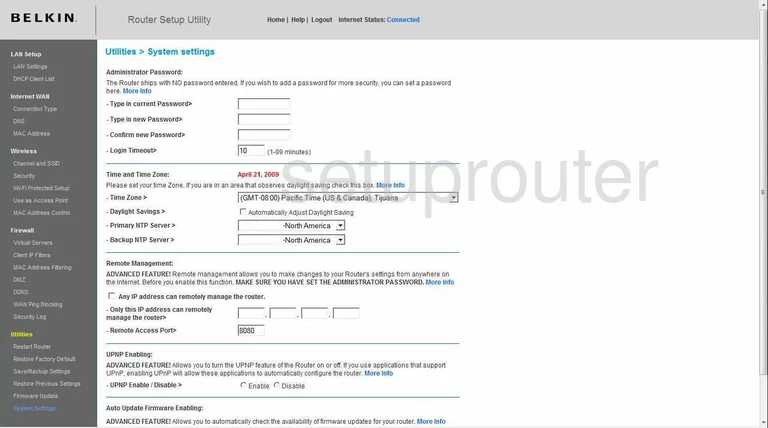
If you see this screen, then congratulations, you are now logged in to your Belkin F5D9231-4. Now you can follow any of our other guides for this router.
Solutions To Belkin F5D9231-4 Login Problems
Here are some ideas to help if you are having problems getting logged in to your router.
Belkin F5D9231-4 Password Doesn't Work
Your router's factory default password might be different than what we have listed here. You can try other Belkin passwords. Here is our list of all Belkin Passwords.
Forgot Password to Belkin F5D9231-4 Router
If you are using an ISP provided router, then you may need to call their support desk and ask for your login information. Most of the time they will have it on file for you.
How to Reset the Belkin F5D9231-4 Router To Default Settings
The last option when you are unable to get logged in to your router is to reset it to the factory defaults. You can follow our How To Reset your Router guide for help.
Other Belkin F5D9231-4 Guides
Here are some of our other Belkin F5D9231-4 info that you might be interested in.
This is the login guide for the Belkin F5D9231-4 v2. We also have the following guides for the same router:
- Belkin F5D9231-4 v1 - How to change the IP Address on a Belkin F5D9231-4 router
- Belkin F5D9231-4 v1 - Belkin F5D9231-4 Login Instructions
- Belkin F5D9231-4 v1 - Belkin F5D9231-4 User Manual
- Belkin F5D9231-4 v1 - Belkin F5D9231-4 Port Forwarding Instructions
- Belkin F5D9231-4 v1 - How to change the DNS settings on a Belkin F5D9231-4 router
- Belkin F5D9231-4 v1 - Setup WiFi on the Belkin F5D9231-4
- Belkin F5D9231-4 v1 - How to Reset the Belkin F5D9231-4
- Belkin F5D9231-4 v1 - Information About the Belkin F5D9231-4 Router
- Belkin F5D9231-4 v1 - Belkin F5D9231-4 Screenshots
- Belkin F5D9231-4 v2 - How to change the IP Address on a Belkin F5D9231-4 router
- Belkin F5D9231-4 v2 - Belkin F5D9231-4 User Manual
- Belkin F5D9231-4 v2 - Belkin F5D9231-4 Port Forwarding Instructions
- Belkin F5D9231-4 v2 - How to change the DNS settings on a Belkin F5D9231-4 router
- Belkin F5D9231-4 v2 - Setup WiFi on the Belkin F5D9231-4
- Belkin F5D9231-4 v2 - How to Reset the Belkin F5D9231-4
- Belkin F5D9231-4 v2 - Information About the Belkin F5D9231-4 Router
- Belkin F5D9231-4 v2 - Belkin F5D9231-4 Screenshots