Before we get into how to reset the Belkin F5D9231-4v2 router let's discuss two terms that are easily confused. The first is reboot. To reboot a router means to cycle it's power by turning it off and back on again. The second term is reset. To reset a device you want to take all the settings and return them to how they were from the factory.
Warning: Proceed with caution when you reset your Belkin F5D9231-4v2 router. Consider the following before continuing:
- The Router username and password are returned to factory default.
- The Wi-Fi name, password, and security mode are reverted to factory defaults.
- The ISP username and password, if you use DSL, need to be re-entered.
- Any Port forwards you have made for your favorite program are erased.
- Any IP Addresses you have adjusted are erased.
Other Belkin F5D9231-4 Guides
This is the reset router guide for the Belkin F5D9231-4 v2. We also have the following guides for the same router:
- Belkin F5D9231-4 v1 - How to change the IP Address on a Belkin F5D9231-4 router
- Belkin F5D9231-4 v1 - Belkin F5D9231-4 Login Instructions
- Belkin F5D9231-4 v1 - Belkin F5D9231-4 User Manual
- Belkin F5D9231-4 v1 - Belkin F5D9231-4 Port Forwarding Instructions
- Belkin F5D9231-4 v1 - How to change the DNS settings on a Belkin F5D9231-4 router
- Belkin F5D9231-4 v1 - Setup WiFi on the Belkin F5D9231-4
- Belkin F5D9231-4 v1 - How to Reset the Belkin F5D9231-4
- Belkin F5D9231-4 v1 - Information About the Belkin F5D9231-4 Router
- Belkin F5D9231-4 v1 - Belkin F5D9231-4 Screenshots
- Belkin F5D9231-4 v2 - How to change the IP Address on a Belkin F5D9231-4 router
- Belkin F5D9231-4 v2 - Belkin F5D9231-4 Login Instructions
- Belkin F5D9231-4 v2 - Belkin F5D9231-4 User Manual
- Belkin F5D9231-4 v2 - Belkin F5D9231-4 Port Forwarding Instructions
- Belkin F5D9231-4 v2 - How to change the DNS settings on a Belkin F5D9231-4 router
- Belkin F5D9231-4 v2 - Setup WiFi on the Belkin F5D9231-4
- Belkin F5D9231-4 v2 - Information About the Belkin F5D9231-4 Router
- Belkin F5D9231-4 v2 - Belkin F5D9231-4 Screenshots
Reset the Belkin F5D9231-4
Once you have decided that you want to reset the Belkin F5D9231-4v2 router you need to locate the tiny recessed reset button. We have circled it's location in red for you in the image below.
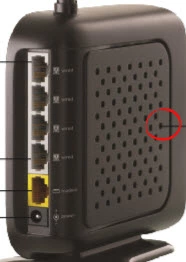
Due the tiny size of the reset button you need to take a toothpick or unwound paperclip to press and hold the reset button for about 10 seconds. If you hold down the button for less time you are only going to reboot the device instead of resetting it.
Proceed with caution, a reset erases everything you have ever done to your router. Try other troubleshooting methods before considering a reset.
Login to the Belkin F5D9231-4
Now you need to login to the Belkin F5D9231-4v2 router. To do this you need to know the factory default IP address along with the factory default username and password. We have found these for you and included them in our Belkin F5D9231-4v2 Login Guide.
Change Your Password
It is now a good idea to change that default password. You should be prompted or asked to do so, go ahead and change it to something you make up. For ideas and tips on strong passwords click the link titled Choosing a Strong Password.
Tip: To avoid having to reset the router again write this password down on a post-it note and attach it to the bottom of the router.
Setup WiFi on the Belkin F5D9231-4v2
Finally we need to discuss the WiFi security. Your network security is important and shouldn't be neglected. We recommend using WPA2 as your security type. This will need to include a strong Internet password. We have a guide for that ... How to Setup WiFi on the Belkin F5D9231-4v2.
Belkin F5D9231-4 Help
Be sure to check out our other Belkin F5D9231-4 info that you might be interested in.
This is the reset router guide for the Belkin F5D9231-4 v2. We also have the following guides for the same router:
- Belkin F5D9231-4 v1 - How to change the IP Address on a Belkin F5D9231-4 router
- Belkin F5D9231-4 v1 - Belkin F5D9231-4 Login Instructions
- Belkin F5D9231-4 v1 - Belkin F5D9231-4 User Manual
- Belkin F5D9231-4 v1 - Belkin F5D9231-4 Port Forwarding Instructions
- Belkin F5D9231-4 v1 - How to change the DNS settings on a Belkin F5D9231-4 router
- Belkin F5D9231-4 v1 - Setup WiFi on the Belkin F5D9231-4
- Belkin F5D9231-4 v1 - How to Reset the Belkin F5D9231-4
- Belkin F5D9231-4 v1 - Information About the Belkin F5D9231-4 Router
- Belkin F5D9231-4 v1 - Belkin F5D9231-4 Screenshots
- Belkin F5D9231-4 v2 - How to change the IP Address on a Belkin F5D9231-4 router
- Belkin F5D9231-4 v2 - Belkin F5D9231-4 Login Instructions
- Belkin F5D9231-4 v2 - Belkin F5D9231-4 User Manual
- Belkin F5D9231-4 v2 - Belkin F5D9231-4 Port Forwarding Instructions
- Belkin F5D9231-4 v2 - How to change the DNS settings on a Belkin F5D9231-4 router
- Belkin F5D9231-4 v2 - Setup WiFi on the Belkin F5D9231-4
- Belkin F5D9231-4 v2 - Information About the Belkin F5D9231-4 Router
- Belkin F5D9231-4 v2 - Belkin F5D9231-4 Screenshots