We have a collection of user-submitted screenshots to share.
Please feel free to share screenshots with us using our Router Screenshot Grabber, which is a free tool in Network Utilities. It makes the capture process easy and sends the screenshots to us automatically.
This is the screenshots guide for the Belkin F9K1002 v3. We also have the following guides for the same router:
- Belkin F9K1002 v1 - How to change the IP Address on a Belkin F9K1002 router
- Belkin F9K1002 v1 - Belkin F9K1002 Login Instructions
- Belkin F9K1002 v1 - Belkin F9K1002 User Manual
- Belkin F9K1002 v1 - Belkin F9K1002 Port Forwarding Instructions
- Belkin F9K1002 v1 - How to change the DNS settings on a Belkin F9K1002 router
- Belkin F9K1002 v1 - Setup WiFi on the Belkin F9K1002
- Belkin F9K1002 v1 - How to Reset the Belkin F9K1002
- Belkin F9K1002 v1 - Information About the Belkin F9K1002 Router
- Belkin F9K1002 v1 - Belkin F9K1002 Screenshots
- Belkin F9K1002 v3 - How to change the IP Address on a Belkin F9K1002 router
- Belkin F9K1002 v3 - Belkin F9K1002 Login Instructions
- Belkin F9K1002 v3 - Belkin F9K1002 User Manual
- Belkin F9K1002 v3 - Belkin F9K1002 Port Forwarding Instructions
- Belkin F9K1002 v3 - How to change the DNS settings on a Belkin F9K1002 router
- Belkin F9K1002 v3 - Setup WiFi on the Belkin F9K1002
- Belkin F9K1002 v3 - How to Reset the Belkin F9K1002
- Belkin F9K1002 v3 - Information About the Belkin F9K1002 Router
- Belkin F9K1002 v4 - Belkin F9K1002 User Manual
- Belkin F9K1002 v4 - How to change the IP Address on a Belkin F9K1002 router
- Belkin F9K1002 v4 - Belkin F9K1002 Login Instructions
- Belkin F9K1002 v4 - Belkin F9K1002 Port Forwarding Instructions
- Belkin F9K1002 v4 - How to change the DNS settings on a Belkin F9K1002 router
- Belkin F9K1002 v4 - Setup WiFi on the Belkin F9K1002
- Belkin F9K1002 v4 - How to Reset the Belkin F9K1002
- Belkin F9K1002 v4 - Information About the Belkin F9K1002 Router
- Belkin F9K1002 v4 - Belkin F9K1002 Screenshots
- Belkin F9K1002 v5 - Belkin F9K1002 User Manual
- Belkin F9K1002 v5 - How to change the IP Address on a Belkin F9K1002 router
- Belkin F9K1002 v5 - Belkin F9K1002 Login Instructions
- Belkin F9K1002 v5 - Belkin F9K1002 Port Forwarding Instructions
- Belkin F9K1002 v5 - How to change the DNS settings on a Belkin F9K1002 router
- Belkin F9K1002 v5 - Setup WiFi on the Belkin F9K1002
- Belkin F9K1002 v5 - How to Reset the Belkin F9K1002
- Belkin F9K1002 v5 - Belkin F9K1002 Screenshots
- Belkin F9K1002 v5 - Information About the Belkin F9K1002 Router
All Belkin F9K1002 Screenshots
All screenshots below were captured from a Belkin F9K1002 router.
Belkin F9K1002 Status Screenshot
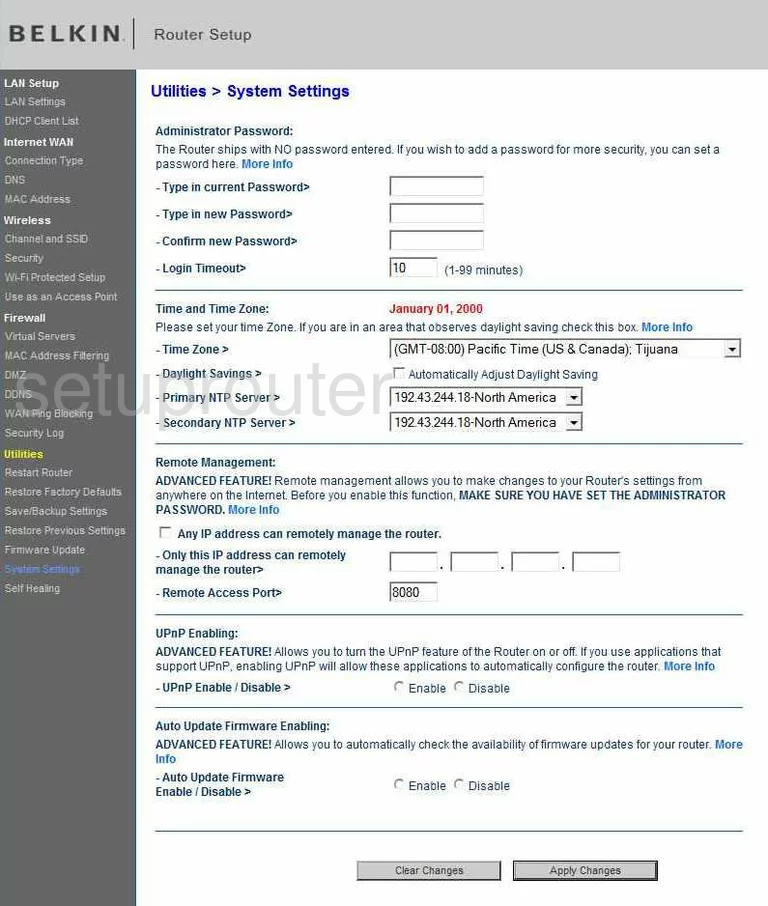
Belkin F9K1002 Dmz Screenshot
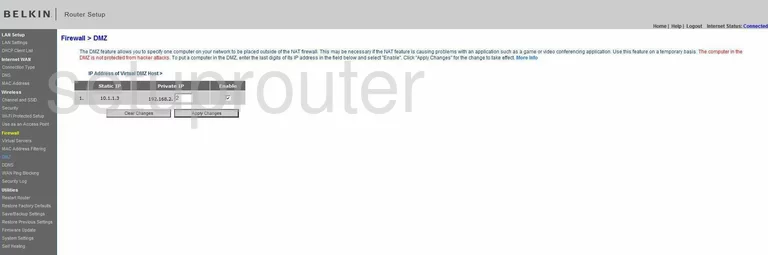
Belkin F9K1002 Firewall Screenshot
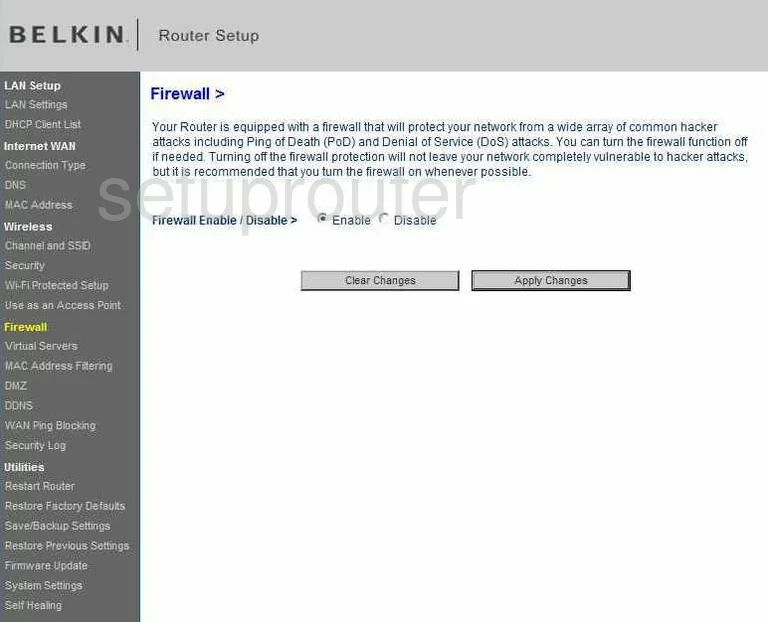
Belkin F9K1002 Status Screenshot
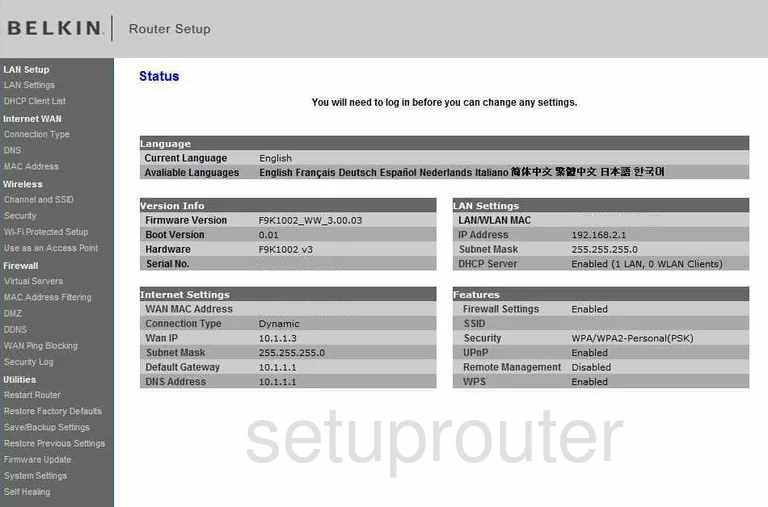
Belkin F9K1002 Login Screenshot
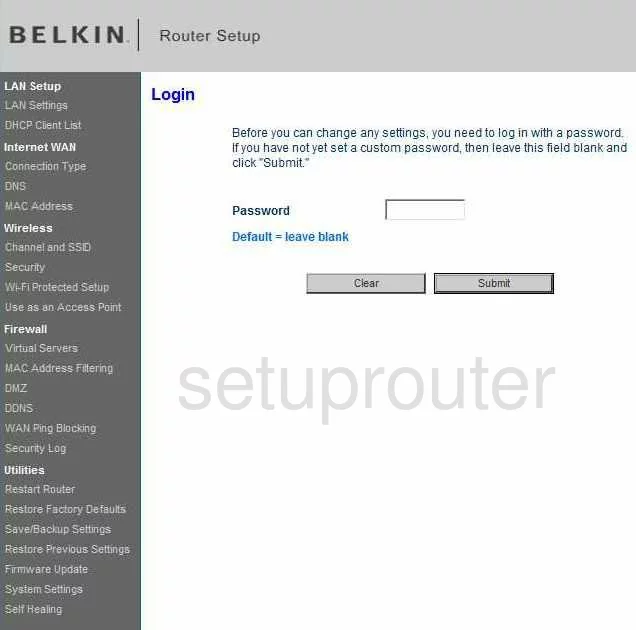
Belkin F9K1002 Dynamic Dns Screenshot
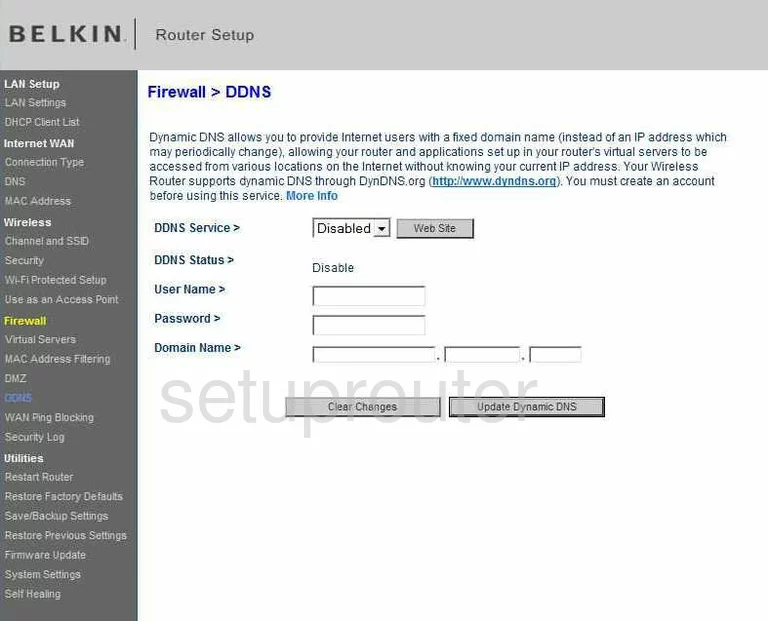
Belkin F9K1002 Wifi Security Screenshot
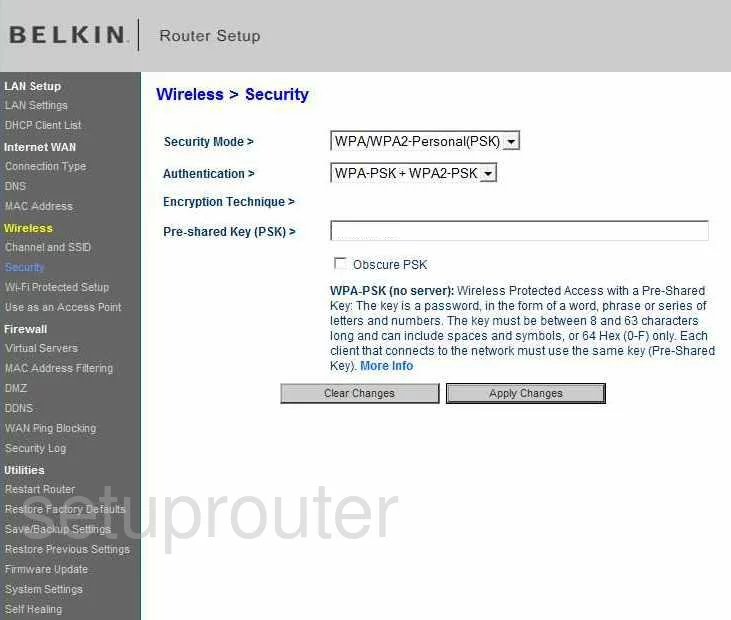
Belkin F9K1002 Setup Screenshot
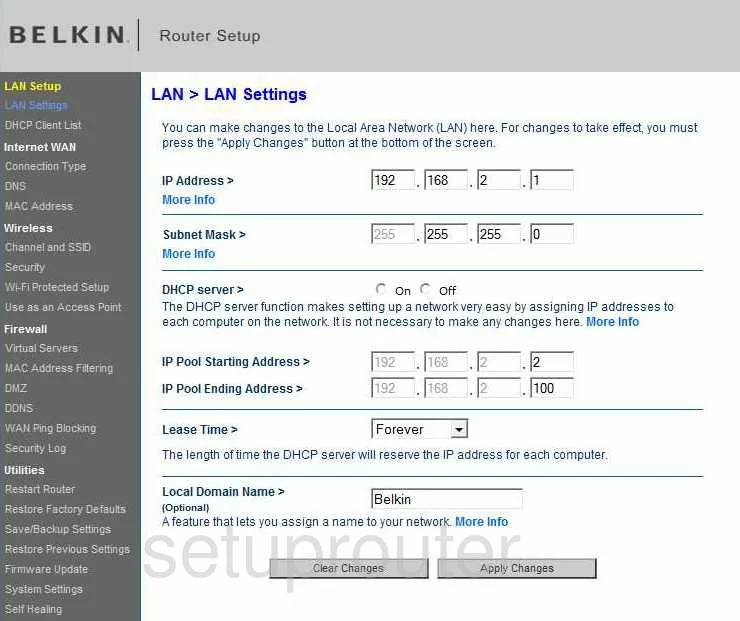
Belkin F9K1002 Port Forwarding Screenshot
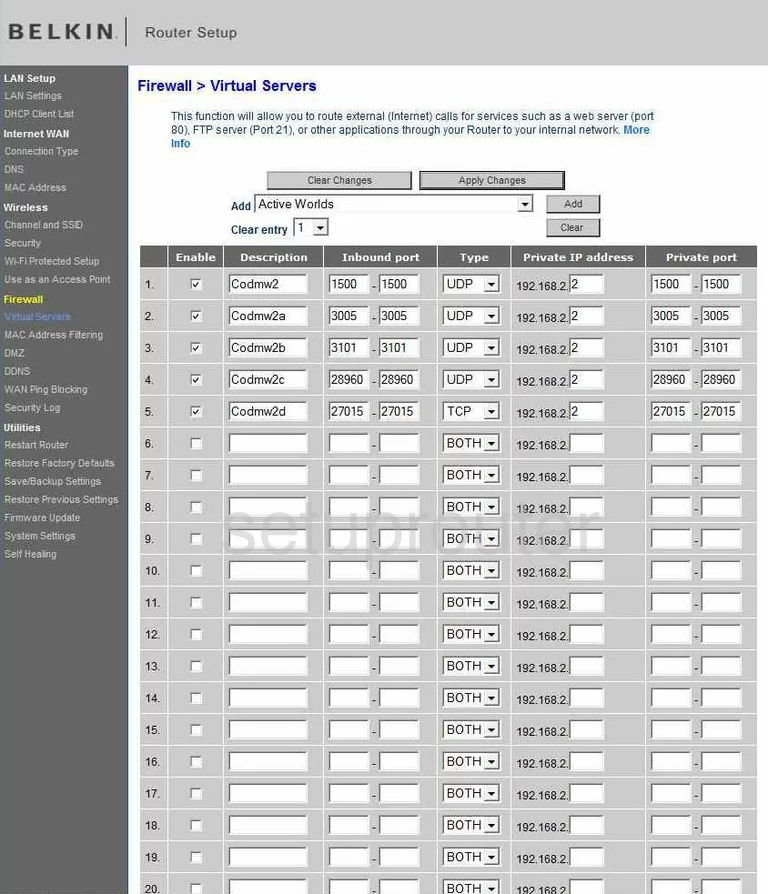
Belkin F9K1002 Dns Screenshot
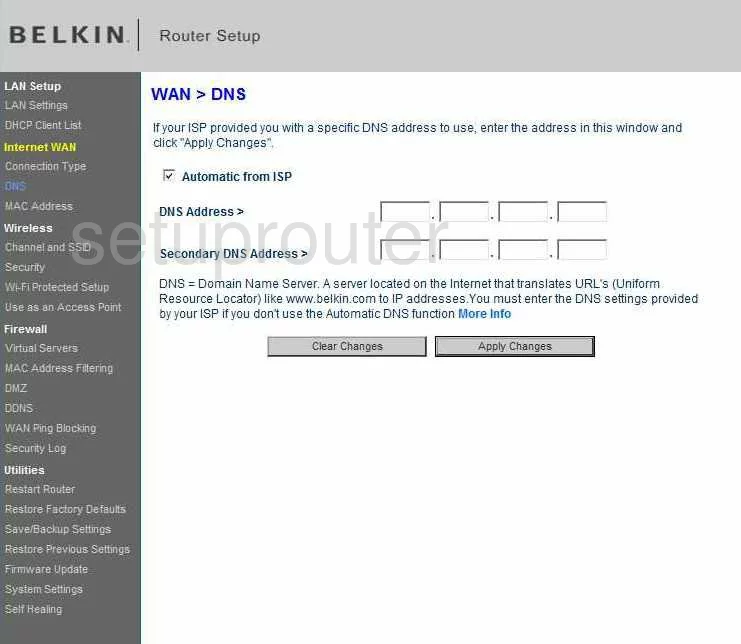
Belkin F9K1002 Log Screenshot
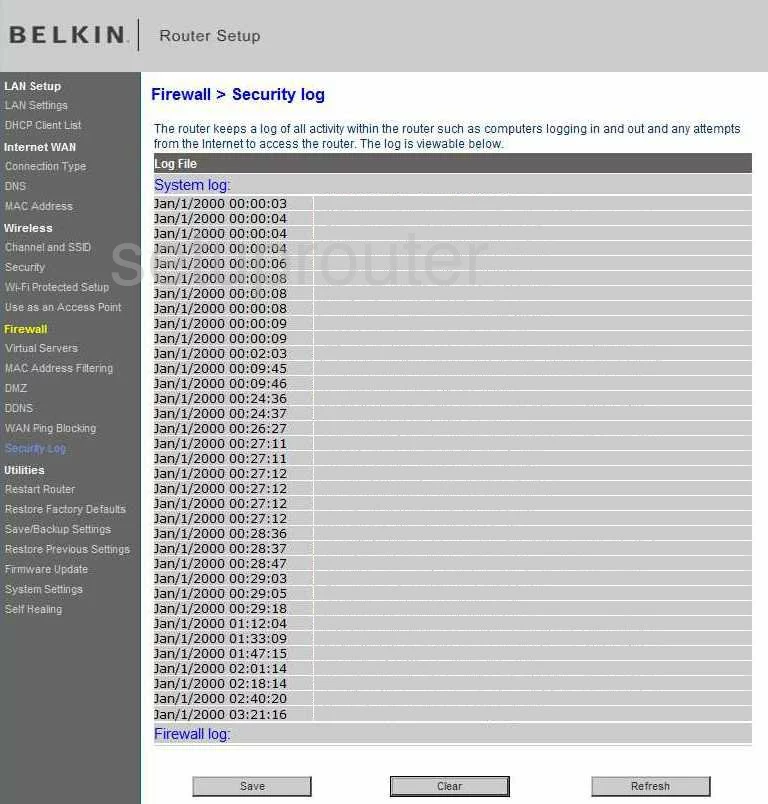
Belkin F9K1002 Firmware Screenshot
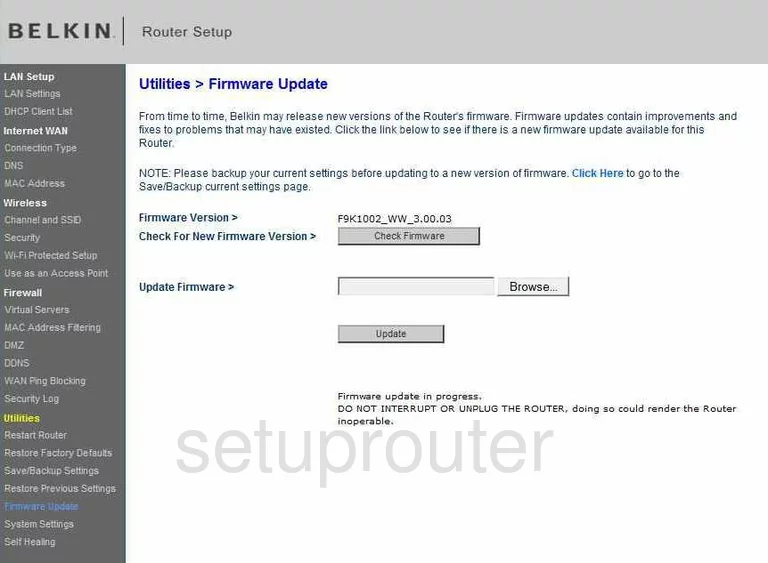
Belkin F9K1002 Dhcp Client Screenshot
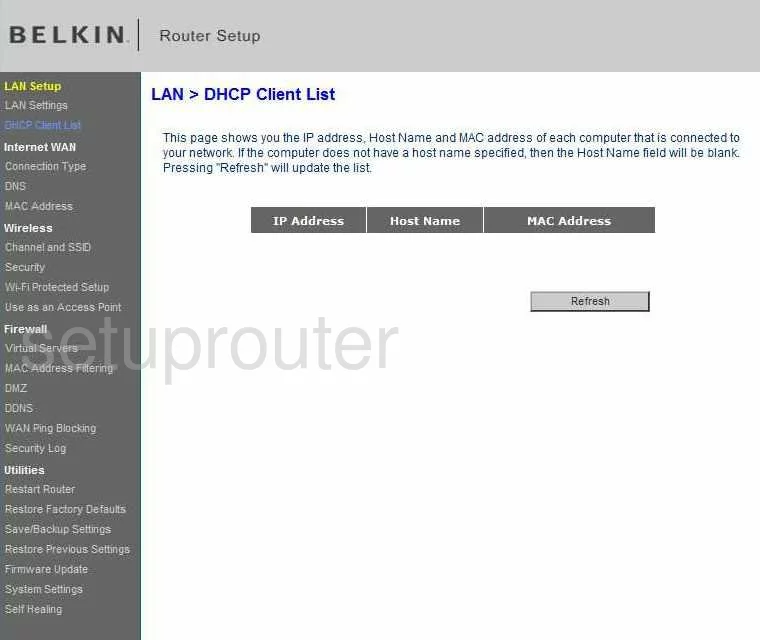
Belkin F9K1002 Wan Screenshot
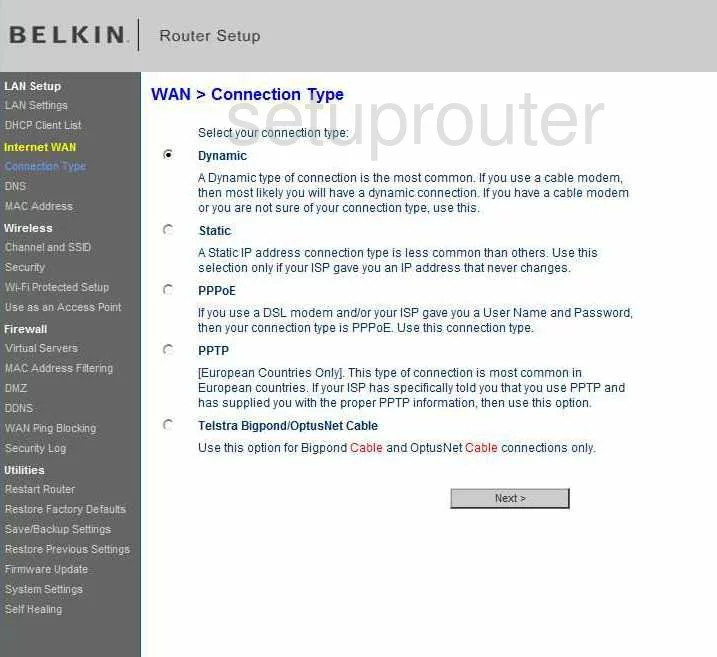
Belkin F9K1002 Ping Blocking Screenshot
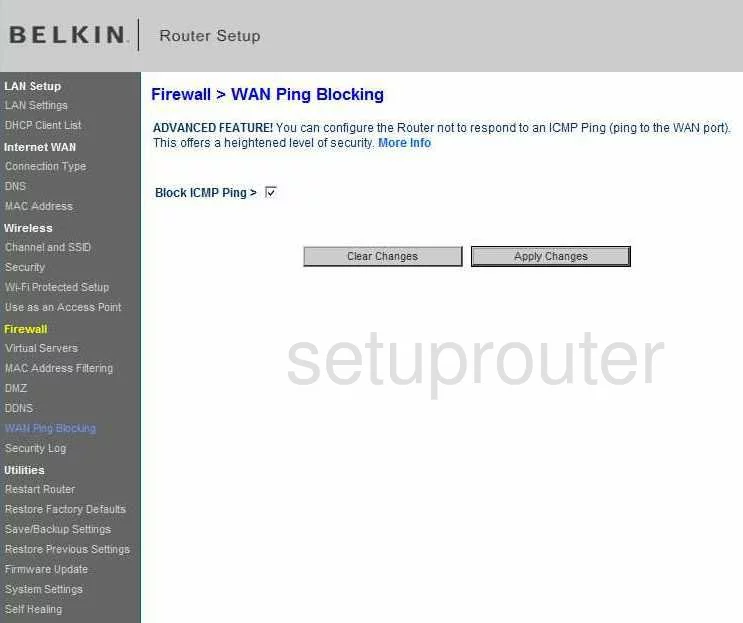
Belkin F9K1002 Mac Filter Screenshot
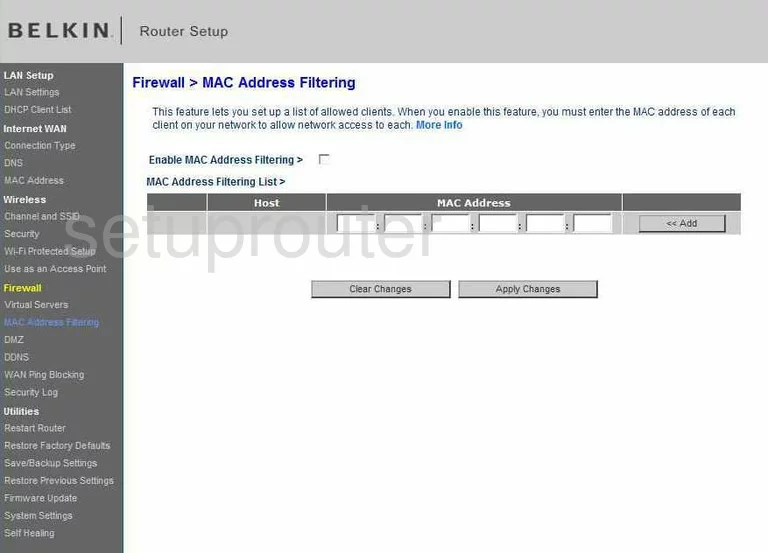
Belkin F9K1002 Reset Screenshot
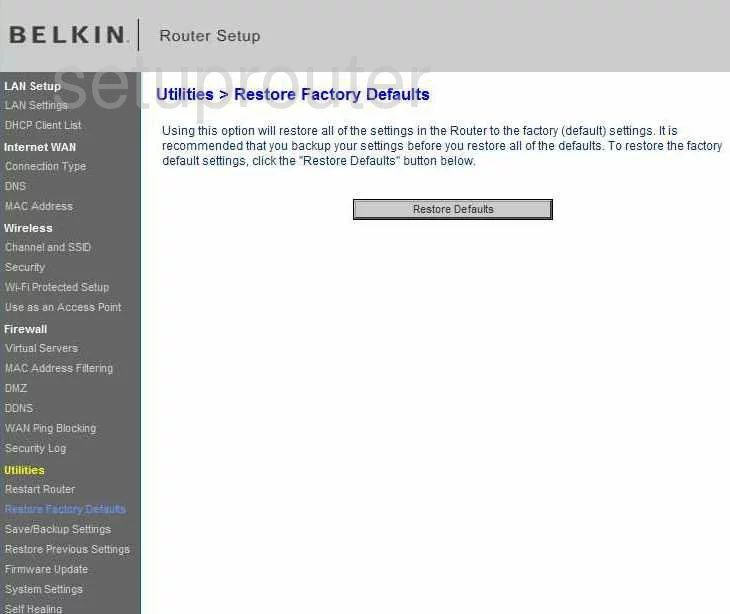
Belkin F9K1002 Wifi Channel Screenshot
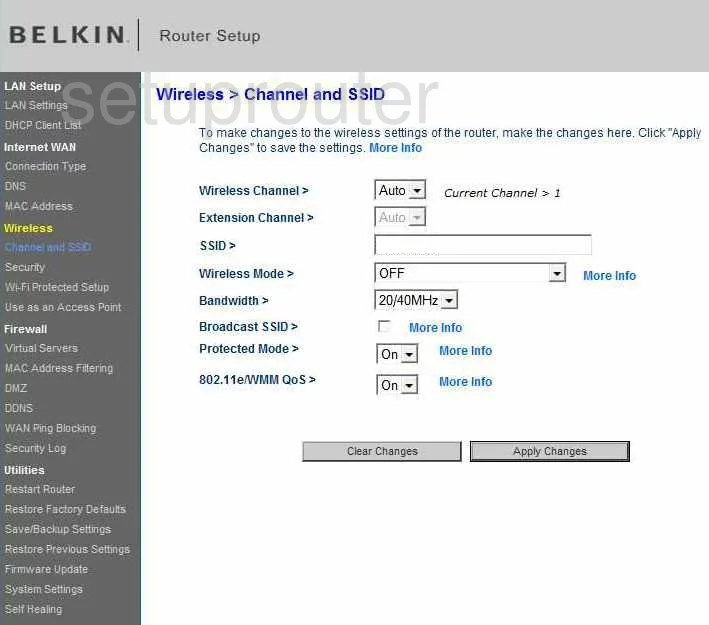
Belkin F9K1002 Mac Address Screenshot
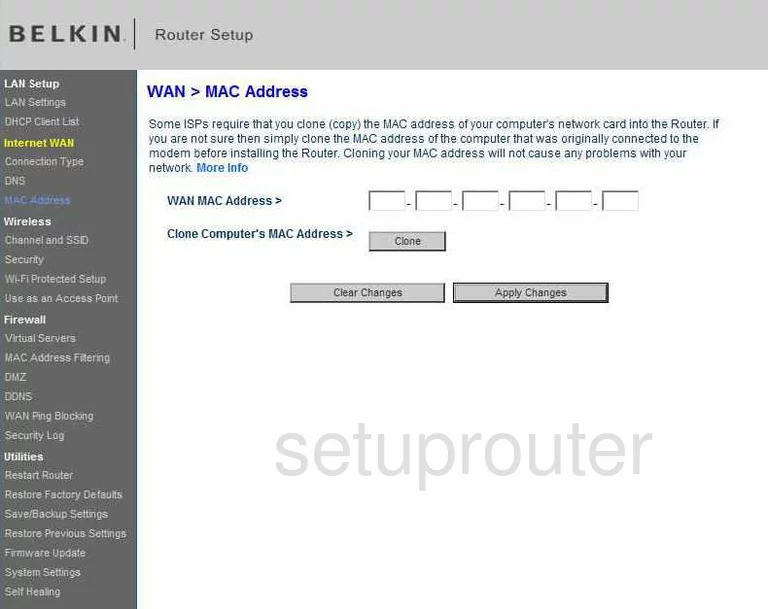
Belkin F9K1002 Wifi Wps Screenshot
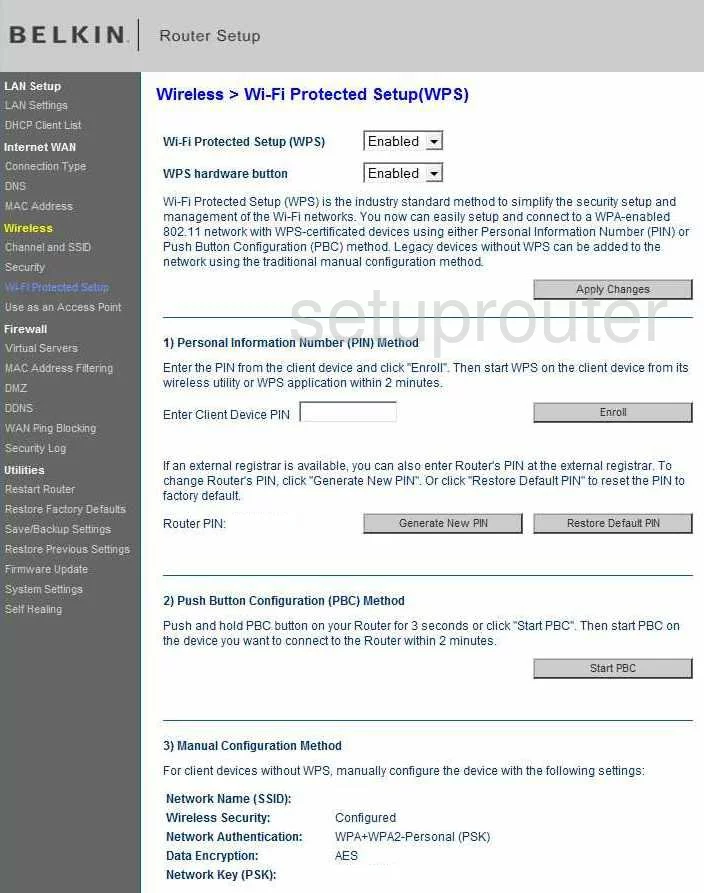
Belkin F9K1002 Backup Screenshot
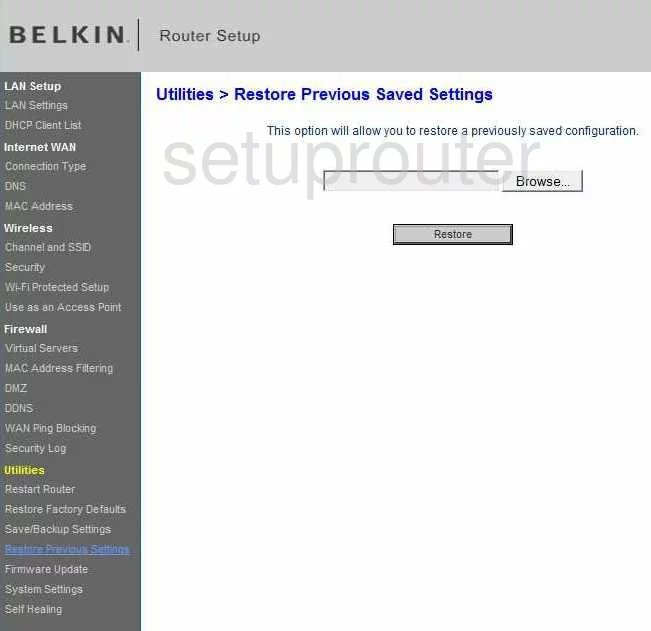
Belkin F9K1002 Wifi Setup Screenshot
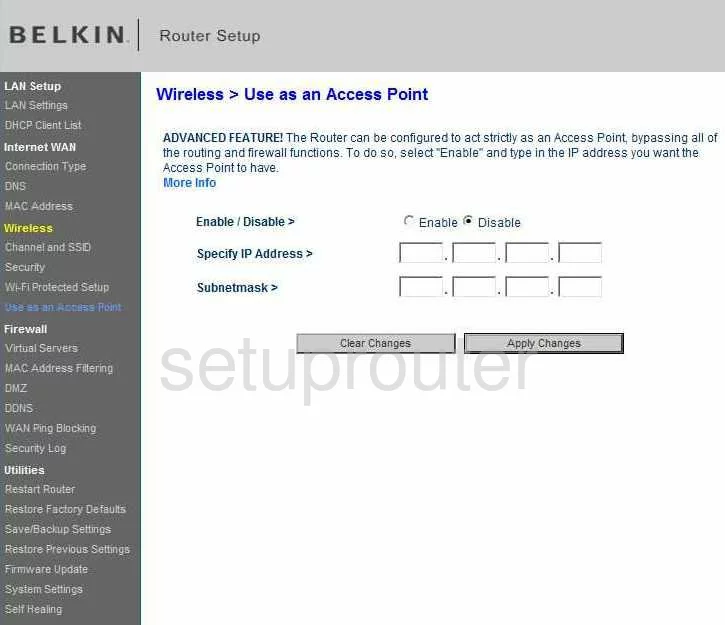
Belkin F9K1002 General Screenshot
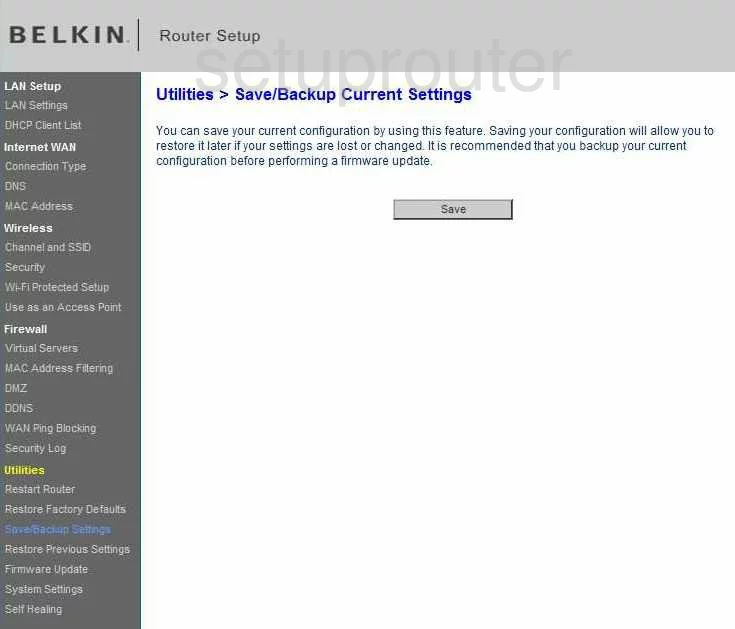
Belkin F9K1002 General Screenshot
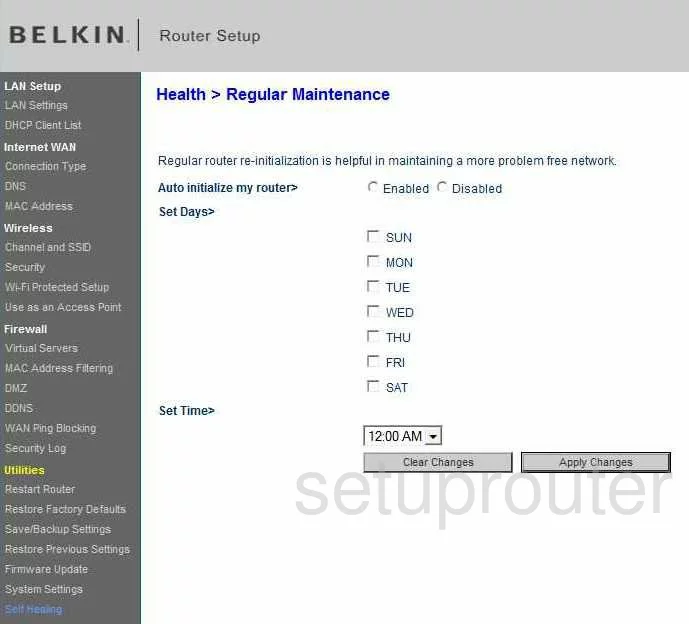
Belkin F9K1002 Device Image Screenshot

Belkin F9K1002 Reset Screenshot

This is the screenshots guide for the Belkin F9K1002 v3. We also have the following guides for the same router:
- Belkin F9K1002 v1 - How to change the IP Address on a Belkin F9K1002 router
- Belkin F9K1002 v1 - Belkin F9K1002 Login Instructions
- Belkin F9K1002 v1 - Belkin F9K1002 User Manual
- Belkin F9K1002 v1 - Belkin F9K1002 Port Forwarding Instructions
- Belkin F9K1002 v1 - How to change the DNS settings on a Belkin F9K1002 router
- Belkin F9K1002 v1 - Setup WiFi on the Belkin F9K1002
- Belkin F9K1002 v1 - How to Reset the Belkin F9K1002
- Belkin F9K1002 v1 - Information About the Belkin F9K1002 Router
- Belkin F9K1002 v1 - Belkin F9K1002 Screenshots
- Belkin F9K1002 v3 - How to change the IP Address on a Belkin F9K1002 router
- Belkin F9K1002 v3 - Belkin F9K1002 Login Instructions
- Belkin F9K1002 v3 - Belkin F9K1002 User Manual
- Belkin F9K1002 v3 - Belkin F9K1002 Port Forwarding Instructions
- Belkin F9K1002 v3 - How to change the DNS settings on a Belkin F9K1002 router
- Belkin F9K1002 v3 - Setup WiFi on the Belkin F9K1002
- Belkin F9K1002 v3 - How to Reset the Belkin F9K1002
- Belkin F9K1002 v3 - Information About the Belkin F9K1002 Router
- Belkin F9K1002 v4 - Belkin F9K1002 User Manual
- Belkin F9K1002 v4 - How to change the IP Address on a Belkin F9K1002 router
- Belkin F9K1002 v4 - Belkin F9K1002 Login Instructions
- Belkin F9K1002 v4 - Belkin F9K1002 Port Forwarding Instructions
- Belkin F9K1002 v4 - How to change the DNS settings on a Belkin F9K1002 router
- Belkin F9K1002 v4 - Setup WiFi on the Belkin F9K1002
- Belkin F9K1002 v4 - How to Reset the Belkin F9K1002
- Belkin F9K1002 v4 - Information About the Belkin F9K1002 Router
- Belkin F9K1002 v4 - Belkin F9K1002 Screenshots
- Belkin F9K1002 v5 - Belkin F9K1002 User Manual
- Belkin F9K1002 v5 - How to change the IP Address on a Belkin F9K1002 router
- Belkin F9K1002 v5 - Belkin F9K1002 Login Instructions
- Belkin F9K1002 v5 - Belkin F9K1002 Port Forwarding Instructions
- Belkin F9K1002 v5 - How to change the DNS settings on a Belkin F9K1002 router
- Belkin F9K1002 v5 - Setup WiFi on the Belkin F9K1002
- Belkin F9K1002 v5 - How to Reset the Belkin F9K1002
- Belkin F9K1002 v5 - Belkin F9K1002 Screenshots
- Belkin F9K1002 v5 - Information About the Belkin F9K1002 Router