In this guide I will show you how to reset the Belkin F9K1102v2 router back to original factory defaults.
First, it is important to know the difference between the terms reset and reboot. To reboot means to cycle the power to the device. This is done by turning the device off, wait 30 seconds, then turn the device back on. To reset the router you take all the settings and return them back to factory default settings.
Warning: Resetting this router is a serious step. We strongly recommend creating a list of settings you know will change after resetting the router. Please consider the following:
- The router's interface username and password are returned to factory defaults.
- The Internet name and password are returned to factory defaults.
- If you own DSL you need to re-enter the ISP username and password. To obtain these you need to call your ISP.
- Any other settings you have changed such as port forwards or IP address changes need to be re-entered after the reset.
Other Belkin F9K1102 Guides
This is the reset router guide for the Belkin F9K1102 v2. We also have the following guides for the same router:
- Belkin F9K1102 v1 - How to change the IP Address on a Belkin F9K1102 router
- Belkin F9K1102 v1 - Belkin F9K1102 Login Instructions
- Belkin F9K1102 v1 - Belkin F9K1102 User Manual
- Belkin F9K1102 v1 - Belkin F9K1102 Port Forwarding Instructions
- Belkin F9K1102 v1 - How to change the DNS settings on a Belkin F9K1102 router
- Belkin F9K1102 v1 - Setup WiFi on the Belkin F9K1102
- Belkin F9K1102 v1 - How to Reset the Belkin F9K1102
- Belkin F9K1102 v1 - Information About the Belkin F9K1102 Router
- Belkin F9K1102 v1 - Belkin F9K1102 Screenshots
- Belkin F9K1102 v2 - How to change the IP Address on a Belkin F9K1102 router
- Belkin F9K1102 v2 - Belkin F9K1102 Login Instructions
- Belkin F9K1102 v2 - Belkin F9K1102 User Manual
- Belkin F9K1102 v2 - Belkin F9K1102 Port Forwarding Instructions
- Belkin F9K1102 v2 - How to change the DNS settings on a Belkin F9K1102 router
- Belkin F9K1102 v2 - Setup WiFi on the Belkin F9K1102
- Belkin F9K1102 v2 - Information About the Belkin F9K1102 Router
- Belkin F9K1102 v2 - Belkin F9K1102 Screenshots
- Belkin F9K1102 v3 - Belkin F9K1102 Login Instructions
- Belkin F9K1102 v3 - Belkin F9K1102 User Manual
- Belkin F9K1102 v3 - How to change the DNS settings on a Belkin F9K1102 router
- Belkin F9K1102 v3 - Setup WiFi on the Belkin F9K1102
- Belkin F9K1102 v3 - How to Reset the Belkin F9K1102
- Belkin F9K1102 v3 - Belkin F9K1102 Screenshots
- Belkin F9K1102 v3 - Information About the Belkin F9K1102 Router
Reset the Belkin F9K1102
Before you begin the reset process you need to know where the reset button is located on the outside of the Belkin F9K1102v2 router. This is typically a recessed button on the side or back panel of the device. We have found the location for you and circled it in the image below.
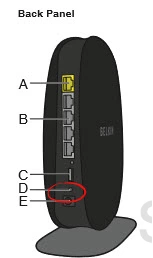
Take a sharp object such as a sharpened pencil or the tip of a pen to press and hold the reset button for about 10 seconds. If you hold this button down for less time you will only be rebooting the router instead of resetting it.
Remember that resetting the Belkin F9K1102v2 router will erase every setting you have ever done to personalize this router. We strongly recommend that you try other methods of troubleshooting the problem you're having.
Login to the Belkin F9K1102
Now that you have reset your router you need to login using the appropriate IP address, username, and password. These can be found several different places. We have found them for you and included them in our Belkin F9K1102v2 Login Guide.
Change Your Password
The next step in this guide is to change that default password. This password is used on a lot of different routers and is VERY easy to guess. If you need help coming up with a new password, check out this Choosing a Strong Password guide.
Setup WiFi on the Belkin F9K1102v2
The last setting we will discuss in this guide are the WiFi settings. These include the network name, password, and security method. Belkin along with other router manufacturers like to leave the security open. This makes it easier for you to access your network but this also makes it easier for everyone to access your network. Change this by using the How to Setup WiFi on the Belkin F9K1102v2 guide.
Belkin F9K1102 Help
Be sure to check out our other Belkin F9K1102 info that you might be interested in.
This is the reset router guide for the Belkin F9K1102 v2. We also have the following guides for the same router:
- Belkin F9K1102 v1 - How to change the IP Address on a Belkin F9K1102 router
- Belkin F9K1102 v1 - Belkin F9K1102 Login Instructions
- Belkin F9K1102 v1 - Belkin F9K1102 User Manual
- Belkin F9K1102 v1 - Belkin F9K1102 Port Forwarding Instructions
- Belkin F9K1102 v1 - How to change the DNS settings on a Belkin F9K1102 router
- Belkin F9K1102 v1 - Setup WiFi on the Belkin F9K1102
- Belkin F9K1102 v1 - How to Reset the Belkin F9K1102
- Belkin F9K1102 v1 - Information About the Belkin F9K1102 Router
- Belkin F9K1102 v1 - Belkin F9K1102 Screenshots
- Belkin F9K1102 v2 - How to change the IP Address on a Belkin F9K1102 router
- Belkin F9K1102 v2 - Belkin F9K1102 Login Instructions
- Belkin F9K1102 v2 - Belkin F9K1102 User Manual
- Belkin F9K1102 v2 - Belkin F9K1102 Port Forwarding Instructions
- Belkin F9K1102 v2 - How to change the DNS settings on a Belkin F9K1102 router
- Belkin F9K1102 v2 - Setup WiFi on the Belkin F9K1102
- Belkin F9K1102 v2 - Information About the Belkin F9K1102 Router
- Belkin F9K1102 v2 - Belkin F9K1102 Screenshots
- Belkin F9K1102 v3 - Belkin F9K1102 Login Instructions
- Belkin F9K1102 v3 - Belkin F9K1102 User Manual
- Belkin F9K1102 v3 - How to change the DNS settings on a Belkin F9K1102 router
- Belkin F9K1102 v3 - Setup WiFi on the Belkin F9K1102
- Belkin F9K1102 v3 - How to Reset the Belkin F9K1102
- Belkin F9K1102 v3 - Belkin F9K1102 Screenshots
- Belkin F9K1102 v3 - Information About the Belkin F9K1102 Router