The Belkin F9K1102 router is considered a wireless router because it offers WiFi connectivity. WiFi, or simply wireless, allows you to connect various devices to your router, such as wireless printers, smart televisions, and WiFi enabled smartphones.
Other Belkin F9K1102 Guides
This is the wifi guide for the Belkin F9K1102 v3. We also have the following guides for the same router:
- Belkin F9K1102 v1 - How to change the IP Address on a Belkin F9K1102 router
- Belkin F9K1102 v1 - Belkin F9K1102 Login Instructions
- Belkin F9K1102 v1 - Belkin F9K1102 User Manual
- Belkin F9K1102 v1 - Belkin F9K1102 Port Forwarding Instructions
- Belkin F9K1102 v1 - How to change the DNS settings on a Belkin F9K1102 router
- Belkin F9K1102 v1 - Setup WiFi on the Belkin F9K1102
- Belkin F9K1102 v1 - How to Reset the Belkin F9K1102
- Belkin F9K1102 v1 - Information About the Belkin F9K1102 Router
- Belkin F9K1102 v1 - Belkin F9K1102 Screenshots
- Belkin F9K1102 v2 - How to change the IP Address on a Belkin F9K1102 router
- Belkin F9K1102 v2 - Belkin F9K1102 Login Instructions
- Belkin F9K1102 v2 - Belkin F9K1102 User Manual
- Belkin F9K1102 v2 - Belkin F9K1102 Port Forwarding Instructions
- Belkin F9K1102 v2 - How to change the DNS settings on a Belkin F9K1102 router
- Belkin F9K1102 v2 - Setup WiFi on the Belkin F9K1102
- Belkin F9K1102 v2 - How to Reset the Belkin F9K1102
- Belkin F9K1102 v2 - Information About the Belkin F9K1102 Router
- Belkin F9K1102 v2 - Belkin F9K1102 Screenshots
- Belkin F9K1102 v3 - Belkin F9K1102 Login Instructions
- Belkin F9K1102 v3 - Belkin F9K1102 User Manual
- Belkin F9K1102 v3 - How to change the DNS settings on a Belkin F9K1102 router
- Belkin F9K1102 v3 - How to Reset the Belkin F9K1102
- Belkin F9K1102 v3 - Belkin F9K1102 Screenshots
- Belkin F9K1102 v3 - Information About the Belkin F9K1102 Router
WiFi Terms
Before we get started there is a little bit of background info that you should be familiar with.
Wireless Name
Your wireless network needs to have a name to uniquely identify it from other wireless networks. If you are not sure what this means we have a guide explaining what a wireless name is that you can read for more information.
Wireless Password
An important part of securing your wireless network is choosing a strong password.
Wireless Channel
Picking a WiFi channel is not always a simple task. Be sure to read about WiFi channels before making the choice.
Encryption
You should almost definitely pick WPA2 for your networks encryption. If you are unsure, be sure to read our WEP vs WPA guide first.
Login To The Belkin F9K1102
To get started configuring the Belkin F9K1102 WiFi settings you need to login to your router. If you are already logged in you can skip this step.
To login to the Belkin F9K1102, follow our Belkin F9K1102 Login Guide.
Find the WiFi Settings on the Belkin F9K1102
If you followed our login guide above then you should see this screen.
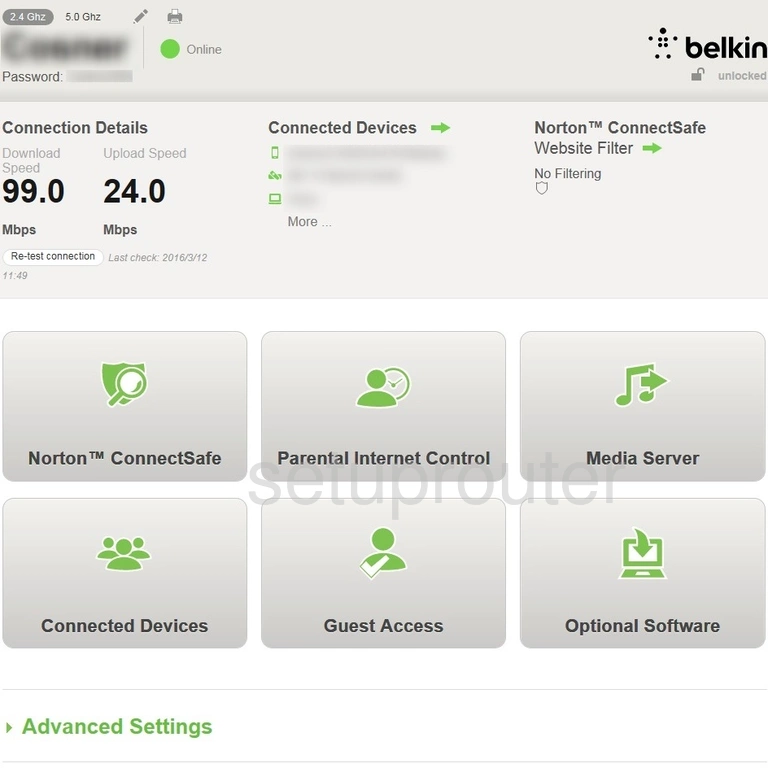
After a successful login you should see the page above on your computer screen. To change the wireless settings on the Belkin F9K1102v3 router you should first click the link at the bottom labeled Advanced Settings.
Click the tab at the top of the page labeled Wireless Settings.
Change the WiFi Settings on the Belkin F9K1102
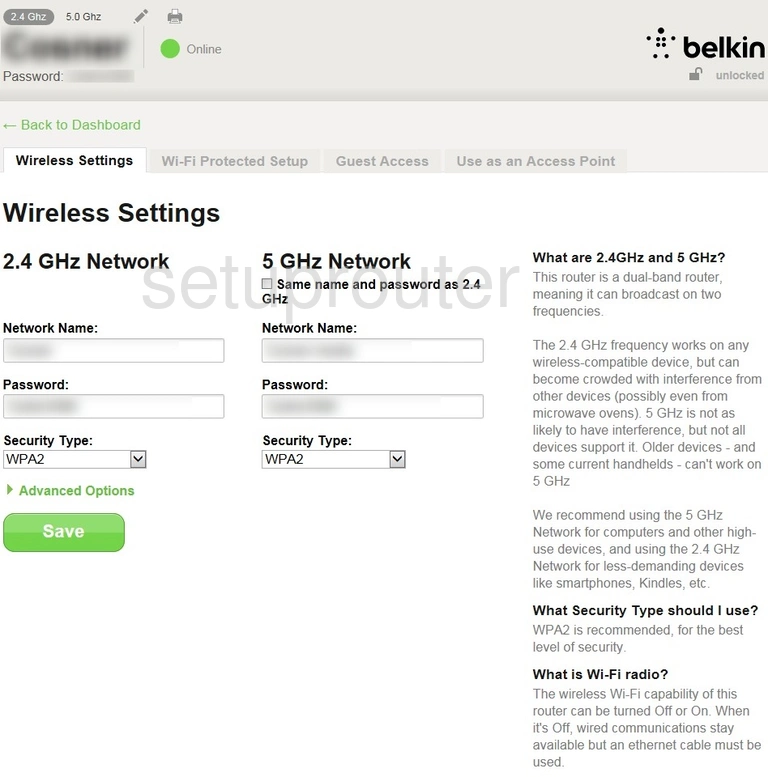
This should take you to a page like the one you see above. We recommend using the left column under the heading of 2.4GHz Network
First, you need to enter a new Network Name. This is the name you create in order to identify your network in the future. Learn more about SSIDs in our wireless names guide.
Below that is the Password. This is the Internet password. It's important that this be complex. Find out what that means in our Choosing a Strong Password guide.
Finally you need to check the Security Type. The strongest security right now is WPA2. Learn all about this in our WEP vs. WPA guide.
That's it, simply click the green Save button to apply your changes.
Possible Problems when Changing your WiFi Settings
After making these changes to your router you will almost definitely have to reconnect any previously connected devices. This is usually done at the device itself and not at your computer.
Other Belkin F9K1102 Info
Don't forget about our other Belkin F9K1102 info that you might be interested in.
This is the wifi guide for the Belkin F9K1102 v3. We also have the following guides for the same router:
- Belkin F9K1102 v1 - How to change the IP Address on a Belkin F9K1102 router
- Belkin F9K1102 v1 - Belkin F9K1102 Login Instructions
- Belkin F9K1102 v1 - Belkin F9K1102 User Manual
- Belkin F9K1102 v1 - Belkin F9K1102 Port Forwarding Instructions
- Belkin F9K1102 v1 - How to change the DNS settings on a Belkin F9K1102 router
- Belkin F9K1102 v1 - Setup WiFi on the Belkin F9K1102
- Belkin F9K1102 v1 - How to Reset the Belkin F9K1102
- Belkin F9K1102 v1 - Information About the Belkin F9K1102 Router
- Belkin F9K1102 v1 - Belkin F9K1102 Screenshots
- Belkin F9K1102 v2 - How to change the IP Address on a Belkin F9K1102 router
- Belkin F9K1102 v2 - Belkin F9K1102 Login Instructions
- Belkin F9K1102 v2 - Belkin F9K1102 User Manual
- Belkin F9K1102 v2 - Belkin F9K1102 Port Forwarding Instructions
- Belkin F9K1102 v2 - How to change the DNS settings on a Belkin F9K1102 router
- Belkin F9K1102 v2 - Setup WiFi on the Belkin F9K1102
- Belkin F9K1102 v2 - How to Reset the Belkin F9K1102
- Belkin F9K1102 v2 - Information About the Belkin F9K1102 Router
- Belkin F9K1102 v2 - Belkin F9K1102 Screenshots
- Belkin F9K1102 v3 - Belkin F9K1102 Login Instructions
- Belkin F9K1102 v3 - Belkin F9K1102 User Manual
- Belkin F9K1102 v3 - How to change the DNS settings on a Belkin F9K1102 router
- Belkin F9K1102 v3 - How to Reset the Belkin F9K1102
- Belkin F9K1102 v3 - Belkin F9K1102 Screenshots
- Belkin F9K1102 v3 - Information About the Belkin F9K1102 Router