On this page I will be going over how to reset the Belkin F9K1102v3 router back to it's original factory defaults. This particular router, along with a lot of others, use the word reset for both a reboot and a restore to factory defaults. In this guide when I use the word reboot I am referring to a cycle in the power to the unit only. When I use the word reset I am referring to a complete factory restore of all settings.
Warning: This type of reset erases every single setting you have ever changed on the unit. We recommend making a list of any settings you may have changed in the past. Things to consider are:
- The router's main username and password, they are erased and reverted back to factory defaults.
- The Internet name and password. They are also erased and reverted back to how they were from the factory.
- If this is a DSL router you need to re-enter the ISP or Internet Service Provider username and password. Call your local ISP for the details.
- All settings such as port forwarding or IP address changes are erased and need to be reconfigured.
Other Belkin F9K1102 Guides
This is the reset router guide for the Belkin F9K1102 v3. We also have the following guides for the same router:
- Belkin F9K1102 v1 - How to change the IP Address on a Belkin F9K1102 router
- Belkin F9K1102 v1 - Belkin F9K1102 Login Instructions
- Belkin F9K1102 v1 - Belkin F9K1102 User Manual
- Belkin F9K1102 v1 - Belkin F9K1102 Port Forwarding Instructions
- Belkin F9K1102 v1 - How to change the DNS settings on a Belkin F9K1102 router
- Belkin F9K1102 v1 - Setup WiFi on the Belkin F9K1102
- Belkin F9K1102 v1 - How to Reset the Belkin F9K1102
- Belkin F9K1102 v1 - Information About the Belkin F9K1102 Router
- Belkin F9K1102 v1 - Belkin F9K1102 Screenshots
- Belkin F9K1102 v2 - How to change the IP Address on a Belkin F9K1102 router
- Belkin F9K1102 v2 - Belkin F9K1102 Login Instructions
- Belkin F9K1102 v2 - Belkin F9K1102 User Manual
- Belkin F9K1102 v2 - Belkin F9K1102 Port Forwarding Instructions
- Belkin F9K1102 v2 - How to change the DNS settings on a Belkin F9K1102 router
- Belkin F9K1102 v2 - Setup WiFi on the Belkin F9K1102
- Belkin F9K1102 v2 - How to Reset the Belkin F9K1102
- Belkin F9K1102 v2 - Information About the Belkin F9K1102 Router
- Belkin F9K1102 v2 - Belkin F9K1102 Screenshots
- Belkin F9K1102 v3 - Belkin F9K1102 Login Instructions
- Belkin F9K1102 v3 - Belkin F9K1102 User Manual
- Belkin F9K1102 v3 - How to change the DNS settings on a Belkin F9K1102 router
- Belkin F9K1102 v3 - Setup WiFi on the Belkin F9K1102
- Belkin F9K1102 v3 - Belkin F9K1102 Screenshots
- Belkin F9K1102 v3 - Information About the Belkin F9K1102 Router
Reset the Belkin F9K1102
Do you know where the reset button is located? Looking at the image below you can see the reset button is located on the back panel. I have circled it in red.
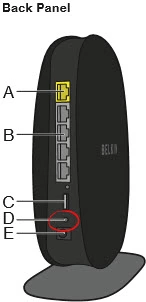
While the router is on, take a straightened paperclip and press down on the reset button for more than 5 seconds. If you simply press and release this button you end up only rebooting the unit instead of resetting it like you wanted.
Remember this style of reset is going to erase every setting you have ever changed. Try other ways of fixing your problem first.
Login to the Belkin F9K1102
It is now time to login to the Belkin F9K1102v3 using the default values from the factory. Don't know what they are? We have them in our Login Guide.
Tip: Don't panic if these defaults didn't work. It is probably because you didn't hold the reset button down for long enough.
Change Your Password
Don't leave the default password as it is. We recommend changing this right away. This password protects the settings on your router. Learn what makes a good password in our Choosing a Strong Password guide.
Tip: One way to avoid losing this new password is to write it down and put it somewhere you won't lose it. How about taping it to the bottom of the router?
Setup WiFi on the Belkin F9K1102v3
Finally you should begin the reconfiguration process. Among all the settings you may need to change, the WiFi settings should be at the top of your list. For a great guide on how to do this to make sure your network is as secure as possible check out our How to Setup WiFi on the Belkin F9K1102v3 page.
Belkin F9K1102 Help
Be sure to check out our other Belkin F9K1102 info that you might be interested in.
This is the reset router guide for the Belkin F9K1102 v3. We also have the following guides for the same router:
- Belkin F9K1102 v1 - How to change the IP Address on a Belkin F9K1102 router
- Belkin F9K1102 v1 - Belkin F9K1102 Login Instructions
- Belkin F9K1102 v1 - Belkin F9K1102 User Manual
- Belkin F9K1102 v1 - Belkin F9K1102 Port Forwarding Instructions
- Belkin F9K1102 v1 - How to change the DNS settings on a Belkin F9K1102 router
- Belkin F9K1102 v1 - Setup WiFi on the Belkin F9K1102
- Belkin F9K1102 v1 - How to Reset the Belkin F9K1102
- Belkin F9K1102 v1 - Information About the Belkin F9K1102 Router
- Belkin F9K1102 v1 - Belkin F9K1102 Screenshots
- Belkin F9K1102 v2 - How to change the IP Address on a Belkin F9K1102 router
- Belkin F9K1102 v2 - Belkin F9K1102 Login Instructions
- Belkin F9K1102 v2 - Belkin F9K1102 User Manual
- Belkin F9K1102 v2 - Belkin F9K1102 Port Forwarding Instructions
- Belkin F9K1102 v2 - How to change the DNS settings on a Belkin F9K1102 router
- Belkin F9K1102 v2 - Setup WiFi on the Belkin F9K1102
- Belkin F9K1102 v2 - How to Reset the Belkin F9K1102
- Belkin F9K1102 v2 - Information About the Belkin F9K1102 Router
- Belkin F9K1102 v2 - Belkin F9K1102 Screenshots
- Belkin F9K1102 v3 - Belkin F9K1102 Login Instructions
- Belkin F9K1102 v3 - Belkin F9K1102 User Manual
- Belkin F9K1102 v3 - How to change the DNS settings on a Belkin F9K1102 router
- Belkin F9K1102 v3 - Setup WiFi on the Belkin F9K1102
- Belkin F9K1102 v3 - Belkin F9K1102 Screenshots
- Belkin F9K1102 v3 - Information About the Belkin F9K1102 Router