The Belkin F9K1102 router is considered a wireless router because it offers WiFi connectivity. WiFi, or simply wireless, allows you to connect various devices to your router, such as wireless printers, smart televisions, and WiFi enabled smartphones.
Other Belkin F9K1102 Guides
This is the wifi guide for the Belkin F9K1102 v1. We also have the following guides for the same router:
- Belkin F9K1102 v1 - How to change the IP Address on a Belkin F9K1102 router
- Belkin F9K1102 v1 - Belkin F9K1102 Login Instructions
- Belkin F9K1102 v1 - Belkin F9K1102 User Manual
- Belkin F9K1102 v1 - Belkin F9K1102 Port Forwarding Instructions
- Belkin F9K1102 v1 - How to change the DNS settings on a Belkin F9K1102 router
- Belkin F9K1102 v1 - How to Reset the Belkin F9K1102
- Belkin F9K1102 v1 - Information About the Belkin F9K1102 Router
- Belkin F9K1102 v1 - Belkin F9K1102 Screenshots
- Belkin F9K1102 v2 - How to change the IP Address on a Belkin F9K1102 router
- Belkin F9K1102 v2 - Belkin F9K1102 Login Instructions
- Belkin F9K1102 v2 - Belkin F9K1102 User Manual
- Belkin F9K1102 v2 - Belkin F9K1102 Port Forwarding Instructions
- Belkin F9K1102 v2 - How to change the DNS settings on a Belkin F9K1102 router
- Belkin F9K1102 v2 - Setup WiFi on the Belkin F9K1102
- Belkin F9K1102 v2 - How to Reset the Belkin F9K1102
- Belkin F9K1102 v2 - Information About the Belkin F9K1102 Router
- Belkin F9K1102 v2 - Belkin F9K1102 Screenshots
- Belkin F9K1102 v3 - Belkin F9K1102 Login Instructions
- Belkin F9K1102 v3 - Belkin F9K1102 User Manual
- Belkin F9K1102 v3 - How to change the DNS settings on a Belkin F9K1102 router
- Belkin F9K1102 v3 - Setup WiFi on the Belkin F9K1102
- Belkin F9K1102 v3 - How to Reset the Belkin F9K1102
- Belkin F9K1102 v3 - Belkin F9K1102 Screenshots
- Belkin F9K1102 v3 - Information About the Belkin F9K1102 Router
WiFi Terms
Before we get started there is a little bit of background info that you should be familiar with.
Wireless Name
Your wireless network needs to have a name to uniquely identify it from other wireless networks. If you are not sure what this means we have a guide explaining what a wireless name is that you can read for more information.
Wireless Password
An important part of securing your wireless network is choosing a strong password.
Wireless Channel
Picking a WiFi channel is not always a simple task. Be sure to read about WiFi channels before making the choice.
Encryption
You should almost definitely pick WPA2 for your networks encryption. If you are unsure, be sure to read our WEP vs WPA guide first.
Login To The Belkin F9K1102
To get started configuring the Belkin F9K1102 WiFi settings you need to login to your router. If you are already logged in you can skip this step.
To login to the Belkin F9K1102, follow our Belkin F9K1102 Login Guide.
Find the WiFi Settings on the Belkin F9K1102
If you followed our login guide above then you should see this screen.
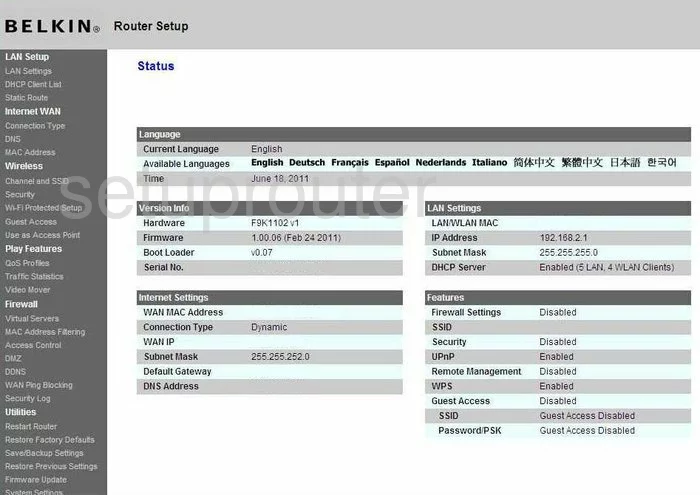
You begin on the Status page of the Belkin F9K1102v1 router. To configure the WiFi settings, click the link on the left side of the page labeled Channel and SSID.
Change the WiFi Settings on the Belkin F9K1102
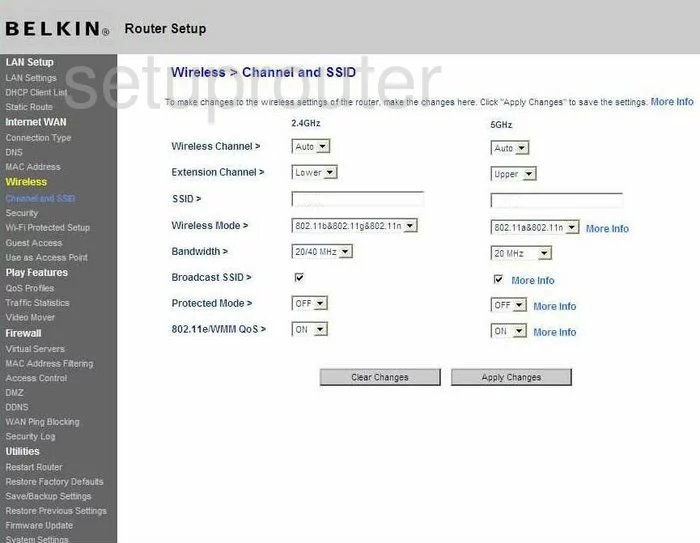
On this page, there are two columns. One is labeled 2.4GHz and the other is 5GHz. If you are unsure of which one to use, we recommend using the 2.4GHz column. Most people have older devices that won't run on 5GHz. Only if all your wireless devices were made after 2012 should you consider using 5GHz.
Use the Wireless Channel drop down menu to make sure you are on the correct channel. For detailed information on this, check out our guide titled WiFi channels. Be sure you are on channel 1,6, or 11.
Now, skip down to the SSID. This is the name you give your WiFi network so you can identify it later on. We recommend not using any personal information here. Check out our guide titled Wireless names.
That's all that needs to be changed on this page, just click the Apply Changes button. Then, in the left sidebar click Security.
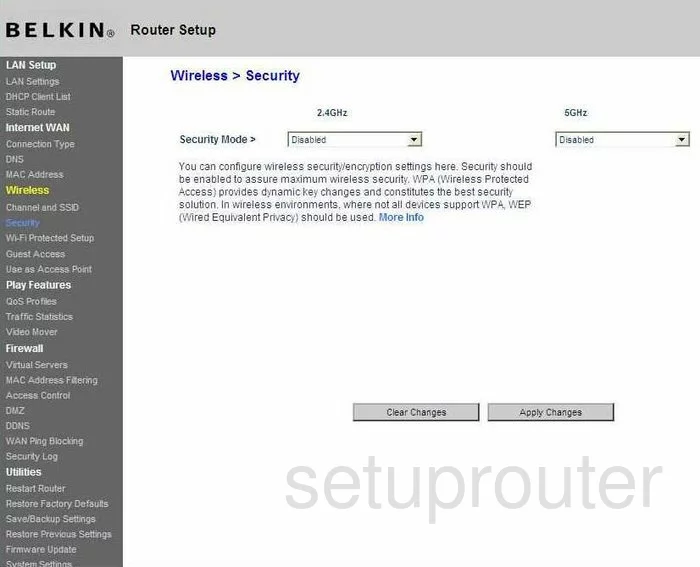
On this page, use the same column you used on the previous page, and open the drop down list titled Security Mode. Choose the option here of WPA/WPA2-Personal(PSK). For more on the different security modes, read our guide titled WEP vs. WPA.
Next is the Authentication. This is only narrowing down your previous choice, choose WPA2-PSK.
The last thing you need to change is the Pre-Shared Key(PSK). This is the password you use when you want to access the internet. We recommend using at least 20 characters. The length of the password does matter. Don't use personal information here, it would be easier to guess. Don't use real words that can be found in a dictionary, these are cracked very quickly using dictionary cracking programs. Do use symbols, capital letters, and numbers, the more of these you add, the longer it takes to crack your password. For more on this topic, read my guide titled Choosing a strong password.
Finally, click the Apply Changes button.
Possible Problems when Changing your WiFi Settings
After making these changes to your router you will almost definitely have to reconnect any previously connected devices. This is usually done at the device itself and not at your computer.
Other Belkin F9K1102 Info
Don't forget about our other Belkin F9K1102 info that you might be interested in.
This is the wifi guide for the Belkin F9K1102 v1. We also have the following guides for the same router:
- Belkin F9K1102 v1 - How to change the IP Address on a Belkin F9K1102 router
- Belkin F9K1102 v1 - Belkin F9K1102 Login Instructions
- Belkin F9K1102 v1 - Belkin F9K1102 User Manual
- Belkin F9K1102 v1 - Belkin F9K1102 Port Forwarding Instructions
- Belkin F9K1102 v1 - How to change the DNS settings on a Belkin F9K1102 router
- Belkin F9K1102 v1 - How to Reset the Belkin F9K1102
- Belkin F9K1102 v1 - Information About the Belkin F9K1102 Router
- Belkin F9K1102 v1 - Belkin F9K1102 Screenshots
- Belkin F9K1102 v2 - How to change the IP Address on a Belkin F9K1102 router
- Belkin F9K1102 v2 - Belkin F9K1102 Login Instructions
- Belkin F9K1102 v2 - Belkin F9K1102 User Manual
- Belkin F9K1102 v2 - Belkin F9K1102 Port Forwarding Instructions
- Belkin F9K1102 v2 - How to change the DNS settings on a Belkin F9K1102 router
- Belkin F9K1102 v2 - Setup WiFi on the Belkin F9K1102
- Belkin F9K1102 v2 - How to Reset the Belkin F9K1102
- Belkin F9K1102 v2 - Information About the Belkin F9K1102 Router
- Belkin F9K1102 v2 - Belkin F9K1102 Screenshots
- Belkin F9K1102 v3 - Belkin F9K1102 Login Instructions
- Belkin F9K1102 v3 - Belkin F9K1102 User Manual
- Belkin F9K1102 v3 - How to change the DNS settings on a Belkin F9K1102 router
- Belkin F9K1102 v3 - Setup WiFi on the Belkin F9K1102
- Belkin F9K1102 v3 - How to Reset the Belkin F9K1102
- Belkin F9K1102 v3 - Belkin F9K1102 Screenshots
- Belkin F9K1102 v3 - Information About the Belkin F9K1102 Router