Each of these screenshots was captured and submitted to us by users of this site.
We'd love to see your screenshots on our site. Simply use our Router Screenshot Grabber, which is a free tool in Network Utilities. It makes the capture process easy and sends the screenshots to us automatically.
This is the screenshots guide for the Belkin F9K1102 v3. We also have the following guides for the same router:
- Belkin F9K1102 v1 - How to change the IP Address on a Belkin F9K1102 router
- Belkin F9K1102 v1 - Belkin F9K1102 Login Instructions
- Belkin F9K1102 v1 - Belkin F9K1102 User Manual
- Belkin F9K1102 v1 - Belkin F9K1102 Port Forwarding Instructions
- Belkin F9K1102 v1 - How to change the DNS settings on a Belkin F9K1102 router
- Belkin F9K1102 v1 - Setup WiFi on the Belkin F9K1102
- Belkin F9K1102 v1 - How to Reset the Belkin F9K1102
- Belkin F9K1102 v1 - Information About the Belkin F9K1102 Router
- Belkin F9K1102 v1 - Belkin F9K1102 Screenshots
- Belkin F9K1102 v2 - How to change the IP Address on a Belkin F9K1102 router
- Belkin F9K1102 v2 - Belkin F9K1102 Login Instructions
- Belkin F9K1102 v2 - Belkin F9K1102 User Manual
- Belkin F9K1102 v2 - Belkin F9K1102 Port Forwarding Instructions
- Belkin F9K1102 v2 - How to change the DNS settings on a Belkin F9K1102 router
- Belkin F9K1102 v2 - Setup WiFi on the Belkin F9K1102
- Belkin F9K1102 v2 - How to Reset the Belkin F9K1102
- Belkin F9K1102 v2 - Information About the Belkin F9K1102 Router
- Belkin F9K1102 v2 - Belkin F9K1102 Screenshots
- Belkin F9K1102 v3 - Belkin F9K1102 Login Instructions
- Belkin F9K1102 v3 - Belkin F9K1102 User Manual
- Belkin F9K1102 v3 - How to change the DNS settings on a Belkin F9K1102 router
- Belkin F9K1102 v3 - Setup WiFi on the Belkin F9K1102
- Belkin F9K1102 v3 - How to Reset the Belkin F9K1102
- Belkin F9K1102 v3 - Information About the Belkin F9K1102 Router
All Belkin F9K1102 Screenshots
All screenshots below were captured from a Belkin F9K1102 router.
Belkin F9K1102 Wifi Setup Screenshot
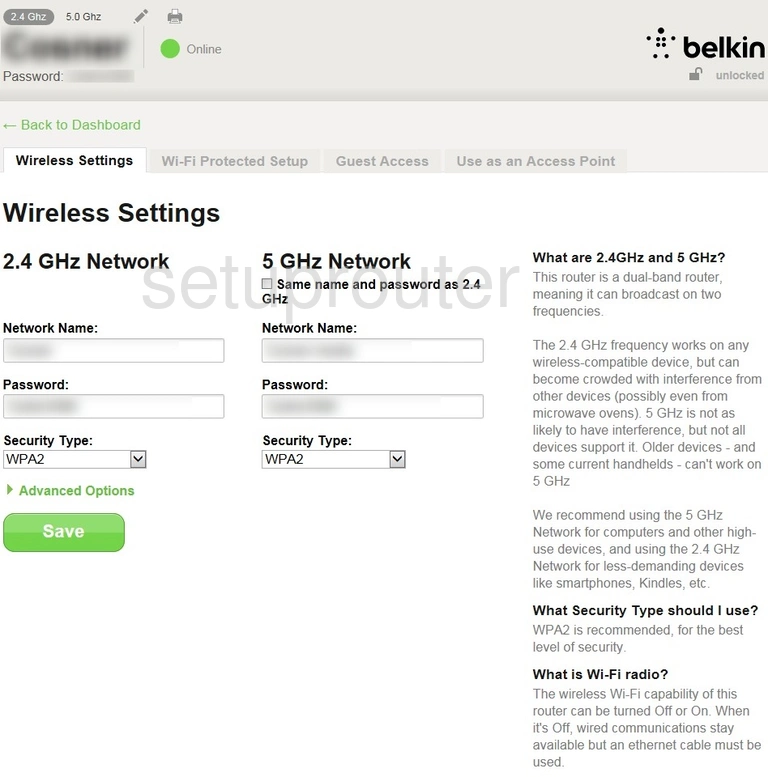
Belkin F9K1102 Wifi Wps Screenshot
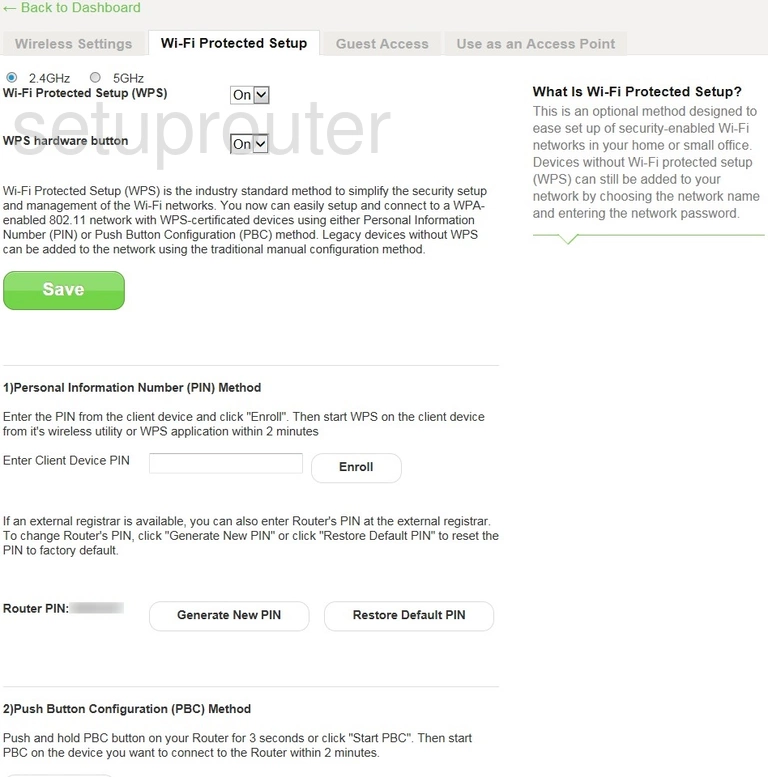
Belkin F9K1102 Ping Screenshot
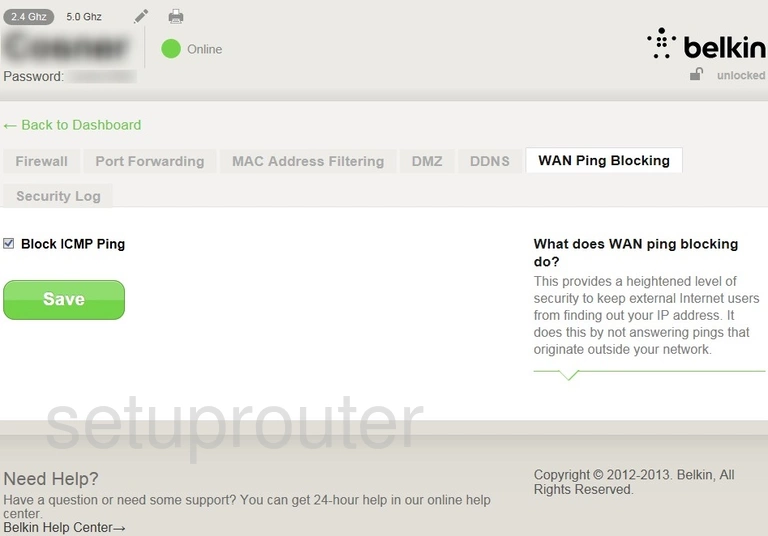
Belkin F9K1102 Wifi Access Point Screenshot
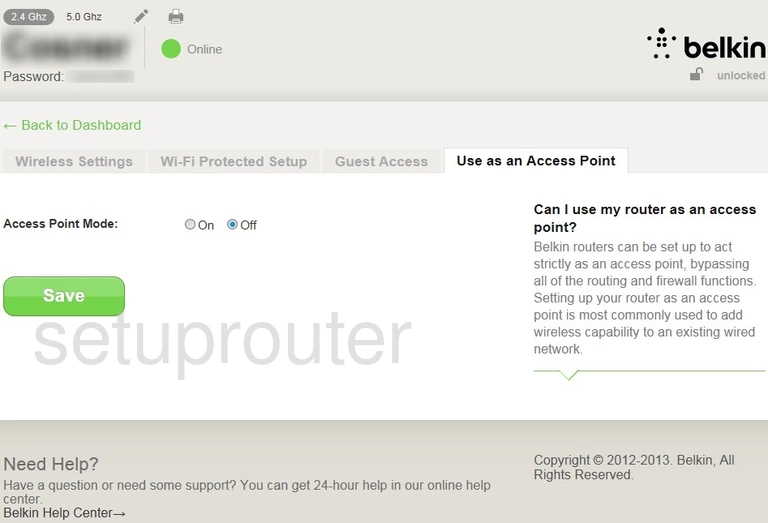
Belkin F9K1102 Setup Screenshot
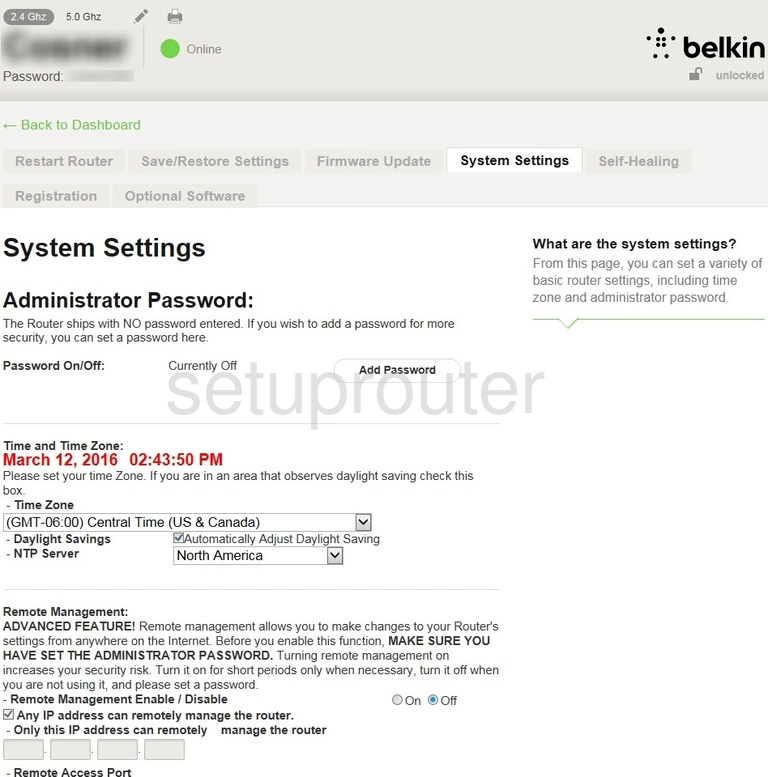
Belkin F9K1102 General Screenshot
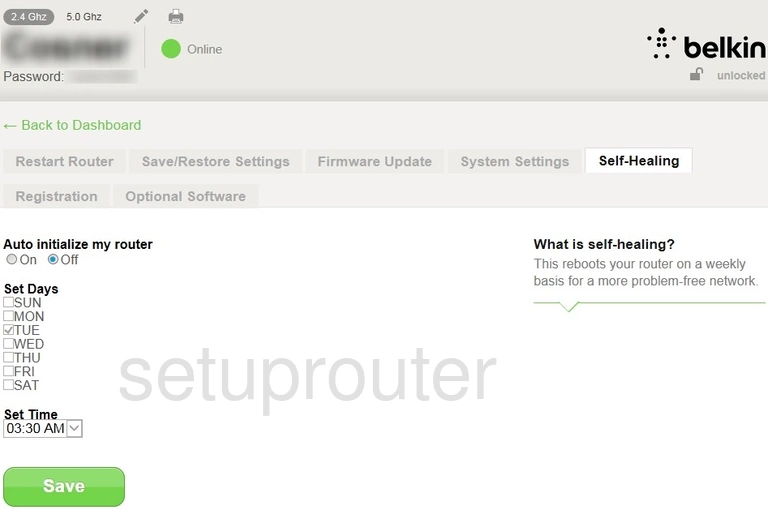
Belkin F9K1102 Backup Screenshot
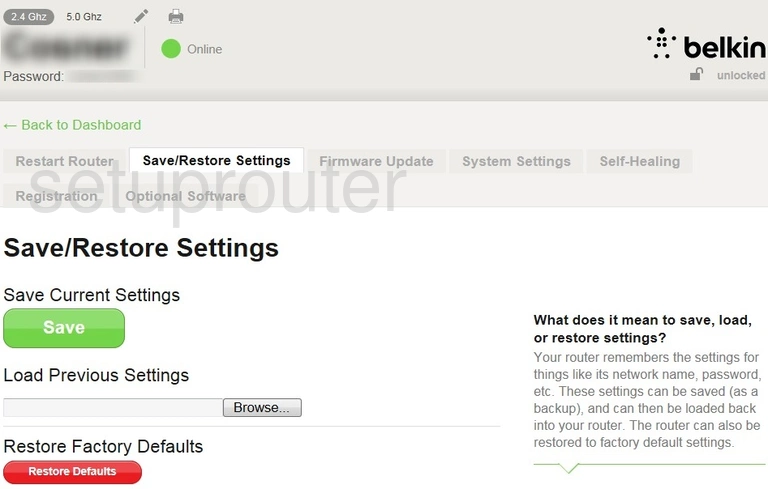
Belkin F9K1102 Reboot Screenshot

Belkin F9K1102 Port Forwarding Screenshot
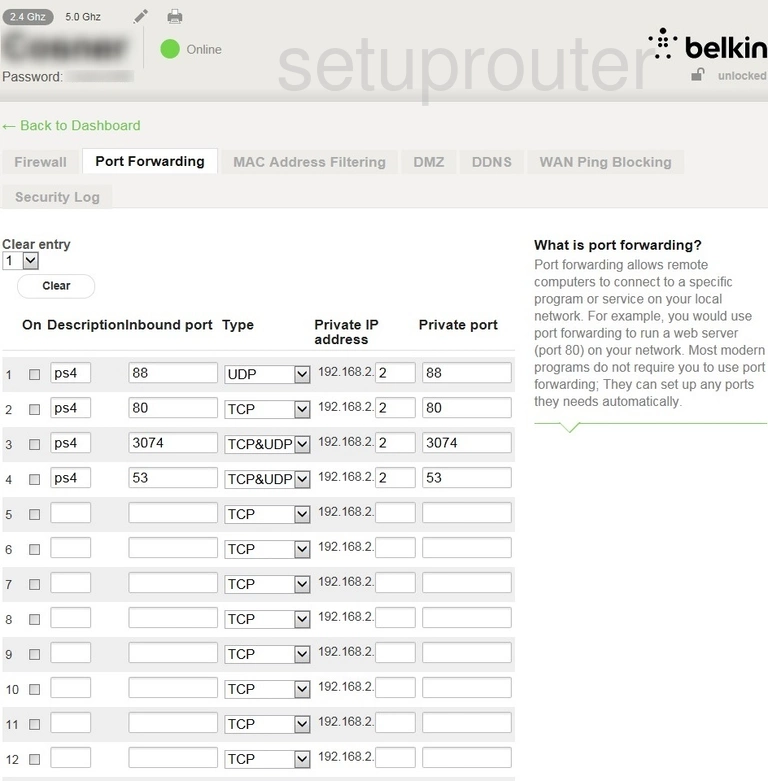
Belkin F9K1102 General Screenshot
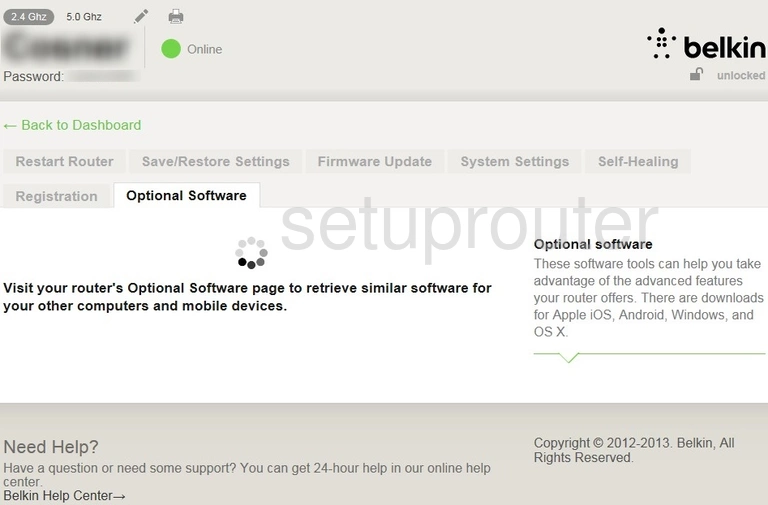
Belkin F9K1102 Mac Address Screenshot
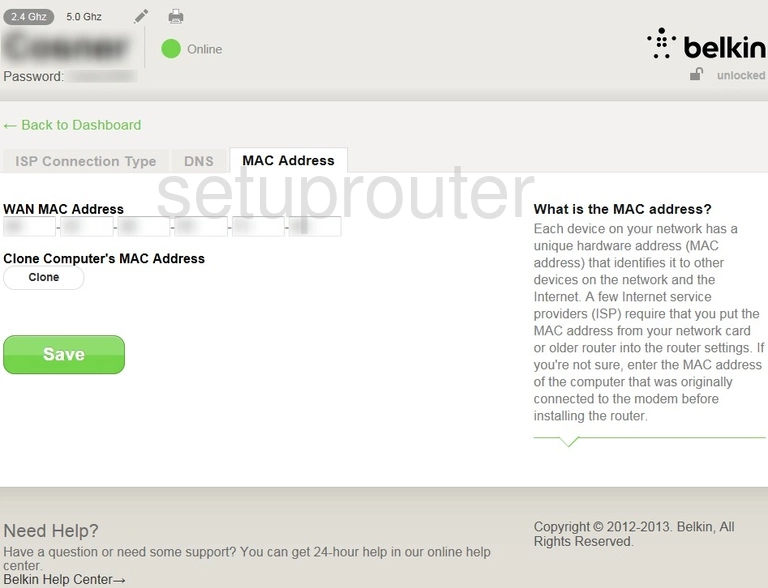
Belkin F9K1102 Lan Screenshot
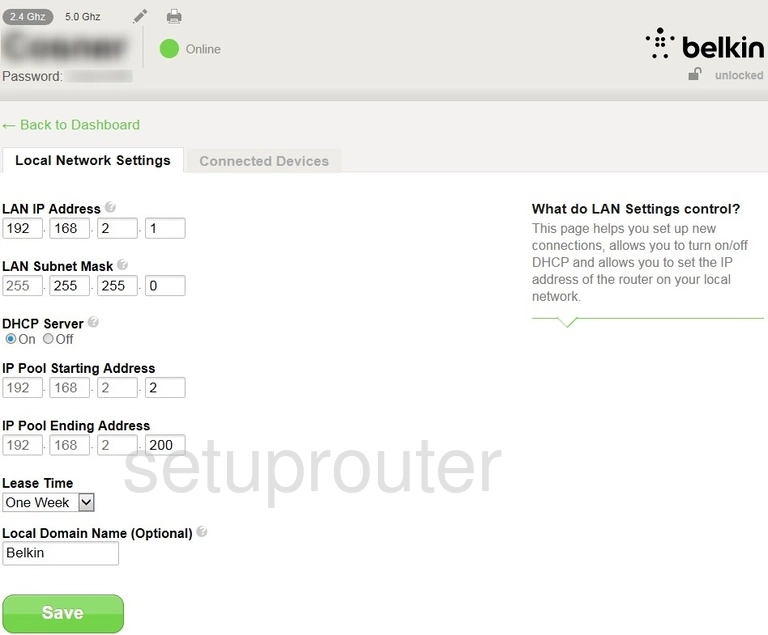
Belkin F9K1102 Wan Screenshot
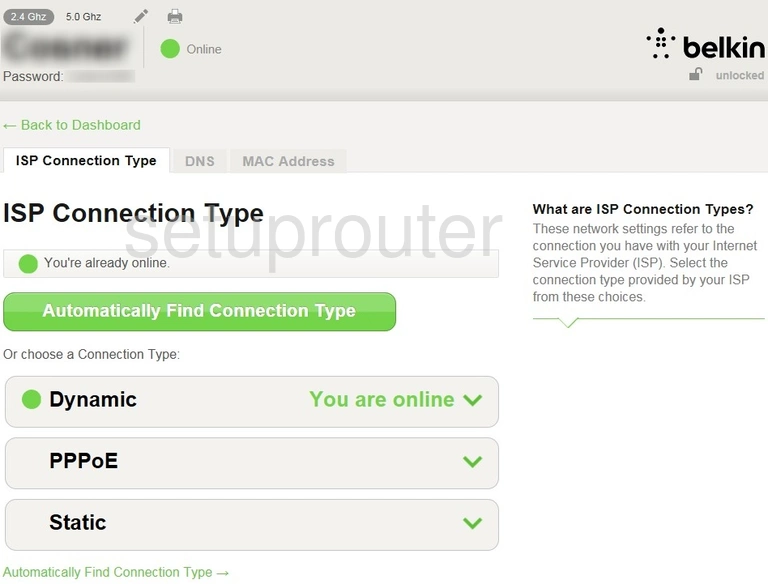
Belkin F9K1102 Ipv6 Screenshot
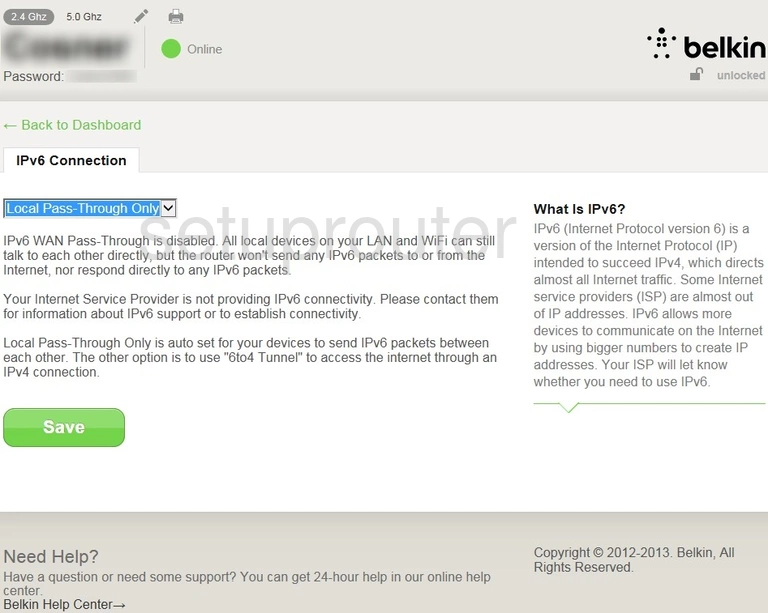
Belkin F9K1102 Wifi Guest Screenshot
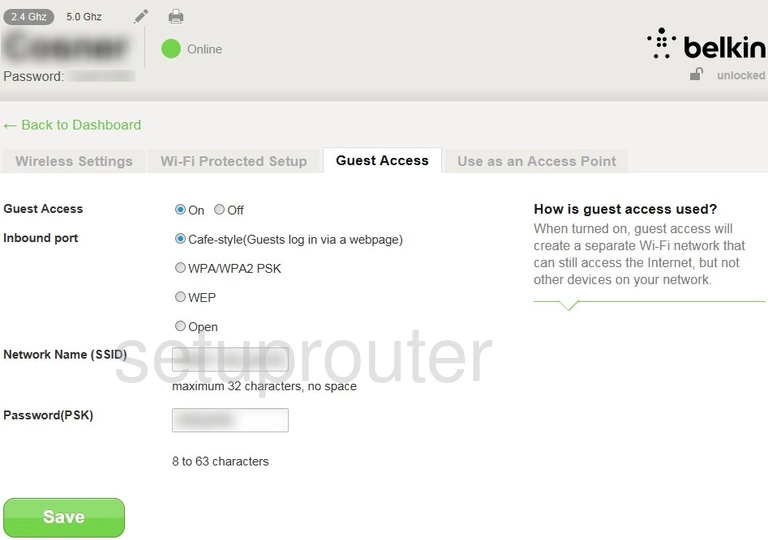
Belkin F9K1102 Firmware Screenshot
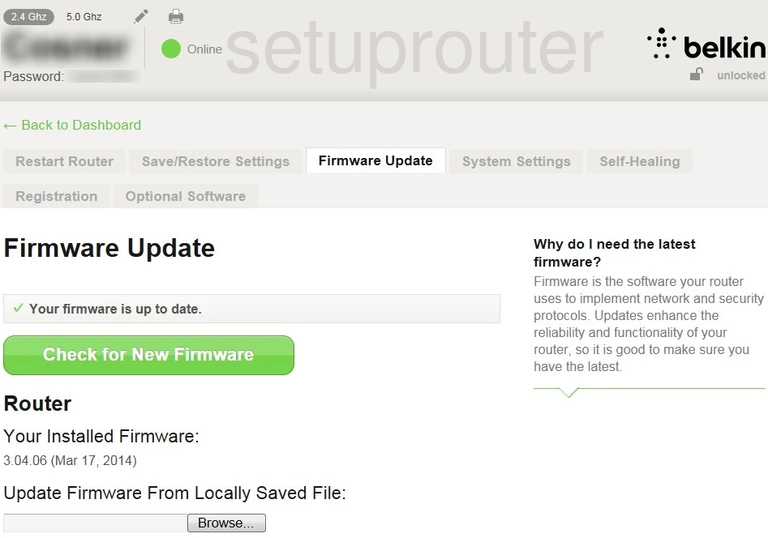
Belkin F9K1102 Firewall Screenshot
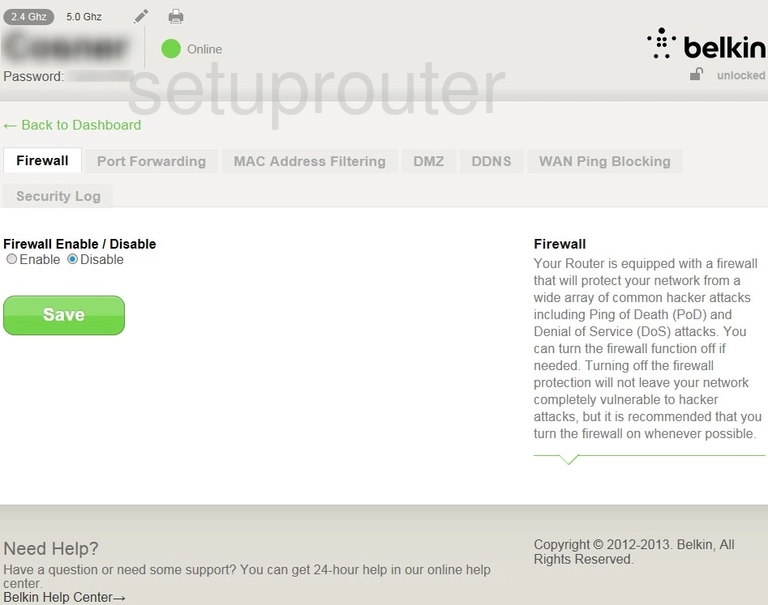
Belkin F9K1102 Dns Screenshot
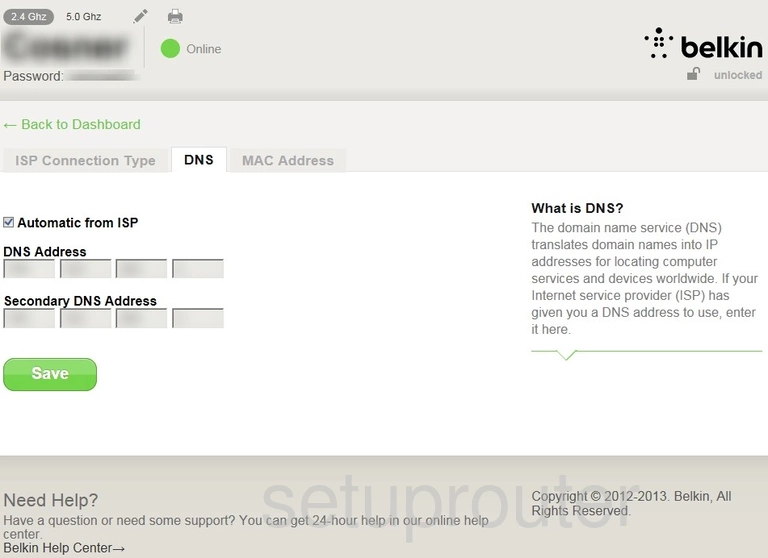
Belkin F9K1102 Dmz Screenshot
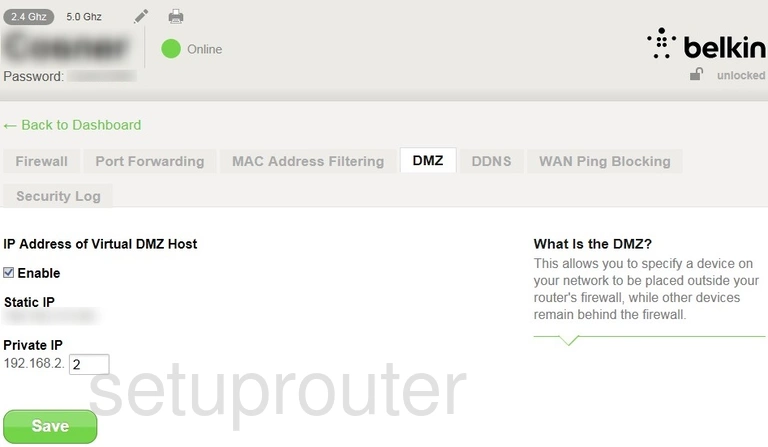
Belkin F9K1102 Status Screenshot
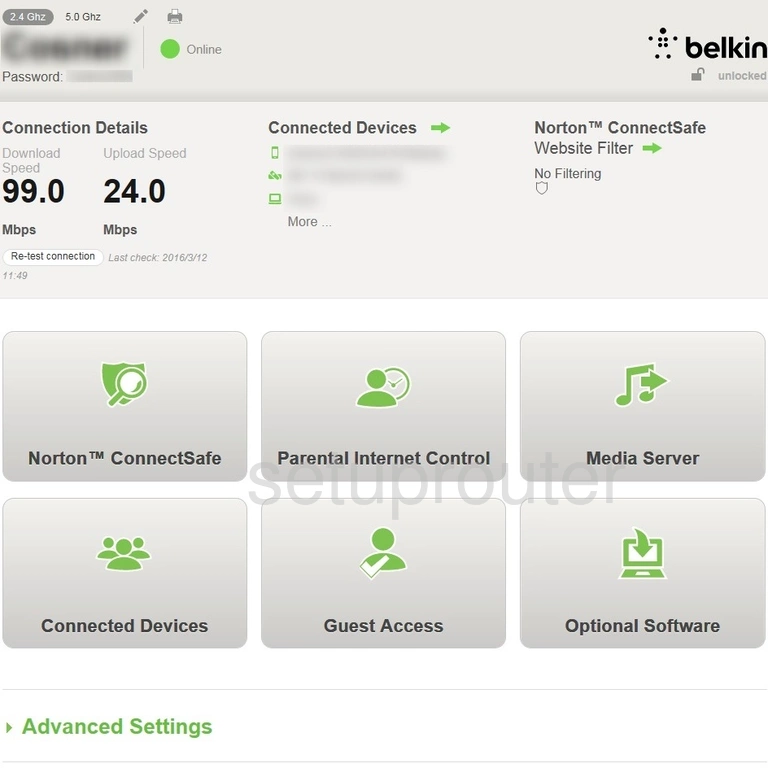
Belkin F9K1102 Attached Devices Screenshot
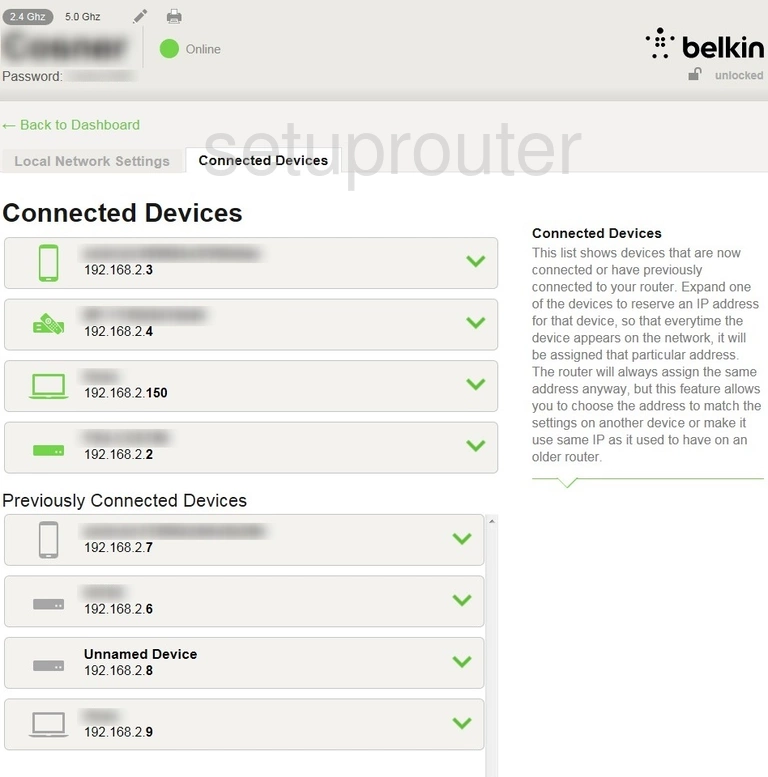
Belkin F9K1102 Device Image Screenshot

Belkin F9K1102 Reset Screenshot
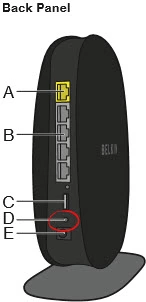
Belkin F9K1102 Dns Screenshot
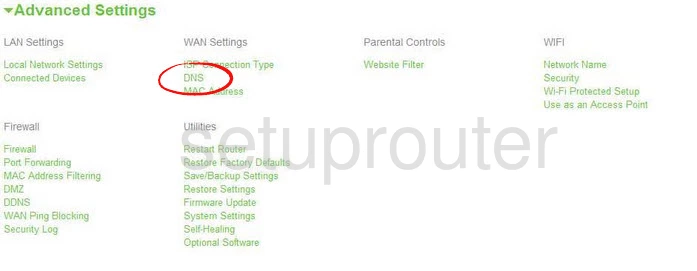
This is the screenshots guide for the Belkin F9K1102 v3. We also have the following guides for the same router:
- Belkin F9K1102 v1 - How to change the IP Address on a Belkin F9K1102 router
- Belkin F9K1102 v1 - Belkin F9K1102 Login Instructions
- Belkin F9K1102 v1 - Belkin F9K1102 User Manual
- Belkin F9K1102 v1 - Belkin F9K1102 Port Forwarding Instructions
- Belkin F9K1102 v1 - How to change the DNS settings on a Belkin F9K1102 router
- Belkin F9K1102 v1 - Setup WiFi on the Belkin F9K1102
- Belkin F9K1102 v1 - How to Reset the Belkin F9K1102
- Belkin F9K1102 v1 - Information About the Belkin F9K1102 Router
- Belkin F9K1102 v1 - Belkin F9K1102 Screenshots
- Belkin F9K1102 v2 - How to change the IP Address on a Belkin F9K1102 router
- Belkin F9K1102 v2 - Belkin F9K1102 Login Instructions
- Belkin F9K1102 v2 - Belkin F9K1102 User Manual
- Belkin F9K1102 v2 - Belkin F9K1102 Port Forwarding Instructions
- Belkin F9K1102 v2 - How to change the DNS settings on a Belkin F9K1102 router
- Belkin F9K1102 v2 - Setup WiFi on the Belkin F9K1102
- Belkin F9K1102 v2 - How to Reset the Belkin F9K1102
- Belkin F9K1102 v2 - Information About the Belkin F9K1102 Router
- Belkin F9K1102 v2 - Belkin F9K1102 Screenshots
- Belkin F9K1102 v3 - Belkin F9K1102 Login Instructions
- Belkin F9K1102 v3 - Belkin F9K1102 User Manual
- Belkin F9K1102 v3 - How to change the DNS settings on a Belkin F9K1102 router
- Belkin F9K1102 v3 - Setup WiFi on the Belkin F9K1102
- Belkin F9K1102 v3 - How to Reset the Belkin F9K1102
- Belkin F9K1102 v3 - Information About the Belkin F9K1102 Router