On this page I will show you how to reset the Dlink DI-524 router back to the original factory default settings. This is not the same thing as a reboot which is a cycle in the power to the device. A reset takes every settings you have changed and returns them all to factory defaults.
Warning: Resetting this router is a big step in troubleshooting a problem. We recommend making a list of any setting you have ever changed in your router interface. Consider the following:
- The router's main username and password are no longer unique. They are reverted back to the original factory default.
- The Internet name and password are also reverted back to factory defaults.
- If you use a DSL connection for your Internet you will need to re-enter the ISP or Internet Service Provider username and password. Call your local ISP for the details.
- Have you made any other changes to this Dlink DI-524 router? Write the changes down so you can reconfigure them after the reset is complete.
Other Dlink AirPlus DI-524 Guides
This is the reset router guide for the Dlink AirPlus DI-524. We also have the following guides for the same router:
- Dlink AirPlus DI-524 - How to change the IP Address on a Dlink AirPlus DI-524 router
- Dlink AirPlus DI-524 - Dlink AirPlus DI-524 Login Instructions
- Dlink AirPlus DI-524 - Setup WiFi on the Dlink AirPlus DI-524
- Dlink AirPlus DI-524 - Dlink AirPlus DI-524 User Manual
- Dlink AirPlus DI-524 - Dlink AirPlus DI-524 Port Forwarding Instructions
- Dlink AirPlus DI-524 - How to change the DNS settings on a Dlink AirPlus DI-524 router
- Dlink AirPlus DI-524 - Information About the Dlink AirPlus DI-524 Router
- Dlink AirPlus DI-524 - Dlink AirPlus DI-524 Screenshots
- Dlink AirPlus DI-524 v3 - How to change the IP Address on a Dlink AirPlus DI-524 router
- Dlink AirPlus DI-524 v3 - Dlink AirPlus DI-524 Login Instructions
- Dlink AirPlus DI-524 v3 - Dlink AirPlus DI-524 User Manual
- Dlink AirPlus DI-524 v3 - Dlink AirPlus DI-524 Port Forwarding Instructions
- Dlink AirPlus DI-524 v3 - How to change the DNS settings on a Dlink AirPlus DI-524 router
- Dlink AirPlus DI-524 v3 - Setup WiFi on the Dlink AirPlus DI-524
- Dlink AirPlus DI-524 v3 - How to Reset the Dlink AirPlus DI-524
- Dlink AirPlus DI-524 v3 - Information About the Dlink AirPlus DI-524 Router
- Dlink AirPlus DI-524 v3 - Dlink AirPlus DI-524 Screenshots
- Dlink AirPlus DI-524 v4 - How to change the IP Address on a Dlink AirPlus DI-524 router
- Dlink AirPlus DI-524 v4 - Dlink AirPlus DI-524 Login Instructions
- Dlink AirPlus DI-524 v4 - Dlink AirPlus DI-524 User Manual
- Dlink AirPlus DI-524 v4 - Dlink AirPlus DI-524 Port Forwarding Instructions
- Dlink AirPlus DI-524 v4 - How to change the DNS settings on a Dlink AirPlus DI-524 router
- Dlink AirPlus DI-524 v4 - Setup WiFi on the Dlink AirPlus DI-524
- Dlink AirPlus DI-524 v4 - How to Reset the Dlink AirPlus DI-524
- Dlink AirPlus DI-524 v4 - Information About the Dlink AirPlus DI-524 Router
- Dlink AirPlus DI-524 v4 - Dlink AirPlus DI-524 Screenshots
- Dlink AirPlus DI-524 v5 - How to change the IP Address on a Dlink AirPlus DI-524 router
- Dlink AirPlus DI-524 v5 - Dlink AirPlus DI-524 Login Instructions
- Dlink AirPlus DI-524 v5 - Dlink AirPlus DI-524 User Manual
- Dlink AirPlus DI-524 v5 - Dlink AirPlus DI-524 Port Forwarding Instructions
- Dlink AirPlus DI-524 v5 - How to change the DNS settings on a Dlink AirPlus DI-524 router
- Dlink AirPlus DI-524 v5 - Setup WiFi on the Dlink AirPlus DI-524
- Dlink AirPlus DI-524 v5 - How to Reset the Dlink AirPlus DI-524
- Dlink AirPlus DI-524 v5 - Information About the Dlink AirPlus DI-524 Router
- Dlink AirPlus DI-524 v5 - Dlink AirPlus DI-524 Screenshots
Reset the Dlink AirPlus DI-524
The first step in any reset is to know where the reset button is located. For this model it is on the back panel. We have circled it's location for you in the image below.
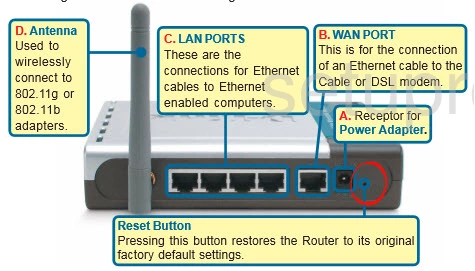
Taking a pin or very sharp pencil press and hold the reset button down for at least 10 seconds. If you don't hold this button down for long enough you end up only rebooting the router instead of resetting it like you wanted.
Remember this reset is erasing every single setting you have ever changed on this router. If you want to try and avoid this loss of information you should try other methods of troubleshooting.
Login to the Dlink AirPlus DI-524
After resetting your Dlink DI-524 router you should log into it. Do this by using the factory default username and password provided to you in our Login Guide.
Tip: Defaults not logging you in? It could be because the reset button wasn't held for long enough.
Change Your Password
Following that we suggest setting a new password. This can be whatever you like, however remember that a strong password is 14-20 characters in length and includes no personal information. For more help be sure to check out our Choosing a Strong Password Guide.
Tip: Keep from losing your new password by writing it on a note and taping it to the bottom of your router.
Setup WiFi on the Dlink DI-524
It is now time to reconfigure the WiFi settings. Create a unique SSID, Internet password, and strong security type. We recommend WPA2 here. For more information check out our guide titled How to Setup WiFi on the Dlink DI-524.
Dlink AirPlus DI-524 Help
Be sure to check out our other Dlink AirPlus DI-524 info that you might be interested in.
This is the reset router guide for the Dlink AirPlus DI-524. We also have the following guides for the same router:
- Dlink AirPlus DI-524 - How to change the IP Address on a Dlink AirPlus DI-524 router
- Dlink AirPlus DI-524 - Dlink AirPlus DI-524 Login Instructions
- Dlink AirPlus DI-524 - Setup WiFi on the Dlink AirPlus DI-524
- Dlink AirPlus DI-524 - Dlink AirPlus DI-524 User Manual
- Dlink AirPlus DI-524 - Dlink AirPlus DI-524 Port Forwarding Instructions
- Dlink AirPlus DI-524 - How to change the DNS settings on a Dlink AirPlus DI-524 router
- Dlink AirPlus DI-524 - Information About the Dlink AirPlus DI-524 Router
- Dlink AirPlus DI-524 - Dlink AirPlus DI-524 Screenshots
- Dlink AirPlus DI-524 v3 - How to change the IP Address on a Dlink AirPlus DI-524 router
- Dlink AirPlus DI-524 v3 - Dlink AirPlus DI-524 Login Instructions
- Dlink AirPlus DI-524 v3 - Dlink AirPlus DI-524 User Manual
- Dlink AirPlus DI-524 v3 - Dlink AirPlus DI-524 Port Forwarding Instructions
- Dlink AirPlus DI-524 v3 - How to change the DNS settings on a Dlink AirPlus DI-524 router
- Dlink AirPlus DI-524 v3 - Setup WiFi on the Dlink AirPlus DI-524
- Dlink AirPlus DI-524 v3 - How to Reset the Dlink AirPlus DI-524
- Dlink AirPlus DI-524 v3 - Information About the Dlink AirPlus DI-524 Router
- Dlink AirPlus DI-524 v3 - Dlink AirPlus DI-524 Screenshots
- Dlink AirPlus DI-524 v4 - How to change the IP Address on a Dlink AirPlus DI-524 router
- Dlink AirPlus DI-524 v4 - Dlink AirPlus DI-524 Login Instructions
- Dlink AirPlus DI-524 v4 - Dlink AirPlus DI-524 User Manual
- Dlink AirPlus DI-524 v4 - Dlink AirPlus DI-524 Port Forwarding Instructions
- Dlink AirPlus DI-524 v4 - How to change the DNS settings on a Dlink AirPlus DI-524 router
- Dlink AirPlus DI-524 v4 - Setup WiFi on the Dlink AirPlus DI-524
- Dlink AirPlus DI-524 v4 - How to Reset the Dlink AirPlus DI-524
- Dlink AirPlus DI-524 v4 - Information About the Dlink AirPlus DI-524 Router
- Dlink AirPlus DI-524 v4 - Dlink AirPlus DI-524 Screenshots
- Dlink AirPlus DI-524 v5 - How to change the IP Address on a Dlink AirPlus DI-524 router
- Dlink AirPlus DI-524 v5 - Dlink AirPlus DI-524 Login Instructions
- Dlink AirPlus DI-524 v5 - Dlink AirPlus DI-524 User Manual
- Dlink AirPlus DI-524 v5 - Dlink AirPlus DI-524 Port Forwarding Instructions
- Dlink AirPlus DI-524 v5 - How to change the DNS settings on a Dlink AirPlus DI-524 router
- Dlink AirPlus DI-524 v5 - Setup WiFi on the Dlink AirPlus DI-524
- Dlink AirPlus DI-524 v5 - How to Reset the Dlink AirPlus DI-524
- Dlink AirPlus DI-524 v5 - Information About the Dlink AirPlus DI-524 Router
- Dlink AirPlus DI-524 v5 - Dlink AirPlus DI-524 Screenshots