This guide shows you exactly how to login to the Dlink AirPlus DI-524 router.
Other Dlink AirPlus DI-524 Guides
This is the login guide for the Dlink AirPlus DI-524 v3. We also have the following guides for the same router:
- Dlink AirPlus DI-524 - How to change the IP Address on a Dlink AirPlus DI-524 router
- Dlink AirPlus DI-524 - Dlink AirPlus DI-524 Login Instructions
- Dlink AirPlus DI-524 - Setup WiFi on the Dlink AirPlus DI-524
- Dlink AirPlus DI-524 - Dlink AirPlus DI-524 User Manual
- Dlink AirPlus DI-524 - Dlink AirPlus DI-524 Port Forwarding Instructions
- Dlink AirPlus DI-524 - How to change the DNS settings on a Dlink AirPlus DI-524 router
- Dlink AirPlus DI-524 - How to Reset the Dlink AirPlus DI-524
- Dlink AirPlus DI-524 - Information About the Dlink AirPlus DI-524 Router
- Dlink AirPlus DI-524 - Dlink AirPlus DI-524 Screenshots
- Dlink AirPlus DI-524 v3 - How to change the IP Address on a Dlink AirPlus DI-524 router
- Dlink AirPlus DI-524 v3 - Dlink AirPlus DI-524 User Manual
- Dlink AirPlus DI-524 v3 - Dlink AirPlus DI-524 Port Forwarding Instructions
- Dlink AirPlus DI-524 v3 - How to change the DNS settings on a Dlink AirPlus DI-524 router
- Dlink AirPlus DI-524 v3 - Setup WiFi on the Dlink AirPlus DI-524
- Dlink AirPlus DI-524 v3 - How to Reset the Dlink AirPlus DI-524
- Dlink AirPlus DI-524 v3 - Information About the Dlink AirPlus DI-524 Router
- Dlink AirPlus DI-524 v3 - Dlink AirPlus DI-524 Screenshots
- Dlink AirPlus DI-524 v4 - How to change the IP Address on a Dlink AirPlus DI-524 router
- Dlink AirPlus DI-524 v4 - Dlink AirPlus DI-524 Login Instructions
- Dlink AirPlus DI-524 v4 - Dlink AirPlus DI-524 User Manual
- Dlink AirPlus DI-524 v4 - Dlink AirPlus DI-524 Port Forwarding Instructions
- Dlink AirPlus DI-524 v4 - How to change the DNS settings on a Dlink AirPlus DI-524 router
- Dlink AirPlus DI-524 v4 - Setup WiFi on the Dlink AirPlus DI-524
- Dlink AirPlus DI-524 v4 - How to Reset the Dlink AirPlus DI-524
- Dlink AirPlus DI-524 v4 - Information About the Dlink AirPlus DI-524 Router
- Dlink AirPlus DI-524 v4 - Dlink AirPlus DI-524 Screenshots
- Dlink AirPlus DI-524 v5 - How to change the IP Address on a Dlink AirPlus DI-524 router
- Dlink AirPlus DI-524 v5 - Dlink AirPlus DI-524 Login Instructions
- Dlink AirPlus DI-524 v5 - Dlink AirPlus DI-524 User Manual
- Dlink AirPlus DI-524 v5 - Dlink AirPlus DI-524 Port Forwarding Instructions
- Dlink AirPlus DI-524 v5 - How to change the DNS settings on a Dlink AirPlus DI-524 router
- Dlink AirPlus DI-524 v5 - Setup WiFi on the Dlink AirPlus DI-524
- Dlink AirPlus DI-524 v5 - How to Reset the Dlink AirPlus DI-524
- Dlink AirPlus DI-524 v5 - Information About the Dlink AirPlus DI-524 Router
- Dlink AirPlus DI-524 v5 - Dlink AirPlus DI-524 Screenshots
Find Your Dlink AirPlus DI-524 Router IP Address
Before you can log in to your Dlink AirPlus DI-524 router, you need to figure out it's internal IP address.
| Known AirPlus DI-524 IP Addresses |
|---|
| 192.168.0.1 |
Pick one of these IP addresses and then follow the rest of this guide.
If the IP address you picked does not seem to work, then simply try a different one. It is harmless to try different IP addresses.
If, after trying all of the above IP addresses, you still cannot find your router, then try the following:
- Use our Find Your Router's Internal IP Address guide.
- Use our free software called Router Detector.
After you find your router's internal IP Address, it is time to try logging in to it.
Login to the Dlink AirPlus DI-524 Router
Your Dlink AirPlus DI-524 router has a web interface. In order to log in to it, you need to use a web browser, such as Chrome, Firefox, or Edge.
Enter Dlink AirPlus DI-524 Internal IP Address
Find the address bar in your web browser and type in the internal IP address of your Dlink AirPlus DI-524 router. The address bar looks like this:

Press the Enter key on your keyboard. You should see a window pop up asking you for your Dlink AirPlus DI-524 password.
Dlink AirPlus DI-524 Default Username and Password
You must know your Dlink AirPlus DI-524 username and password in order to log in. If you are not sure what the username and password are, then perhaps they are still set to the factory defaults. Here is a list of all known factory default usernames and passwords for the Dlink AirPlus DI-524 router.
| Dlink AirPlus DI-524 Default Usernames and Passwords | |
|---|---|
| Username | Password |
| admin | blank |
Enter your username and password in the dialog box that pops up. Keep trying them all until you get logged in.

Dlink AirPlus DI-524 Home Screen
If your password is correct then you will be logged in and see the Dlink AirPlus DI-524 home screen, which looks like this:
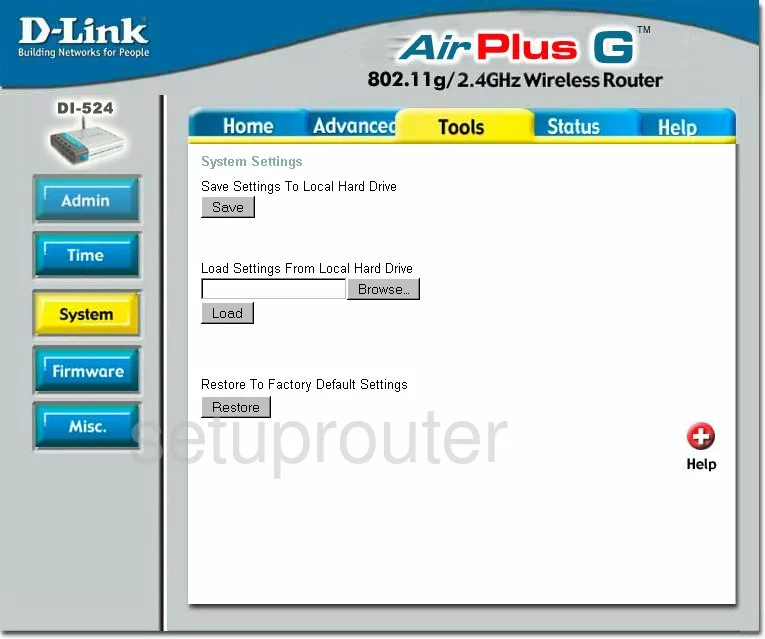
If you see this screen, then congratulations, you are now logged in to your Dlink AirPlus DI-524. You are now ready to follow one of our other guides.
Solutions To Dlink AirPlus DI-524 Login Problems
Here are some other ideas that might help you get logged in to your router.
Dlink AirPlus DI-524 Password Doesn't Work
Perhaps your router's default password is different than what we have listed here. You should try other Dlink passwords. Head over to our list of all Dlink Passwords.
Forgot Password to Dlink AirPlus DI-524 Router
If you are using an ISP provided router, then you may need to call their support desk and ask for your login information. Most of the time they will have it on file for you.
How to Reset the Dlink AirPlus DI-524 Router To Default Settings
If you still cannot get logged in, then you are probably going to have to reset your router to its default settings. If all else fails and you are unable to login to your router, then you may have to reset it to its factory default settings.
Other Dlink AirPlus DI-524 Guides
Here are some of our other Dlink AirPlus DI-524 info that you might be interested in.
This is the login guide for the Dlink AirPlus DI-524 v3. We also have the following guides for the same router:
- Dlink AirPlus DI-524 - How to change the IP Address on a Dlink AirPlus DI-524 router
- Dlink AirPlus DI-524 - Dlink AirPlus DI-524 Login Instructions
- Dlink AirPlus DI-524 - Setup WiFi on the Dlink AirPlus DI-524
- Dlink AirPlus DI-524 - Dlink AirPlus DI-524 User Manual
- Dlink AirPlus DI-524 - Dlink AirPlus DI-524 Port Forwarding Instructions
- Dlink AirPlus DI-524 - How to change the DNS settings on a Dlink AirPlus DI-524 router
- Dlink AirPlus DI-524 - How to Reset the Dlink AirPlus DI-524
- Dlink AirPlus DI-524 - Information About the Dlink AirPlus DI-524 Router
- Dlink AirPlus DI-524 - Dlink AirPlus DI-524 Screenshots
- Dlink AirPlus DI-524 v3 - How to change the IP Address on a Dlink AirPlus DI-524 router
- Dlink AirPlus DI-524 v3 - Dlink AirPlus DI-524 User Manual
- Dlink AirPlus DI-524 v3 - Dlink AirPlus DI-524 Port Forwarding Instructions
- Dlink AirPlus DI-524 v3 - How to change the DNS settings on a Dlink AirPlus DI-524 router
- Dlink AirPlus DI-524 v3 - Setup WiFi on the Dlink AirPlus DI-524
- Dlink AirPlus DI-524 v3 - How to Reset the Dlink AirPlus DI-524
- Dlink AirPlus DI-524 v3 - Information About the Dlink AirPlus DI-524 Router
- Dlink AirPlus DI-524 v3 - Dlink AirPlus DI-524 Screenshots
- Dlink AirPlus DI-524 v4 - How to change the IP Address on a Dlink AirPlus DI-524 router
- Dlink AirPlus DI-524 v4 - Dlink AirPlus DI-524 Login Instructions
- Dlink AirPlus DI-524 v4 - Dlink AirPlus DI-524 User Manual
- Dlink AirPlus DI-524 v4 - Dlink AirPlus DI-524 Port Forwarding Instructions
- Dlink AirPlus DI-524 v4 - How to change the DNS settings on a Dlink AirPlus DI-524 router
- Dlink AirPlus DI-524 v4 - Setup WiFi on the Dlink AirPlus DI-524
- Dlink AirPlus DI-524 v4 - How to Reset the Dlink AirPlus DI-524
- Dlink AirPlus DI-524 v4 - Information About the Dlink AirPlus DI-524 Router
- Dlink AirPlus DI-524 v4 - Dlink AirPlus DI-524 Screenshots
- Dlink AirPlus DI-524 v5 - How to change the IP Address on a Dlink AirPlus DI-524 router
- Dlink AirPlus DI-524 v5 - Dlink AirPlus DI-524 Login Instructions
- Dlink AirPlus DI-524 v5 - Dlink AirPlus DI-524 User Manual
- Dlink AirPlus DI-524 v5 - Dlink AirPlus DI-524 Port Forwarding Instructions
- Dlink AirPlus DI-524 v5 - How to change the DNS settings on a Dlink AirPlus DI-524 router
- Dlink AirPlus DI-524 v5 - Setup WiFi on the Dlink AirPlus DI-524
- Dlink AirPlus DI-524 v5 - How to Reset the Dlink AirPlus DI-524
- Dlink AirPlus DI-524 v5 - Information About the Dlink AirPlus DI-524 Router
- Dlink AirPlus DI-524 v5 - Dlink AirPlus DI-524 Screenshots