There is a lot of confusion between the words reset and reboot. When you reboot your router you cycle the power to the device. This is done to solve minor problems with your router. To do this manually you would unplug the power cord, wait about 30 seconds, then plug the power back into the unit. When you reset your router you take all the settings, erase them, and revert every one of them back to factory default. This page covers how to reset the Dlink DI-524v5 router.
Warning: Resetting a router can be problematic if you don't fully understand that all settings are returned to how they were straight from the factory. Please consider the following:
- The Internet name and password are erased and put back to the factory values.
- The router login username and password are erased and returned to factory settings.
- If this is a DSL router you need to re-enter the ISP (Internet Service Provider) username and password to continue to use the Internet. For more information you need to call your local ISP.
- Have you made any other changes to your Dlink DI-524v5? Write these down so you can reconfigure them later.
Other Dlink AirPlus DI-524 Guides
This is the reset router guide for the Dlink AirPlus DI-524 v5. We also have the following guides for the same router:
- Dlink AirPlus DI-524 - How to change the IP Address on a Dlink AirPlus DI-524 router
- Dlink AirPlus DI-524 - Dlink AirPlus DI-524 Login Instructions
- Dlink AirPlus DI-524 - Setup WiFi on the Dlink AirPlus DI-524
- Dlink AirPlus DI-524 - Dlink AirPlus DI-524 User Manual
- Dlink AirPlus DI-524 - Dlink AirPlus DI-524 Port Forwarding Instructions
- Dlink AirPlus DI-524 - How to change the DNS settings on a Dlink AirPlus DI-524 router
- Dlink AirPlus DI-524 - How to Reset the Dlink AirPlus DI-524
- Dlink AirPlus DI-524 - Information About the Dlink AirPlus DI-524 Router
- Dlink AirPlus DI-524 - Dlink AirPlus DI-524 Screenshots
- Dlink AirPlus DI-524 v3 - How to change the IP Address on a Dlink AirPlus DI-524 router
- Dlink AirPlus DI-524 v3 - Dlink AirPlus DI-524 Login Instructions
- Dlink AirPlus DI-524 v3 - Dlink AirPlus DI-524 User Manual
- Dlink AirPlus DI-524 v3 - Dlink AirPlus DI-524 Port Forwarding Instructions
- Dlink AirPlus DI-524 v3 - How to change the DNS settings on a Dlink AirPlus DI-524 router
- Dlink AirPlus DI-524 v3 - Setup WiFi on the Dlink AirPlus DI-524
- Dlink AirPlus DI-524 v3 - How to Reset the Dlink AirPlus DI-524
- Dlink AirPlus DI-524 v3 - Information About the Dlink AirPlus DI-524 Router
- Dlink AirPlus DI-524 v3 - Dlink AirPlus DI-524 Screenshots
- Dlink AirPlus DI-524 v4 - How to change the IP Address on a Dlink AirPlus DI-524 router
- Dlink AirPlus DI-524 v4 - Dlink AirPlus DI-524 Login Instructions
- Dlink AirPlus DI-524 v4 - Dlink AirPlus DI-524 User Manual
- Dlink AirPlus DI-524 v4 - Dlink AirPlus DI-524 Port Forwarding Instructions
- Dlink AirPlus DI-524 v4 - How to change the DNS settings on a Dlink AirPlus DI-524 router
- Dlink AirPlus DI-524 v4 - Setup WiFi on the Dlink AirPlus DI-524
- Dlink AirPlus DI-524 v4 - How to Reset the Dlink AirPlus DI-524
- Dlink AirPlus DI-524 v4 - Information About the Dlink AirPlus DI-524 Router
- Dlink AirPlus DI-524 v4 - Dlink AirPlus DI-524 Screenshots
- Dlink AirPlus DI-524 v5 - How to change the IP Address on a Dlink AirPlus DI-524 router
- Dlink AirPlus DI-524 v5 - Dlink AirPlus DI-524 Login Instructions
- Dlink AirPlus DI-524 v5 - Dlink AirPlus DI-524 User Manual
- Dlink AirPlus DI-524 v5 - Dlink AirPlus DI-524 Port Forwarding Instructions
- Dlink AirPlus DI-524 v5 - How to change the DNS settings on a Dlink AirPlus DI-524 router
- Dlink AirPlus DI-524 v5 - Setup WiFi on the Dlink AirPlus DI-524
- Dlink AirPlus DI-524 v5 - Information About the Dlink AirPlus DI-524 Router
- Dlink AirPlus DI-524 v5 - Dlink AirPlus DI-524 Screenshots
Reset the Dlink AirPlus DI-524
The first step in a factory reset is to locate the reset button. For this router model it can be found on the back panel of the device. We have circled it in red for you in the image below.
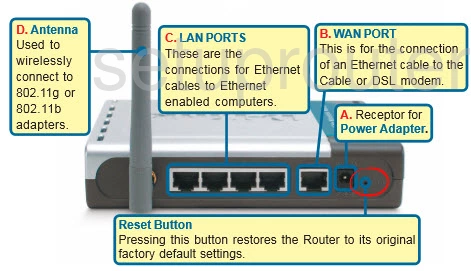
As you can see this button is quite small. Take the end of an unfolded paperclip and press down on the reset button for about 10 seconds. This is important because if you don't hold this button down for long enough you may end up only rebooting the router instead of resetting it like you wanted.
'
Don't forget that this will erase every single setting you have ever changed. If you want to try and avoid this information loss you should definitely try other methods of solving your problem.
Login to the Dlink AirPlus DI-524
When you've reset the Dlink DI-524v5 router you'll need to log into it. This is done using the factory default username and password provided for you in our Login Guide.
Tip: If the defaults aren't working for you it may be because the reset button wasn't held down for long enough.
Change Your Password
Once you're logged in we suggest setting a new password. This can be anything you want it to be, however bear in mind that a strong password is 14-20 characters in length and includes no personal information. For more help be sure to check out our Choosing a Strong Password Guide.
Tip: To keep from losing your new password try writing it on a note and taping it to the underside of your router.
Setup WiFi on the Dlink DI-524v5
Now is a great time to check on the wireless settings. This includes the network name, the Internet password, and the encryption type. Our recommendation is WPA2 with a good strong password. For a full guide on this topic check out our guide titled How to Setup WiFi on the Dlink DI-524v5.
Dlink AirPlus DI-524 Help
Be sure to check out our other Dlink AirPlus DI-524 info that you might be interested in.
This is the reset router guide for the Dlink AirPlus DI-524 v5. We also have the following guides for the same router:
- Dlink AirPlus DI-524 - How to change the IP Address on a Dlink AirPlus DI-524 router
- Dlink AirPlus DI-524 - Dlink AirPlus DI-524 Login Instructions
- Dlink AirPlus DI-524 - Setup WiFi on the Dlink AirPlus DI-524
- Dlink AirPlus DI-524 - Dlink AirPlus DI-524 User Manual
- Dlink AirPlus DI-524 - Dlink AirPlus DI-524 Port Forwarding Instructions
- Dlink AirPlus DI-524 - How to change the DNS settings on a Dlink AirPlus DI-524 router
- Dlink AirPlus DI-524 - How to Reset the Dlink AirPlus DI-524
- Dlink AirPlus DI-524 - Information About the Dlink AirPlus DI-524 Router
- Dlink AirPlus DI-524 - Dlink AirPlus DI-524 Screenshots
- Dlink AirPlus DI-524 v3 - How to change the IP Address on a Dlink AirPlus DI-524 router
- Dlink AirPlus DI-524 v3 - Dlink AirPlus DI-524 Login Instructions
- Dlink AirPlus DI-524 v3 - Dlink AirPlus DI-524 User Manual
- Dlink AirPlus DI-524 v3 - Dlink AirPlus DI-524 Port Forwarding Instructions
- Dlink AirPlus DI-524 v3 - How to change the DNS settings on a Dlink AirPlus DI-524 router
- Dlink AirPlus DI-524 v3 - Setup WiFi on the Dlink AirPlus DI-524
- Dlink AirPlus DI-524 v3 - How to Reset the Dlink AirPlus DI-524
- Dlink AirPlus DI-524 v3 - Information About the Dlink AirPlus DI-524 Router
- Dlink AirPlus DI-524 v3 - Dlink AirPlus DI-524 Screenshots
- Dlink AirPlus DI-524 v4 - How to change the IP Address on a Dlink AirPlus DI-524 router
- Dlink AirPlus DI-524 v4 - Dlink AirPlus DI-524 Login Instructions
- Dlink AirPlus DI-524 v4 - Dlink AirPlus DI-524 User Manual
- Dlink AirPlus DI-524 v4 - Dlink AirPlus DI-524 Port Forwarding Instructions
- Dlink AirPlus DI-524 v4 - How to change the DNS settings on a Dlink AirPlus DI-524 router
- Dlink AirPlus DI-524 v4 - Setup WiFi on the Dlink AirPlus DI-524
- Dlink AirPlus DI-524 v4 - How to Reset the Dlink AirPlus DI-524
- Dlink AirPlus DI-524 v4 - Information About the Dlink AirPlus DI-524 Router
- Dlink AirPlus DI-524 v4 - Dlink AirPlus DI-524 Screenshots
- Dlink AirPlus DI-524 v5 - How to change the IP Address on a Dlink AirPlus DI-524 router
- Dlink AirPlus DI-524 v5 - Dlink AirPlus DI-524 Login Instructions
- Dlink AirPlus DI-524 v5 - Dlink AirPlus DI-524 User Manual
- Dlink AirPlus DI-524 v5 - Dlink AirPlus DI-524 Port Forwarding Instructions
- Dlink AirPlus DI-524 v5 - How to change the DNS settings on a Dlink AirPlus DI-524 router
- Dlink AirPlus DI-524 v5 - Setup WiFi on the Dlink AirPlus DI-524
- Dlink AirPlus DI-524 v5 - Information About the Dlink AirPlus DI-524 Router
- Dlink AirPlus DI-524 v5 - Dlink AirPlus DI-524 Screenshots