The Dlink AirPlus DI-524 router is considered a wireless router because it offers WiFi connectivity. WiFi, or simply wireless, allows you to connect various devices to your router, such as wireless printers, smart televisions, and WiFi enabled smartphones.
Other Dlink AirPlus DI-524 Guides
This is the wifi guide for the Dlink AirPlus DI-524 v5. We also have the following guides for the same router:
- Dlink AirPlus DI-524 - How to change the IP Address on a Dlink AirPlus DI-524 router
- Dlink AirPlus DI-524 - Dlink AirPlus DI-524 Login Instructions
- Dlink AirPlus DI-524 - Setup WiFi on the Dlink AirPlus DI-524
- Dlink AirPlus DI-524 - Dlink AirPlus DI-524 User Manual
- Dlink AirPlus DI-524 - Dlink AirPlus DI-524 Port Forwarding Instructions
- Dlink AirPlus DI-524 - How to change the DNS settings on a Dlink AirPlus DI-524 router
- Dlink AirPlus DI-524 - How to Reset the Dlink AirPlus DI-524
- Dlink AirPlus DI-524 - Information About the Dlink AirPlus DI-524 Router
- Dlink AirPlus DI-524 - Dlink AirPlus DI-524 Screenshots
- Dlink AirPlus DI-524 v3 - How to change the IP Address on a Dlink AirPlus DI-524 router
- Dlink AirPlus DI-524 v3 - Dlink AirPlus DI-524 Login Instructions
- Dlink AirPlus DI-524 v3 - Dlink AirPlus DI-524 User Manual
- Dlink AirPlus DI-524 v3 - Dlink AirPlus DI-524 Port Forwarding Instructions
- Dlink AirPlus DI-524 v3 - How to change the DNS settings on a Dlink AirPlus DI-524 router
- Dlink AirPlus DI-524 v3 - Setup WiFi on the Dlink AirPlus DI-524
- Dlink AirPlus DI-524 v3 - How to Reset the Dlink AirPlus DI-524
- Dlink AirPlus DI-524 v3 - Information About the Dlink AirPlus DI-524 Router
- Dlink AirPlus DI-524 v3 - Dlink AirPlus DI-524 Screenshots
- Dlink AirPlus DI-524 v4 - How to change the IP Address on a Dlink AirPlus DI-524 router
- Dlink AirPlus DI-524 v4 - Dlink AirPlus DI-524 Login Instructions
- Dlink AirPlus DI-524 v4 - Dlink AirPlus DI-524 User Manual
- Dlink AirPlus DI-524 v4 - Dlink AirPlus DI-524 Port Forwarding Instructions
- Dlink AirPlus DI-524 v4 - How to change the DNS settings on a Dlink AirPlus DI-524 router
- Dlink AirPlus DI-524 v4 - Setup WiFi on the Dlink AirPlus DI-524
- Dlink AirPlus DI-524 v4 - How to Reset the Dlink AirPlus DI-524
- Dlink AirPlus DI-524 v4 - Information About the Dlink AirPlus DI-524 Router
- Dlink AirPlus DI-524 v4 - Dlink AirPlus DI-524 Screenshots
- Dlink AirPlus DI-524 v5 - How to change the IP Address on a Dlink AirPlus DI-524 router
- Dlink AirPlus DI-524 v5 - Dlink AirPlus DI-524 Login Instructions
- Dlink AirPlus DI-524 v5 - Dlink AirPlus DI-524 User Manual
- Dlink AirPlus DI-524 v5 - Dlink AirPlus DI-524 Port Forwarding Instructions
- Dlink AirPlus DI-524 v5 - How to change the DNS settings on a Dlink AirPlus DI-524 router
- Dlink AirPlus DI-524 v5 - How to Reset the Dlink AirPlus DI-524
- Dlink AirPlus DI-524 v5 - Information About the Dlink AirPlus DI-524 Router
- Dlink AirPlus DI-524 v5 - Dlink AirPlus DI-524 Screenshots
WiFi Terms
Before we get started there is a little bit of background info that you should be familiar with.
Wireless Name
Your wireless network needs to have a name to uniquely identify it from other wireless networks. If you are not sure what this means we have a guide explaining what a wireless name is that you can read for more information.
Wireless Password
An important part of securing your wireless network is choosing a strong password.
Wireless Channel
Picking a WiFi channel is not always a simple task. Be sure to read about WiFi channels before making the choice.
Encryption
You should almost definitely pick WPA2 for your networks encryption. If you are unsure, be sure to read our WEP vs WPA guide first.
Login To The Dlink AirPlus DI-524
To get started configuring the Dlink AirPlus DI-524 WiFi settings you need to login to your router. If you are already logged in you can skip this step.
To login to the Dlink AirPlus DI-524, follow our Dlink AirPlus DI-524 Login Guide.
Find the WiFi Settings on the Dlink AirPlus DI-524
If you followed our login guide above then you should see this screen.
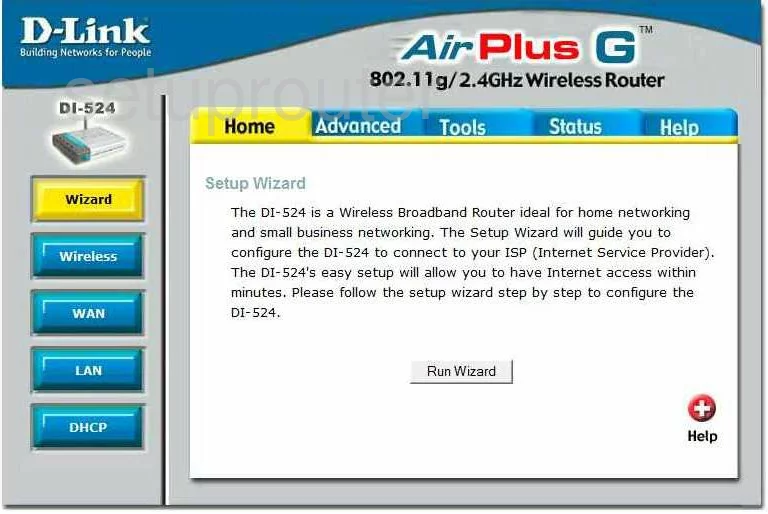
This guide begins on the Home page of the Dlink DI-524v5 router. To setup the WiFi, click the choice on the left titled Wireless.
Change the WiFi Settings on the Dlink AirPlus DI-524
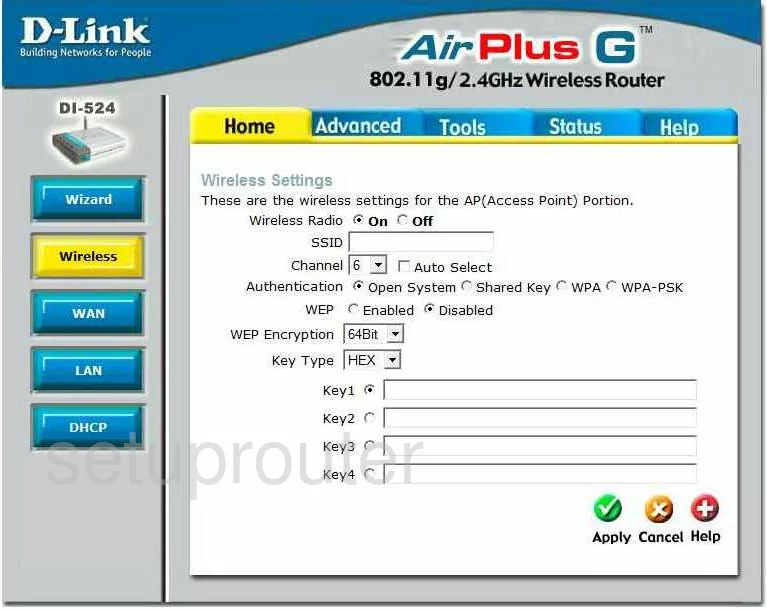
On this new page, the first thing you need to change is the SSID. This is the name you give your network so that you can identify it later on. Avoid using personal information in this name. Read our Wireless Names Guide for more information on the SSID.
Below that is the Channel. Be sure you are using channel 1,6, and 11. These three channels don't overlap one another. Refer to our WiFi Channels Guide for more info.
Next is the Authentication. There are four choices here. The best option here is WPA-PSK. An even better option is WPA2-PSK. If you want this security, just update your firmware version to the newest available. To find out the differences in the security modes, refer to our WEP vs. WPA Guide.
You are now asked for a Passphrase. This is the password you use to gain access to your local network. We recommend using at least 20 characters. Mix it up by using some symbols, numbers, and capital letters in the password. Don't use any personal information and don't use any words found in a dictionary. To learn more, read our guide titled Choosing a Strong Password.
Go ahead and enter the password again in the Confirmed Passphrase box.
Click the green check mark labeled Apply.
Congratulations, you did it!
Possible Problems when Changing your WiFi Settings
After making these changes to your router you will almost definitely have to reconnect any previously connected devices. This is usually done at the device itself and not at your computer.
Other Dlink AirPlus DI-524 Info
Don't forget about our other Dlink AirPlus DI-524 info that you might be interested in.
This is the wifi guide for the Dlink AirPlus DI-524 v5. We also have the following guides for the same router:
- Dlink AirPlus DI-524 - How to change the IP Address on a Dlink AirPlus DI-524 router
- Dlink AirPlus DI-524 - Dlink AirPlus DI-524 Login Instructions
- Dlink AirPlus DI-524 - Setup WiFi on the Dlink AirPlus DI-524
- Dlink AirPlus DI-524 - Dlink AirPlus DI-524 User Manual
- Dlink AirPlus DI-524 - Dlink AirPlus DI-524 Port Forwarding Instructions
- Dlink AirPlus DI-524 - How to change the DNS settings on a Dlink AirPlus DI-524 router
- Dlink AirPlus DI-524 - How to Reset the Dlink AirPlus DI-524
- Dlink AirPlus DI-524 - Information About the Dlink AirPlus DI-524 Router
- Dlink AirPlus DI-524 - Dlink AirPlus DI-524 Screenshots
- Dlink AirPlus DI-524 v3 - How to change the IP Address on a Dlink AirPlus DI-524 router
- Dlink AirPlus DI-524 v3 - Dlink AirPlus DI-524 Login Instructions
- Dlink AirPlus DI-524 v3 - Dlink AirPlus DI-524 User Manual
- Dlink AirPlus DI-524 v3 - Dlink AirPlus DI-524 Port Forwarding Instructions
- Dlink AirPlus DI-524 v3 - How to change the DNS settings on a Dlink AirPlus DI-524 router
- Dlink AirPlus DI-524 v3 - Setup WiFi on the Dlink AirPlus DI-524
- Dlink AirPlus DI-524 v3 - How to Reset the Dlink AirPlus DI-524
- Dlink AirPlus DI-524 v3 - Information About the Dlink AirPlus DI-524 Router
- Dlink AirPlus DI-524 v3 - Dlink AirPlus DI-524 Screenshots
- Dlink AirPlus DI-524 v4 - How to change the IP Address on a Dlink AirPlus DI-524 router
- Dlink AirPlus DI-524 v4 - Dlink AirPlus DI-524 Login Instructions
- Dlink AirPlus DI-524 v4 - Dlink AirPlus DI-524 User Manual
- Dlink AirPlus DI-524 v4 - Dlink AirPlus DI-524 Port Forwarding Instructions
- Dlink AirPlus DI-524 v4 - How to change the DNS settings on a Dlink AirPlus DI-524 router
- Dlink AirPlus DI-524 v4 - Setup WiFi on the Dlink AirPlus DI-524
- Dlink AirPlus DI-524 v4 - How to Reset the Dlink AirPlus DI-524
- Dlink AirPlus DI-524 v4 - Information About the Dlink AirPlus DI-524 Router
- Dlink AirPlus DI-524 v4 - Dlink AirPlus DI-524 Screenshots
- Dlink AirPlus DI-524 v5 - How to change the IP Address on a Dlink AirPlus DI-524 router
- Dlink AirPlus DI-524 v5 - Dlink AirPlus DI-524 Login Instructions
- Dlink AirPlus DI-524 v5 - Dlink AirPlus DI-524 User Manual
- Dlink AirPlus DI-524 v5 - Dlink AirPlus DI-524 Port Forwarding Instructions
- Dlink AirPlus DI-524 v5 - How to change the DNS settings on a Dlink AirPlus DI-524 router
- Dlink AirPlus DI-524 v5 - How to Reset the Dlink AirPlus DI-524
- Dlink AirPlus DI-524 v5 - Information About the Dlink AirPlus DI-524 Router
- Dlink AirPlus DI-524 v5 - Dlink AirPlus DI-524 Screenshots