In this guide when I refer to the word reboot I am referring to the cycle in the power to the device. This can be done either from inside the interface of manually. To do this manually you unplug the power source, wait about 30 seconds, then plug it back in. When I use the word reset I am referring to the complete erasure of all settings you have changed and the restore of those settings to the default factory settings. This page will go over how to reset the Dlink DI-524v4 router.
Warning: A factory reset is a big step. Please make sure you completely understand what this reset will accomplish. Every setting you have ever changed will be reverted back to factory default settings. Please consider the following:
- The Internet name and password are erased and reverted back to factory originals.
- The router's main username and password are also put back to the original factory defaults.
- If you use a DSL connection you need to re-enter the ISP (Internet Service Provider) username and password. To obtain this information call your local ISP.
- Finally, if you have made any other changes to your router write these down so you can reconfigure them after the reset is complete. This includes any IP address assignments, or port forwards you have done.
Other Dlink AirPlus DI-524 Guides
This is the reset router guide for the Dlink AirPlus DI-524 v4. We also have the following guides for the same router:
- Dlink AirPlus DI-524 - How to change the IP Address on a Dlink AirPlus DI-524 router
- Dlink AirPlus DI-524 - Dlink AirPlus DI-524 Login Instructions
- Dlink AirPlus DI-524 - Setup WiFi on the Dlink AirPlus DI-524
- Dlink AirPlus DI-524 - Dlink AirPlus DI-524 User Manual
- Dlink AirPlus DI-524 - Dlink AirPlus DI-524 Port Forwarding Instructions
- Dlink AirPlus DI-524 - How to change the DNS settings on a Dlink AirPlus DI-524 router
- Dlink AirPlus DI-524 - How to Reset the Dlink AirPlus DI-524
- Dlink AirPlus DI-524 - Information About the Dlink AirPlus DI-524 Router
- Dlink AirPlus DI-524 - Dlink AirPlus DI-524 Screenshots
- Dlink AirPlus DI-524 v3 - How to change the IP Address on a Dlink AirPlus DI-524 router
- Dlink AirPlus DI-524 v3 - Dlink AirPlus DI-524 Login Instructions
- Dlink AirPlus DI-524 v3 - Dlink AirPlus DI-524 User Manual
- Dlink AirPlus DI-524 v3 - Dlink AirPlus DI-524 Port Forwarding Instructions
- Dlink AirPlus DI-524 v3 - How to change the DNS settings on a Dlink AirPlus DI-524 router
- Dlink AirPlus DI-524 v3 - Setup WiFi on the Dlink AirPlus DI-524
- Dlink AirPlus DI-524 v3 - How to Reset the Dlink AirPlus DI-524
- Dlink AirPlus DI-524 v3 - Information About the Dlink AirPlus DI-524 Router
- Dlink AirPlus DI-524 v3 - Dlink AirPlus DI-524 Screenshots
- Dlink AirPlus DI-524 v4 - How to change the IP Address on a Dlink AirPlus DI-524 router
- Dlink AirPlus DI-524 v4 - Dlink AirPlus DI-524 Login Instructions
- Dlink AirPlus DI-524 v4 - Dlink AirPlus DI-524 User Manual
- Dlink AirPlus DI-524 v4 - Dlink AirPlus DI-524 Port Forwarding Instructions
- Dlink AirPlus DI-524 v4 - How to change the DNS settings on a Dlink AirPlus DI-524 router
- Dlink AirPlus DI-524 v4 - Setup WiFi on the Dlink AirPlus DI-524
- Dlink AirPlus DI-524 v4 - Information About the Dlink AirPlus DI-524 Router
- Dlink AirPlus DI-524 v4 - Dlink AirPlus DI-524 Screenshots
- Dlink AirPlus DI-524 v5 - How to change the IP Address on a Dlink AirPlus DI-524 router
- Dlink AirPlus DI-524 v5 - Dlink AirPlus DI-524 Login Instructions
- Dlink AirPlus DI-524 v5 - Dlink AirPlus DI-524 User Manual
- Dlink AirPlus DI-524 v5 - Dlink AirPlus DI-524 Port Forwarding Instructions
- Dlink AirPlus DI-524 v5 - How to change the DNS settings on a Dlink AirPlus DI-524 router
- Dlink AirPlus DI-524 v5 - Setup WiFi on the Dlink AirPlus DI-524
- Dlink AirPlus DI-524 v5 - How to Reset the Dlink AirPlus DI-524
- Dlink AirPlus DI-524 v5 - Information About the Dlink AirPlus DI-524 Router
- Dlink AirPlus DI-524 v5 - Dlink AirPlus DI-524 Screenshots
Reset the Dlink AirPlus DI-524
The first step in a reset is to know where the reset button is located. For this particular model of Dlink it can be found on the back panel. We have circled it's location for you in the image below.
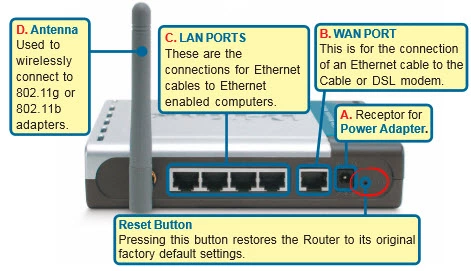
Take the end of a sharp object such as an unwound paperclip and press down on the reset button for a full 10 seconds. This is important because if you don't hold the button down long enough you will only reboot the system instead of reset it.
Remember this reset is erasing every single setting you have ever changed on your device. If you have made a lot of changes and want to try and avoid this, we highly recommend trying other troubleshooting ideas.
Login to the Dlink AirPlus DI-524
Now that you've successfully reset your Dlink DI-524v4 router you'll need to log into it. This is done by using the default username and password listed in our Login Guide.
Tip: Defaults not logging you in? Try holding the reset button for longer.
Change Your Password
Once you've logged in we recommend setting a new password. Bear in mind that this password will protect your router settings, not your wireless network. For help creating a password be sure to take a look at our Choosing a Strong Password Guide.
Tip: Avoid losing your new password by writing it on a note and putting it on the underside of your router.
Setup WiFi on the Dlink DI-524v4
Now you need to check on the wireless settings. This should include the SSID/network name, Internet password, and security method. We recommend using the security method of WPA2 with a good strong Internet password. For help with this we have a guide titled How to Setup WiFi on the Dlink DI-524v4.
Dlink AirPlus DI-524 Help
Be sure to check out our other Dlink AirPlus DI-524 info that you might be interested in.
This is the reset router guide for the Dlink AirPlus DI-524 v4. We also have the following guides for the same router:
- Dlink AirPlus DI-524 - How to change the IP Address on a Dlink AirPlus DI-524 router
- Dlink AirPlus DI-524 - Dlink AirPlus DI-524 Login Instructions
- Dlink AirPlus DI-524 - Setup WiFi on the Dlink AirPlus DI-524
- Dlink AirPlus DI-524 - Dlink AirPlus DI-524 User Manual
- Dlink AirPlus DI-524 - Dlink AirPlus DI-524 Port Forwarding Instructions
- Dlink AirPlus DI-524 - How to change the DNS settings on a Dlink AirPlus DI-524 router
- Dlink AirPlus DI-524 - How to Reset the Dlink AirPlus DI-524
- Dlink AirPlus DI-524 - Information About the Dlink AirPlus DI-524 Router
- Dlink AirPlus DI-524 - Dlink AirPlus DI-524 Screenshots
- Dlink AirPlus DI-524 v3 - How to change the IP Address on a Dlink AirPlus DI-524 router
- Dlink AirPlus DI-524 v3 - Dlink AirPlus DI-524 Login Instructions
- Dlink AirPlus DI-524 v3 - Dlink AirPlus DI-524 User Manual
- Dlink AirPlus DI-524 v3 - Dlink AirPlus DI-524 Port Forwarding Instructions
- Dlink AirPlus DI-524 v3 - How to change the DNS settings on a Dlink AirPlus DI-524 router
- Dlink AirPlus DI-524 v3 - Setup WiFi on the Dlink AirPlus DI-524
- Dlink AirPlus DI-524 v3 - How to Reset the Dlink AirPlus DI-524
- Dlink AirPlus DI-524 v3 - Information About the Dlink AirPlus DI-524 Router
- Dlink AirPlus DI-524 v3 - Dlink AirPlus DI-524 Screenshots
- Dlink AirPlus DI-524 v4 - How to change the IP Address on a Dlink AirPlus DI-524 router
- Dlink AirPlus DI-524 v4 - Dlink AirPlus DI-524 Login Instructions
- Dlink AirPlus DI-524 v4 - Dlink AirPlus DI-524 User Manual
- Dlink AirPlus DI-524 v4 - Dlink AirPlus DI-524 Port Forwarding Instructions
- Dlink AirPlus DI-524 v4 - How to change the DNS settings on a Dlink AirPlus DI-524 router
- Dlink AirPlus DI-524 v4 - Setup WiFi on the Dlink AirPlus DI-524
- Dlink AirPlus DI-524 v4 - Information About the Dlink AirPlus DI-524 Router
- Dlink AirPlus DI-524 v4 - Dlink AirPlus DI-524 Screenshots
- Dlink AirPlus DI-524 v5 - How to change the IP Address on a Dlink AirPlus DI-524 router
- Dlink AirPlus DI-524 v5 - Dlink AirPlus DI-524 Login Instructions
- Dlink AirPlus DI-524 v5 - Dlink AirPlus DI-524 User Manual
- Dlink AirPlus DI-524 v5 - Dlink AirPlus DI-524 Port Forwarding Instructions
- Dlink AirPlus DI-524 v5 - How to change the DNS settings on a Dlink AirPlus DI-524 router
- Dlink AirPlus DI-524 v5 - Setup WiFi on the Dlink AirPlus DI-524
- Dlink AirPlus DI-524 v5 - How to Reset the Dlink AirPlus DI-524
- Dlink AirPlus DI-524 v5 - Information About the Dlink AirPlus DI-524 Router
- Dlink AirPlus DI-524 v5 - Dlink AirPlus DI-524 Screenshots