There is a big difference between a reset and a reboot. When you reboot a device you cycle the power to the device. To do this manually you would unplug the power source, wait about 30 seconds, then plug it back in. This solves minor behavioral problems you may be experiencing from your device. When you reset a device you take all the settings and return every single one of them back to the original factory defaults. This means every single setting you have ever changed is erased and put back to how it was from the factory. This page shows you the proper way to reset the Dlink DI-524v3 router.
Warning: Resetting the Dlink DI-524v3 router can cause problems if you aren't careful. You need to know what settings change inside the router's interface. Consider the following:
- If you use a DSL connection for your Internet you need to re-enter the ISP or Internet Service Provider username and password. Call your local ISP for the details.
- The main username and password are erased and put back to the original factory defaults.
- The Internet name and password are also reverted back to the factory defaults.
- Have you ever made any other changes to your device? Write these down, you need to reconfigure them later.
Other Dlink AirPlus DI-524 Guides
This is the reset router guide for the Dlink AirPlus DI-524 v3. We also have the following guides for the same router:
- Dlink AirPlus DI-524 - How to change the IP Address on a Dlink AirPlus DI-524 router
- Dlink AirPlus DI-524 - Dlink AirPlus DI-524 Login Instructions
- Dlink AirPlus DI-524 - Setup WiFi on the Dlink AirPlus DI-524
- Dlink AirPlus DI-524 - Dlink AirPlus DI-524 User Manual
- Dlink AirPlus DI-524 - Dlink AirPlus DI-524 Port Forwarding Instructions
- Dlink AirPlus DI-524 - How to change the DNS settings on a Dlink AirPlus DI-524 router
- Dlink AirPlus DI-524 - How to Reset the Dlink AirPlus DI-524
- Dlink AirPlus DI-524 - Information About the Dlink AirPlus DI-524 Router
- Dlink AirPlus DI-524 - Dlink AirPlus DI-524 Screenshots
- Dlink AirPlus DI-524 v3 - How to change the IP Address on a Dlink AirPlus DI-524 router
- Dlink AirPlus DI-524 v3 - Dlink AirPlus DI-524 Login Instructions
- Dlink AirPlus DI-524 v3 - Dlink AirPlus DI-524 User Manual
- Dlink AirPlus DI-524 v3 - Dlink AirPlus DI-524 Port Forwarding Instructions
- Dlink AirPlus DI-524 v3 - How to change the DNS settings on a Dlink AirPlus DI-524 router
- Dlink AirPlus DI-524 v3 - Setup WiFi on the Dlink AirPlus DI-524
- Dlink AirPlus DI-524 v3 - Information About the Dlink AirPlus DI-524 Router
- Dlink AirPlus DI-524 v3 - Dlink AirPlus DI-524 Screenshots
- Dlink AirPlus DI-524 v4 - How to change the IP Address on a Dlink AirPlus DI-524 router
- Dlink AirPlus DI-524 v4 - Dlink AirPlus DI-524 Login Instructions
- Dlink AirPlus DI-524 v4 - Dlink AirPlus DI-524 User Manual
- Dlink AirPlus DI-524 v4 - Dlink AirPlus DI-524 Port Forwarding Instructions
- Dlink AirPlus DI-524 v4 - How to change the DNS settings on a Dlink AirPlus DI-524 router
- Dlink AirPlus DI-524 v4 - Setup WiFi on the Dlink AirPlus DI-524
- Dlink AirPlus DI-524 v4 - How to Reset the Dlink AirPlus DI-524
- Dlink AirPlus DI-524 v4 - Information About the Dlink AirPlus DI-524 Router
- Dlink AirPlus DI-524 v4 - Dlink AirPlus DI-524 Screenshots
- Dlink AirPlus DI-524 v5 - How to change the IP Address on a Dlink AirPlus DI-524 router
- Dlink AirPlus DI-524 v5 - Dlink AirPlus DI-524 Login Instructions
- Dlink AirPlus DI-524 v5 - Dlink AirPlus DI-524 User Manual
- Dlink AirPlus DI-524 v5 - Dlink AirPlus DI-524 Port Forwarding Instructions
- Dlink AirPlus DI-524 v5 - How to change the DNS settings on a Dlink AirPlus DI-524 router
- Dlink AirPlus DI-524 v5 - Setup WiFi on the Dlink AirPlus DI-524
- Dlink AirPlus DI-524 v5 - How to Reset the Dlink AirPlus DI-524
- Dlink AirPlus DI-524 v5 - Information About the Dlink AirPlus DI-524 Router
- Dlink AirPlus DI-524 v5 - Dlink AirPlus DI-524 Screenshots
Reset the Dlink AirPlus DI-524
The first step in a reset is to know where the reset button is located. For this router you can find it on the back panel. We have found it's location for you and circled it in red.
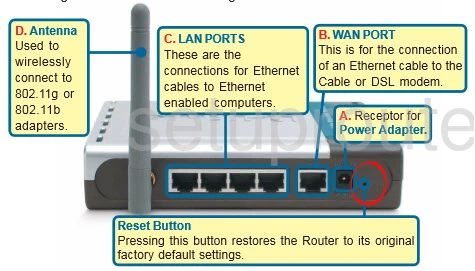
This reset button is very small. Take the end of an unfolded paperclip or pin and press down on this button for about 10 seconds. This initiates the reset process.
Tip: A common mistake is to press and release this button. Doing so often results in a reboot instead of a reset. This causes a lot of confusion.
Remember resetting this router erases every personal change you have ever made to the unit. To avoid losing all your hard work you should try other troubleshooting methods.
Login to the Dlink AirPlus DI-524
Following that you'll need to log into your Dlink DI-524v3 router. Do this by using the default username and password. We have these waiting for you in our Login Guide.
Tip: Defaults not logging you in? It could be because the reset button wasn't held for long enough.
Change Your Password
After logging in we suggest setting a new password. Remember that this password will only protect your router settings, not your wireless network. Still, it's always wise to set a strong password. For help in doing so check out our Choosing a Strong Password Guide.
Tip: To keep from losing our new password try writing it on a sticky note and attaching it to the underside of your router.
Setup WiFi on the Dlink DI-524v3
You should now check out the WiFi settings. This includes the SSID, the Internet password, and the security method. We suggest using the security option of WPA2 with a strong password for your Internet connection. For a more detailed guide on this section check out our page titled How to Setup WiFi on the Dlink DI-524v3.
Dlink AirPlus DI-524 Help
Be sure to check out our other Dlink AirPlus DI-524 info that you might be interested in.
This is the reset router guide for the Dlink AirPlus DI-524 v3. We also have the following guides for the same router:
- Dlink AirPlus DI-524 - How to change the IP Address on a Dlink AirPlus DI-524 router
- Dlink AirPlus DI-524 - Dlink AirPlus DI-524 Login Instructions
- Dlink AirPlus DI-524 - Setup WiFi on the Dlink AirPlus DI-524
- Dlink AirPlus DI-524 - Dlink AirPlus DI-524 User Manual
- Dlink AirPlus DI-524 - Dlink AirPlus DI-524 Port Forwarding Instructions
- Dlink AirPlus DI-524 - How to change the DNS settings on a Dlink AirPlus DI-524 router
- Dlink AirPlus DI-524 - How to Reset the Dlink AirPlus DI-524
- Dlink AirPlus DI-524 - Information About the Dlink AirPlus DI-524 Router
- Dlink AirPlus DI-524 - Dlink AirPlus DI-524 Screenshots
- Dlink AirPlus DI-524 v3 - How to change the IP Address on a Dlink AirPlus DI-524 router
- Dlink AirPlus DI-524 v3 - Dlink AirPlus DI-524 Login Instructions
- Dlink AirPlus DI-524 v3 - Dlink AirPlus DI-524 User Manual
- Dlink AirPlus DI-524 v3 - Dlink AirPlus DI-524 Port Forwarding Instructions
- Dlink AirPlus DI-524 v3 - How to change the DNS settings on a Dlink AirPlus DI-524 router
- Dlink AirPlus DI-524 v3 - Setup WiFi on the Dlink AirPlus DI-524
- Dlink AirPlus DI-524 v3 - Information About the Dlink AirPlus DI-524 Router
- Dlink AirPlus DI-524 v3 - Dlink AirPlus DI-524 Screenshots
- Dlink AirPlus DI-524 v4 - How to change the IP Address on a Dlink AirPlus DI-524 router
- Dlink AirPlus DI-524 v4 - Dlink AirPlus DI-524 Login Instructions
- Dlink AirPlus DI-524 v4 - Dlink AirPlus DI-524 User Manual
- Dlink AirPlus DI-524 v4 - Dlink AirPlus DI-524 Port Forwarding Instructions
- Dlink AirPlus DI-524 v4 - How to change the DNS settings on a Dlink AirPlus DI-524 router
- Dlink AirPlus DI-524 v4 - Setup WiFi on the Dlink AirPlus DI-524
- Dlink AirPlus DI-524 v4 - How to Reset the Dlink AirPlus DI-524
- Dlink AirPlus DI-524 v4 - Information About the Dlink AirPlus DI-524 Router
- Dlink AirPlus DI-524 v4 - Dlink AirPlus DI-524 Screenshots
- Dlink AirPlus DI-524 v5 - How to change the IP Address on a Dlink AirPlus DI-524 router
- Dlink AirPlus DI-524 v5 - Dlink AirPlus DI-524 Login Instructions
- Dlink AirPlus DI-524 v5 - Dlink AirPlus DI-524 User Manual
- Dlink AirPlus DI-524 v5 - Dlink AirPlus DI-524 Port Forwarding Instructions
- Dlink AirPlus DI-524 v5 - How to change the DNS settings on a Dlink AirPlus DI-524 router
- Dlink AirPlus DI-524 v5 - Setup WiFi on the Dlink AirPlus DI-524
- Dlink AirPlus DI-524 v5 - How to Reset the Dlink AirPlus DI-524
- Dlink AirPlus DI-524 v5 - Information About the Dlink AirPlus DI-524 Router
- Dlink AirPlus DI-524 v5 - Dlink AirPlus DI-524 Screenshots