This page shows how to change the LAN IP Address on the Huawei B593s-22 router.
Other Huawei B593s-22 Guides
This is the ip address guide for the Huawei B593s-22 V200R001B180D20SP00C186 Zain. We also have the following guides for the same router:
- Huawei B593s-22 V200R001B180D20SP00C00 - Setup WiFi on the Huawei B593s-22
- Huawei B593s-22 V200R001B180D20SP00C00 - How to change the IP Address on a Huawei B593s-22 router
- Huawei B593s-22 V200R001B180D20SP00C00 - Huawei B593s-22 Login Instructions
- Huawei B593s-22 V200R001B180D20SP00C00 - Huawei B593s-22 User Manual
- Huawei B593s-22 V200R001B180D20SP00C00 - How to Reset the Huawei B593s-22
- Huawei B593s-22 V200R001B180D20SP00C00 - Huawei B593s-22 Screenshots
- Huawei B593s-22 V200R001B180D20SP00C00 - Information About the Huawei B593s-22 Router
- Huawei B593s-22 V200R001B180D20SP00C186 Zain - Huawei B593s-22 User Manual
- Huawei B593s-22 V200R001B180D20SP00C186 Zain - Huawei B593s-22 Login Instructions
- Huawei B593s-22 V200R001B180D20SP00C186 Zain - Setup WiFi on the Huawei B593s-22
- Huawei B593s-22 V200R001B180D20SP00C186 Zain - How to Reset the Huawei B593s-22
- Huawei B593s-22 V200R001B180D20SP00C186 Zain - Huawei B593s-22 Screenshots
- Huawei B593s-22 V200R001B180D20SP00C186 Zain - Information About the Huawei B593s-22 Router
- Huawei B593s-22 V200R001B180D20SP06C131 NetMan - Login to the Huawei B593s-22
- Huawei B593s-22 V200R001B180D20SP06C131 NetMan - Information About the Huawei B593s-22 Router
- Huawei B593s-22 V200R001B180D20SP06C131 NetMan - Reset the Huawei B593s-22
- Huawei B593s-22 V200R001B180D20SP30C158 Globe - Huawei B593s-22 Login Instructions
- Huawei B593s-22 V200R001B180D20SP30C158 Globe - Huawei B593s-22 User Manual
- Huawei B593s-22 V200R001B180D20SP30C158 Globe - Setup WiFi on the Huawei B593s-22
- Huawei B593s-22 V200R001B180D20SP30C158 Globe - How to Reset the Huawei B593s-22
- Huawei B593s-22 V200R001B180D20SP30C158 Globe - Huawei B593s-22 Screenshots
- Huawei B593s-22 V200R001B180D20SP30C158 Globe - Information About the Huawei B593s-22 Router
- Huawei B593s-22 V200R001B270D10SP00C1134 - Reset the Huawei B593s-22
- Huawei B593s-22 V200R001B270D10SP00C1134 - Huawei B593s-22 Screenshots
- Huawei B593s-22 V200R001B270D10SP00C1134 - Information About the Huawei B593s-22 Router
- Huawei B593s-22 V200R001B270D10SP00C1134 - Login to the Huawei B593s-22
- Huawei B593s-22 V200R001B270D25SP01C07 - Huawei B593s-22 Login Instructions
- Huawei B593s-22 V200R001B270D25SP01C07 - Huawei B593s-22 User Manual
- Huawei B593s-22 V200R001B270D25SP01C07 - Setup WiFi on the Huawei B593s-22
- Huawei B593s-22 V200R001B270D25SP01C07 - Huawei B593s-22 Screenshots
- Huawei B593s-22 V200R001B270D25SP01C07 - Information About the Huawei B593s-22 Router
- Huawei B593s-22 V200R001B270D25SP01C07 - Reset the Huawei B593s-22
What is the LAN IP Address of a Router
The LAN IP Address of a router is also known as its internal IP address. It is also the IP address that you connect to when you want to configure your router. It is only useful from inside your network and has no use from the Internet side.
Routers have 2 IP addresses: an internal ip address and an external ip address. The external IP address is assigned to you by your Internet Service Provider, or ISP, and is generally not something that you can change. The internal IP address is set to a default value at the factory but can be changed if you want.
Common internal IP addresses for routers are:
- 192.168.0.1
- 192.168.1.1
- 10.0.0.1
It is generally a good idea to make the last number of your router's internal IP address a '1', as in 192.168.0.1 or 10.0.0.1. This is not necessary, but many people do it and it makes it a bit easier to remember which IP address is assigned to your router. If you want to change the internal IP address of your router, this guide shows you how.
Login To The Huawei B593s-22
To get started configuring the Huawei B593s-22 LAN page you need to login to your router. If you are already logged in you can skip this step.
To login to the Huawei B593s-22, follow our Huawei B593s-22 Login Guide.
Change the LAN IP Address on a Huawei B593s-22
If you followed our login guide above then you should see this screen.
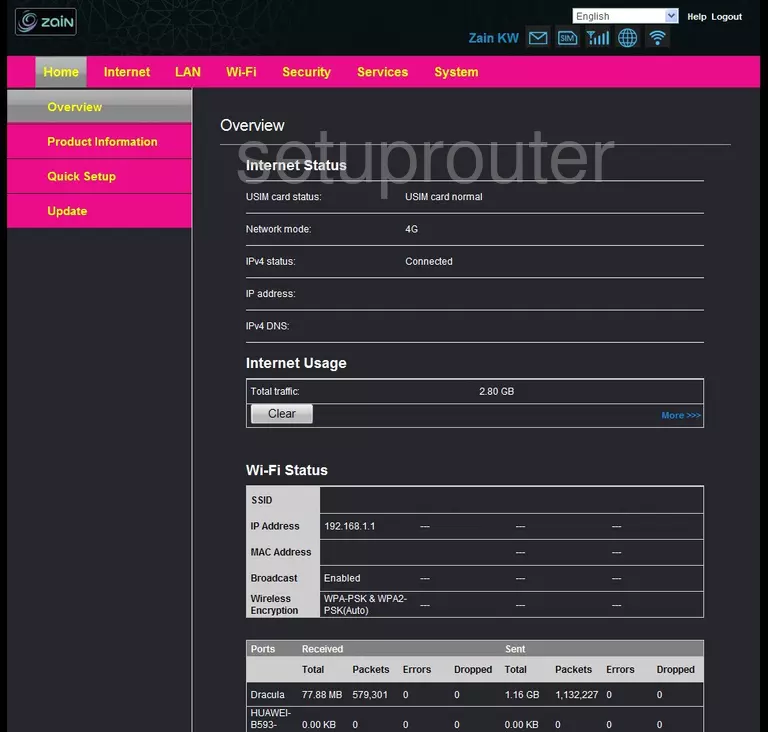
Now that you have finished logging into the Huawei B593s-22 you are on the Home page of this router. When you need to change your LAN IP Address, the router's IP address, click the choice at the top in pink labeled LAN.
This takes you to a new page with a single link on the left side of the page,DHCP Settings, if this is not highlighted grey go ahead and do that.
Configure the LAN section of your Huawei B593s-22
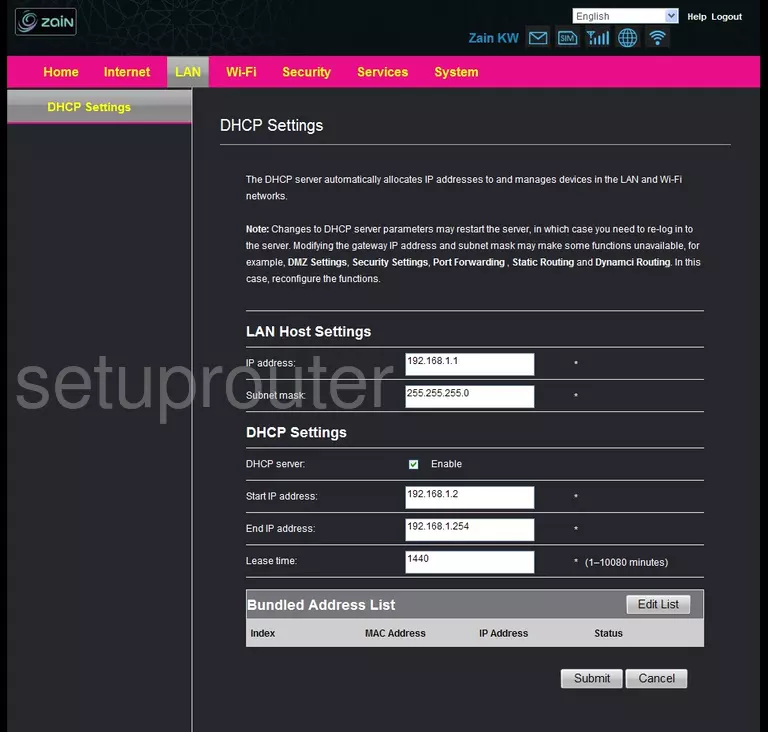
On this new page under the heading of LAN Host Settings, enter the new address you have chosen for your router in the box labeled IP address. One good choice is 192.168.0.1
Everything else on this page should be left as it is, all that is left to do is click the Submit button in the lower right corner of the page. You've done it, congratulations!
Possible Problems when Changing your LAN IP Address
When you change your LAN IP Address you are making a fundamental change to how your network functions and all computers on your network will be affected. You will lose your Internet connection when you apply these changes. Your router may reboot and require a couple of minutes to start responding again.
Also note that some computers may need to be rebooted after you make this change before they can talk to the router or on the Internet again.
Other Huawei B593s-22 Info
Don't forget about our other Huawei B593s-22 info that you might be interested in.
This is the ip address guide for the Huawei B593s-22 V200R001B180D20SP00C186 Zain. We also have the following guides for the same router:
- Huawei B593s-22 V200R001B180D20SP00C00 - Setup WiFi on the Huawei B593s-22
- Huawei B593s-22 V200R001B180D20SP00C00 - How to change the IP Address on a Huawei B593s-22 router
- Huawei B593s-22 V200R001B180D20SP00C00 - Huawei B593s-22 Login Instructions
- Huawei B593s-22 V200R001B180D20SP00C00 - Huawei B593s-22 User Manual
- Huawei B593s-22 V200R001B180D20SP00C00 - How to Reset the Huawei B593s-22
- Huawei B593s-22 V200R001B180D20SP00C00 - Huawei B593s-22 Screenshots
- Huawei B593s-22 V200R001B180D20SP00C00 - Information About the Huawei B593s-22 Router
- Huawei B593s-22 V200R001B180D20SP00C186 Zain - Huawei B593s-22 User Manual
- Huawei B593s-22 V200R001B180D20SP00C186 Zain - Huawei B593s-22 Login Instructions
- Huawei B593s-22 V200R001B180D20SP00C186 Zain - Setup WiFi on the Huawei B593s-22
- Huawei B593s-22 V200R001B180D20SP00C186 Zain - How to Reset the Huawei B593s-22
- Huawei B593s-22 V200R001B180D20SP00C186 Zain - Huawei B593s-22 Screenshots
- Huawei B593s-22 V200R001B180D20SP00C186 Zain - Information About the Huawei B593s-22 Router
- Huawei B593s-22 V200R001B180D20SP06C131 NetMan - Login to the Huawei B593s-22
- Huawei B593s-22 V200R001B180D20SP06C131 NetMan - Information About the Huawei B593s-22 Router
- Huawei B593s-22 V200R001B180D20SP06C131 NetMan - Reset the Huawei B593s-22
- Huawei B593s-22 V200R001B180D20SP30C158 Globe - Huawei B593s-22 Login Instructions
- Huawei B593s-22 V200R001B180D20SP30C158 Globe - Huawei B593s-22 User Manual
- Huawei B593s-22 V200R001B180D20SP30C158 Globe - Setup WiFi on the Huawei B593s-22
- Huawei B593s-22 V200R001B180D20SP30C158 Globe - How to Reset the Huawei B593s-22
- Huawei B593s-22 V200R001B180D20SP30C158 Globe - Huawei B593s-22 Screenshots
- Huawei B593s-22 V200R001B180D20SP30C158 Globe - Information About the Huawei B593s-22 Router
- Huawei B593s-22 V200R001B270D10SP00C1134 - Reset the Huawei B593s-22
- Huawei B593s-22 V200R001B270D10SP00C1134 - Huawei B593s-22 Screenshots
- Huawei B593s-22 V200R001B270D10SP00C1134 - Information About the Huawei B593s-22 Router
- Huawei B593s-22 V200R001B270D10SP00C1134 - Login to the Huawei B593s-22
- Huawei B593s-22 V200R001B270D25SP01C07 - Huawei B593s-22 Login Instructions
- Huawei B593s-22 V200R001B270D25SP01C07 - Huawei B593s-22 User Manual
- Huawei B593s-22 V200R001B270D25SP01C07 - Setup WiFi on the Huawei B593s-22
- Huawei B593s-22 V200R001B270D25SP01C07 - Huawei B593s-22 Screenshots
- Huawei B593s-22 V200R001B270D25SP01C07 - Information About the Huawei B593s-22 Router
- Huawei B593s-22 V200R001B270D25SP01C07 - Reset the Huawei B593s-22