The Huawei B593s-22 router is considered a wireless router because it offers WiFi connectivity. WiFi, or simply wireless, allows you to connect various devices to your router, such as wireless printers, smart televisions, and WiFi enabled smartphones.
Other Huawei B593s-22 Guides
This is the wifi guide for the Huawei B593s-22 V200R001B270D25SP01C07. We also have the following guides for the same router:
- Huawei B593s-22 V200R001B180D20SP00C00 - Setup WiFi on the Huawei B593s-22
- Huawei B593s-22 V200R001B180D20SP00C00 - How to change the IP Address on a Huawei B593s-22 router
- Huawei B593s-22 V200R001B180D20SP00C00 - Huawei B593s-22 Login Instructions
- Huawei B593s-22 V200R001B180D20SP00C00 - Huawei B593s-22 User Manual
- Huawei B593s-22 V200R001B180D20SP00C00 - How to Reset the Huawei B593s-22
- Huawei B593s-22 V200R001B180D20SP00C00 - Huawei B593s-22 Screenshots
- Huawei B593s-22 V200R001B180D20SP00C00 - Information About the Huawei B593s-22 Router
- Huawei B593s-22 V200R001B180D20SP00C186 Zain - Huawei B593s-22 User Manual
- Huawei B593s-22 V200R001B180D20SP00C186 Zain - Huawei B593s-22 Login Instructions
- Huawei B593s-22 V200R001B180D20SP00C186 Zain - How to change the IP Address on a Huawei B593s-22 router
- Huawei B593s-22 V200R001B180D20SP00C186 Zain - Setup WiFi on the Huawei B593s-22
- Huawei B593s-22 V200R001B180D20SP00C186 Zain - How to Reset the Huawei B593s-22
- Huawei B593s-22 V200R001B180D20SP00C186 Zain - Huawei B593s-22 Screenshots
- Huawei B593s-22 V200R001B180D20SP00C186 Zain - Information About the Huawei B593s-22 Router
- Huawei B593s-22 V200R001B180D20SP06C131 NetMan - Login to the Huawei B593s-22
- Huawei B593s-22 V200R001B180D20SP06C131 NetMan - Information About the Huawei B593s-22 Router
- Huawei B593s-22 V200R001B180D20SP06C131 NetMan - Reset the Huawei B593s-22
- Huawei B593s-22 V200R001B180D20SP30C158 Globe - Huawei B593s-22 Login Instructions
- Huawei B593s-22 V200R001B180D20SP30C158 Globe - Huawei B593s-22 User Manual
- Huawei B593s-22 V200R001B180D20SP30C158 Globe - Setup WiFi on the Huawei B593s-22
- Huawei B593s-22 V200R001B180D20SP30C158 Globe - How to Reset the Huawei B593s-22
- Huawei B593s-22 V200R001B180D20SP30C158 Globe - Huawei B593s-22 Screenshots
- Huawei B593s-22 V200R001B180D20SP30C158 Globe - Information About the Huawei B593s-22 Router
- Huawei B593s-22 V200R001B270D10SP00C1134 - Reset the Huawei B593s-22
- Huawei B593s-22 V200R001B270D10SP00C1134 - Huawei B593s-22 Screenshots
- Huawei B593s-22 V200R001B270D10SP00C1134 - Information About the Huawei B593s-22 Router
- Huawei B593s-22 V200R001B270D10SP00C1134 - Login to the Huawei B593s-22
- Huawei B593s-22 V200R001B270D25SP01C07 - Huawei B593s-22 Login Instructions
- Huawei B593s-22 V200R001B270D25SP01C07 - Huawei B593s-22 User Manual
- Huawei B593s-22 V200R001B270D25SP01C07 - Huawei B593s-22 Screenshots
- Huawei B593s-22 V200R001B270D25SP01C07 - Information About the Huawei B593s-22 Router
- Huawei B593s-22 V200R001B270D25SP01C07 - Reset the Huawei B593s-22
WiFi Terms
Before we get started there is a little bit of background info that you should be familiar with.
Wireless Name
Your wireless network needs to have a name to uniquely identify it from other wireless networks. If you are not sure what this means we have a guide explaining what a wireless name is that you can read for more information.
Wireless Password
An important part of securing your wireless network is choosing a strong password.
Wireless Channel
Picking a WiFi channel is not always a simple task. Be sure to read about WiFi channels before making the choice.
Encryption
You should almost definitely pick WPA2 for your networks encryption. If you are unsure, be sure to read our WEP vs WPA guide first.
Login To The Huawei B593s-22
To get started configuring the Huawei B593s-22 WiFi settings you need to login to your router. If you are already logged in you can skip this step.
To login to the Huawei B593s-22, follow our Huawei B593s-22 Login Guide.
Find the WiFi Settings on the Huawei B593s-22
If you followed our login guide above then you should see this screen.
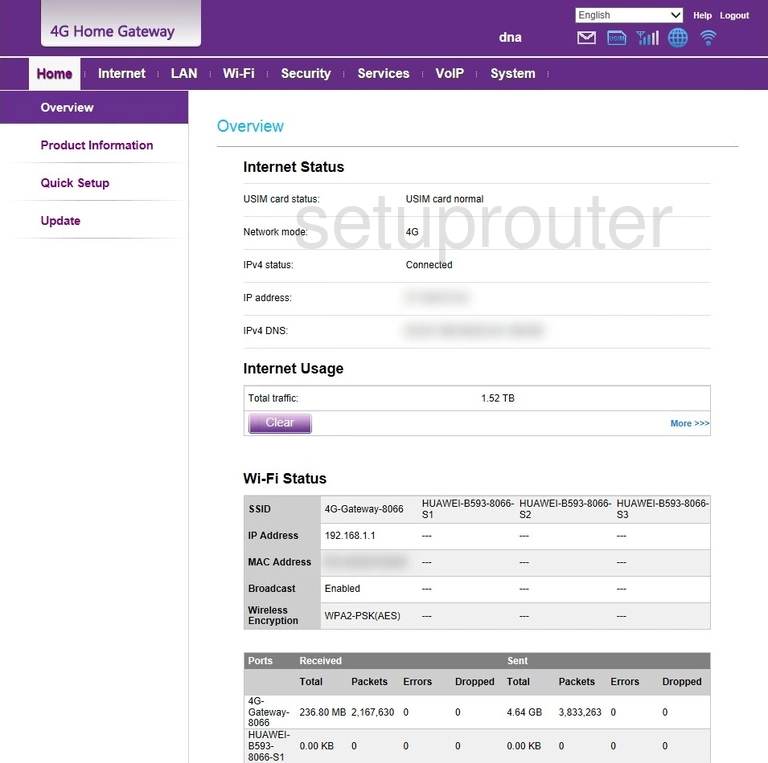
First, click the WI-FI link at the top of the page.
Change the WiFi Settings on the Huawei B593s-22
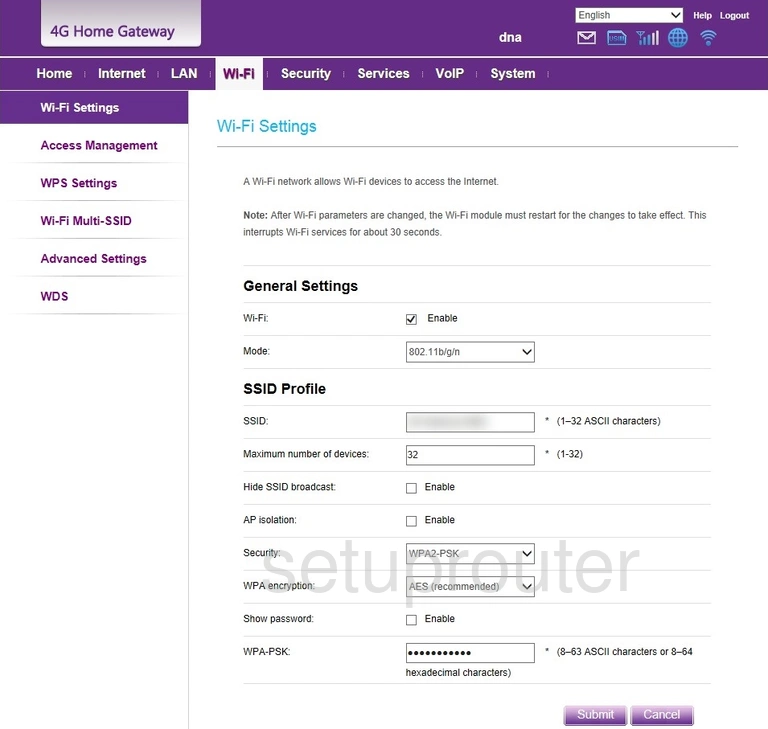
This takes you to the page you see above.
In this guide we will cover four settings on this page:
- The SSID: This is the name you give your network. Be creative but avoid personal data. This name can be seen by your neighbors. Learn more on our Change your Wireless Name guide.
- The Security: This is the security type you use to protect your network. We recommend choosing WPA2-PSK. Learn more on our WEP vs. WPA page.
- The WPA encryption: Pick AES. This is the strongest available.
- The WPA-PSK: This is the network password. Create a strong password of at least 10 characters. The password should contain numbers, symbols, and letters (upper and lowercase). Learn more on our Creating a Strong Password page.
When you are finished click the Submit button to save your changes.
Possible Problems when Changing your WiFi Settings
After making these changes to your router you will almost definitely have to reconnect any previously connected devices. This is usually done at the device itself and not at your computer.
Other Huawei B593s-22 Info
Don't forget about our other Huawei B593s-22 info that you might be interested in.
This is the wifi guide for the Huawei B593s-22 V200R001B270D25SP01C07. We also have the following guides for the same router:
- Huawei B593s-22 V200R001B180D20SP00C00 - Setup WiFi on the Huawei B593s-22
- Huawei B593s-22 V200R001B180D20SP00C00 - How to change the IP Address on a Huawei B593s-22 router
- Huawei B593s-22 V200R001B180D20SP00C00 - Huawei B593s-22 Login Instructions
- Huawei B593s-22 V200R001B180D20SP00C00 - Huawei B593s-22 User Manual
- Huawei B593s-22 V200R001B180D20SP00C00 - How to Reset the Huawei B593s-22
- Huawei B593s-22 V200R001B180D20SP00C00 - Huawei B593s-22 Screenshots
- Huawei B593s-22 V200R001B180D20SP00C00 - Information About the Huawei B593s-22 Router
- Huawei B593s-22 V200R001B180D20SP00C186 Zain - Huawei B593s-22 User Manual
- Huawei B593s-22 V200R001B180D20SP00C186 Zain - Huawei B593s-22 Login Instructions
- Huawei B593s-22 V200R001B180D20SP00C186 Zain - How to change the IP Address on a Huawei B593s-22 router
- Huawei B593s-22 V200R001B180D20SP00C186 Zain - Setup WiFi on the Huawei B593s-22
- Huawei B593s-22 V200R001B180D20SP00C186 Zain - How to Reset the Huawei B593s-22
- Huawei B593s-22 V200R001B180D20SP00C186 Zain - Huawei B593s-22 Screenshots
- Huawei B593s-22 V200R001B180D20SP00C186 Zain - Information About the Huawei B593s-22 Router
- Huawei B593s-22 V200R001B180D20SP06C131 NetMan - Login to the Huawei B593s-22
- Huawei B593s-22 V200R001B180D20SP06C131 NetMan - Information About the Huawei B593s-22 Router
- Huawei B593s-22 V200R001B180D20SP06C131 NetMan - Reset the Huawei B593s-22
- Huawei B593s-22 V200R001B180D20SP30C158 Globe - Huawei B593s-22 Login Instructions
- Huawei B593s-22 V200R001B180D20SP30C158 Globe - Huawei B593s-22 User Manual
- Huawei B593s-22 V200R001B180D20SP30C158 Globe - Setup WiFi on the Huawei B593s-22
- Huawei B593s-22 V200R001B180D20SP30C158 Globe - How to Reset the Huawei B593s-22
- Huawei B593s-22 V200R001B180D20SP30C158 Globe - Huawei B593s-22 Screenshots
- Huawei B593s-22 V200R001B180D20SP30C158 Globe - Information About the Huawei B593s-22 Router
- Huawei B593s-22 V200R001B270D10SP00C1134 - Reset the Huawei B593s-22
- Huawei B593s-22 V200R001B270D10SP00C1134 - Huawei B593s-22 Screenshots
- Huawei B593s-22 V200R001B270D10SP00C1134 - Information About the Huawei B593s-22 Router
- Huawei B593s-22 V200R001B270D10SP00C1134 - Login to the Huawei B593s-22
- Huawei B593s-22 V200R001B270D25SP01C07 - Huawei B593s-22 Login Instructions
- Huawei B593s-22 V200R001B270D25SP01C07 - Huawei B593s-22 User Manual
- Huawei B593s-22 V200R001B270D25SP01C07 - Huawei B593s-22 Screenshots
- Huawei B593s-22 V200R001B270D25SP01C07 - Information About the Huawei B593s-22 Router
- Huawei B593s-22 V200R001B270D25SP01C07 - Reset the Huawei B593s-22