The Netgear WGR614 router is considered a wireless router because it offers WiFi connectivity. WiFi, or simply wireless, allows you to connect various devices to your router, such as wireless printers, smart televisions, and WiFi enabled smartphones.
Other Netgear WGR614 Guides
This is the wifi guide for the Netgear WGR614 v10. We also have the following guides for the same router:
- Netgear WGR614 - How to change the IP Address on a Netgear WGR614 router
- Netgear WGR614 - Netgear WGR614 User Manual
- Netgear WGR614 - Netgear WGR614 Login Instructions
- Netgear WGR614 - How to change the DNS settings on a Netgear WGR614 router
- Netgear WGR614 - Setup WiFi on the Netgear WGR614
- Netgear WGR614 - Information About the Netgear WGR614 Router
- Netgear WGR614 - Netgear WGR614 Screenshots
- Netgear WGR614 - Reset the Netgear WGR614
- Netgear WGR614 v10 - Reset the Netgear WGR614
- Netgear WGR614 v10 - How to change the IP Address on a Netgear WGR614 router
- Netgear WGR614 v10 - Netgear WGR614 User Manual
- Netgear WGR614 v10 - Netgear WGR614 Login Instructions
- Netgear WGR614 v10 - How to change the DNS settings on a Netgear WGR614 router
- Netgear WGR614 v10 - Information About the Netgear WGR614 Router
- Netgear WGR614 v10 - Netgear WGR614 Screenshots
- Netgear WGR614 v2 - Reset the Netgear WGR614
- Netgear WGR614 v2 - How to change the IP Address on a Netgear WGR614 router
- Netgear WGR614 v2 - Netgear WGR614 User Manual
- Netgear WGR614 v2 - Netgear WGR614 Login Instructions
- Netgear WGR614 v2 - How to change the DNS settings on a Netgear WGR614 router
- Netgear WGR614 v2 - Setup WiFi on the Netgear WGR614
- Netgear WGR614 v2 - Information About the Netgear WGR614 Router
- Netgear WGR614 v2 - Netgear WGR614 Screenshots
- Netgear WGR614 v4 - How to change the IP Address on a Netgear WGR614 router
- Netgear WGR614 v4 - Netgear WGR614 User Manual
- Netgear WGR614 v4 - Netgear WGR614 Login Instructions
- Netgear WGR614 v4 - How to change the DNS settings on a Netgear WGR614 router
- Netgear WGR614 v4 - Setup WiFi on the Netgear WGR614
- Netgear WGR614 v4 - Information About the Netgear WGR614 Router
- Netgear WGR614 v4 - Netgear WGR614 Screenshots
- Netgear WGR614 v4 - Reset the Netgear WGR614
- Netgear WGR614 v5 - How to change the IP Address on a Netgear WGR614 router
- Netgear WGR614 v5 - Netgear WGR614 User Manual
- Netgear WGR614 v5 - Netgear WGR614 Login Instructions
- Netgear WGR614 v5 - How to change the DNS settings on a Netgear WGR614 router
- Netgear WGR614 v5 - Setup WiFi on the Netgear WGR614
- Netgear WGR614 v5 - Information About the Netgear WGR614 Router
- Netgear WGR614 v5 - Netgear WGR614 Screenshots
- Netgear WGR614 v5 - Reset the Netgear WGR614
- Netgear WGR614 v6 - Reset the Netgear WGR614
- Netgear WGR614 v6 - How to change the IP Address on a Netgear WGR614 router
- Netgear WGR614 v6 - Netgear WGR614 User Manual
- Netgear WGR614 v6 - Netgear WGR614 Login Instructions
- Netgear WGR614 v6 - How to change the DNS settings on a Netgear WGR614 router
- Netgear WGR614 v6 - Setup WiFi on the Netgear WGR614
- Netgear WGR614 v6 - Information About the Netgear WGR614 Router
- Netgear WGR614 v6 - Netgear WGR614 Screenshots
- Netgear WGR614 v7 - How to change the IP Address on a Netgear WGR614 router
- Netgear WGR614 v7 - Netgear WGR614 User Manual
- Netgear WGR614 v7 - Netgear WGR614 Login Instructions
- Netgear WGR614 v7 - How to change the DNS settings on a Netgear WGR614 router
- Netgear WGR614 v7 - Setup WiFi on the Netgear WGR614
- Netgear WGR614 v7 - Information About the Netgear WGR614 Router
- Netgear WGR614 v7 - Netgear WGR614 Screenshots
- Netgear WGR614 v7 - Reset the Netgear WGR614
- Netgear WGR614 v9 - How to change the IP Address on a Netgear WGR614 router
- Netgear WGR614 v9 - Netgear WGR614 User Manual
- Netgear WGR614 v9 - Netgear WGR614 Login Instructions
- Netgear WGR614 v9 - How to change the DNS settings on a Netgear WGR614 router
- Netgear WGR614 v9 - Setup WiFi on the Netgear WGR614
- Netgear WGR614 v9 - Information About the Netgear WGR614 Router
- Netgear WGR614 v9 - Netgear WGR614 Screenshots
- Netgear WGR614 v9 - Reset the Netgear WGR614
WiFi Terms
Before we get started there is a little bit of background info that you should be familiar with.
Wireless Name
Your wireless network needs to have a name to uniquely identify it from other wireless networks. If you are not sure what this means we have a guide explaining what a wireless name is that you can read for more information.
Wireless Password
An important part of securing your wireless network is choosing a strong password.
Wireless Channel
Picking a WiFi channel is not always a simple task. Be sure to read about WiFi channels before making the choice.
Encryption
You should almost definitely pick WPA2 for your networks encryption. If you are unsure, be sure to read our WEP vs WPA guide first.
Login To The Netgear WGR614
To get started configuring the Netgear WGR614 WiFi settings you need to login to your router. If you are already logged in you can skip this step.
To login to the Netgear WGR614, follow our Netgear WGR614 Login Guide.
Find the WiFi Settings on the Netgear WGR614
If you followed our login guide above then you should see this screen.
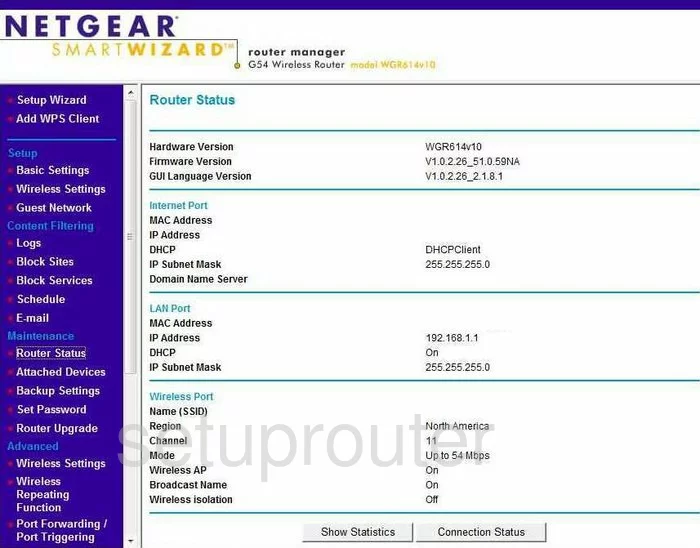
The Netgear WGR614v10 WiFi guide begins on the Router Status page.
On the left side of the page is a dark blue bar full of different links. Pick the option under Setup, titled Wireless Settings.
Change the WiFi Settings on the Netgear WGR614
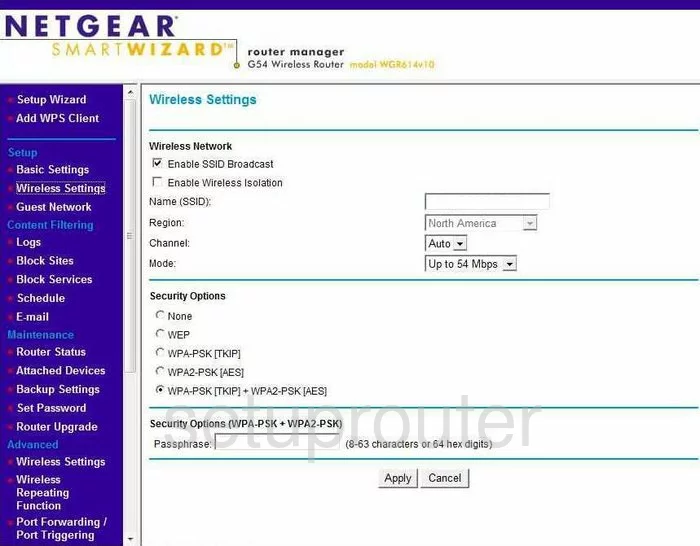
You are now on the correct page to make the necessary changes. The first change should be your network ID, this called the Name (SSID). Be creative here but avoid personal information. Check out our Wireless Names Guide for more information.
Now find the drop down list titled Channel. There are only three channels that should be used by everyone. Channels 1,6, and 11. Find out why by reading our WiFi Channels Guide.
Go to the Security Options next. There are several different choices here and we recommend that you choose the most secure option of WPA2-PSK[AES]. Learn all about this in our WEP vs. WPA Guide.
The last thing you need to change is the Passphrase. This is the internet password for your network. It is a good idea to create a strong password here. We recommend using at least 14-20 characters. Check out our Choosing a Strong Password Guide for ideas.
To save these changes you have made, click the Apply button at the bottom of the page.
Possible Problems when Changing your WiFi Settings
After making these changes to your router you will almost definitely have to reconnect any previously connected devices. This is usually done at the device itself and not at your computer.
Other Netgear WGR614 Info
Don't forget about our other Netgear WGR614 info that you might be interested in.
This is the wifi guide for the Netgear WGR614 v10. We also have the following guides for the same router:
- Netgear WGR614 - How to change the IP Address on a Netgear WGR614 router
- Netgear WGR614 - Netgear WGR614 User Manual
- Netgear WGR614 - Netgear WGR614 Login Instructions
- Netgear WGR614 - How to change the DNS settings on a Netgear WGR614 router
- Netgear WGR614 - Setup WiFi on the Netgear WGR614
- Netgear WGR614 - Information About the Netgear WGR614 Router
- Netgear WGR614 - Netgear WGR614 Screenshots
- Netgear WGR614 - Reset the Netgear WGR614
- Netgear WGR614 v10 - Reset the Netgear WGR614
- Netgear WGR614 v10 - How to change the IP Address on a Netgear WGR614 router
- Netgear WGR614 v10 - Netgear WGR614 User Manual
- Netgear WGR614 v10 - Netgear WGR614 Login Instructions
- Netgear WGR614 v10 - How to change the DNS settings on a Netgear WGR614 router
- Netgear WGR614 v10 - Information About the Netgear WGR614 Router
- Netgear WGR614 v10 - Netgear WGR614 Screenshots
- Netgear WGR614 v2 - Reset the Netgear WGR614
- Netgear WGR614 v2 - How to change the IP Address on a Netgear WGR614 router
- Netgear WGR614 v2 - Netgear WGR614 User Manual
- Netgear WGR614 v2 - Netgear WGR614 Login Instructions
- Netgear WGR614 v2 - How to change the DNS settings on a Netgear WGR614 router
- Netgear WGR614 v2 - Setup WiFi on the Netgear WGR614
- Netgear WGR614 v2 - Information About the Netgear WGR614 Router
- Netgear WGR614 v2 - Netgear WGR614 Screenshots
- Netgear WGR614 v4 - How to change the IP Address on a Netgear WGR614 router
- Netgear WGR614 v4 - Netgear WGR614 User Manual
- Netgear WGR614 v4 - Netgear WGR614 Login Instructions
- Netgear WGR614 v4 - How to change the DNS settings on a Netgear WGR614 router
- Netgear WGR614 v4 - Setup WiFi on the Netgear WGR614
- Netgear WGR614 v4 - Information About the Netgear WGR614 Router
- Netgear WGR614 v4 - Netgear WGR614 Screenshots
- Netgear WGR614 v4 - Reset the Netgear WGR614
- Netgear WGR614 v5 - How to change the IP Address on a Netgear WGR614 router
- Netgear WGR614 v5 - Netgear WGR614 User Manual
- Netgear WGR614 v5 - Netgear WGR614 Login Instructions
- Netgear WGR614 v5 - How to change the DNS settings on a Netgear WGR614 router
- Netgear WGR614 v5 - Setup WiFi on the Netgear WGR614
- Netgear WGR614 v5 - Information About the Netgear WGR614 Router
- Netgear WGR614 v5 - Netgear WGR614 Screenshots
- Netgear WGR614 v5 - Reset the Netgear WGR614
- Netgear WGR614 v6 - Reset the Netgear WGR614
- Netgear WGR614 v6 - How to change the IP Address on a Netgear WGR614 router
- Netgear WGR614 v6 - Netgear WGR614 User Manual
- Netgear WGR614 v6 - Netgear WGR614 Login Instructions
- Netgear WGR614 v6 - How to change the DNS settings on a Netgear WGR614 router
- Netgear WGR614 v6 - Setup WiFi on the Netgear WGR614
- Netgear WGR614 v6 - Information About the Netgear WGR614 Router
- Netgear WGR614 v6 - Netgear WGR614 Screenshots
- Netgear WGR614 v7 - How to change the IP Address on a Netgear WGR614 router
- Netgear WGR614 v7 - Netgear WGR614 User Manual
- Netgear WGR614 v7 - Netgear WGR614 Login Instructions
- Netgear WGR614 v7 - How to change the DNS settings on a Netgear WGR614 router
- Netgear WGR614 v7 - Setup WiFi on the Netgear WGR614
- Netgear WGR614 v7 - Information About the Netgear WGR614 Router
- Netgear WGR614 v7 - Netgear WGR614 Screenshots
- Netgear WGR614 v7 - Reset the Netgear WGR614
- Netgear WGR614 v9 - How to change the IP Address on a Netgear WGR614 router
- Netgear WGR614 v9 - Netgear WGR614 User Manual
- Netgear WGR614 v9 - Netgear WGR614 Login Instructions
- Netgear WGR614 v9 - How to change the DNS settings on a Netgear WGR614 router
- Netgear WGR614 v9 - Setup WiFi on the Netgear WGR614
- Netgear WGR614 v9 - Information About the Netgear WGR614 Router
- Netgear WGR614 v9 - Netgear WGR614 Screenshots
- Netgear WGR614 v9 - Reset the Netgear WGR614