The Netgear WGR614 router is considered a wireless router because it offers WiFi connectivity. WiFi, or simply wireless, allows you to connect various devices to your router, such as wireless printers, smart televisions, and WiFi enabled smartphones.
Other Netgear WGR614 Guides
This is the wifi guide for the Netgear WGR614 v5. We also have the following guides for the same router:
- Netgear WGR614 - How to change the IP Address on a Netgear WGR614 router
- Netgear WGR614 - Netgear WGR614 User Manual
- Netgear WGR614 - Netgear WGR614 Login Instructions
- Netgear WGR614 - How to change the DNS settings on a Netgear WGR614 router
- Netgear WGR614 - Setup WiFi on the Netgear WGR614
- Netgear WGR614 - Information About the Netgear WGR614 Router
- Netgear WGR614 - Netgear WGR614 Screenshots
- Netgear WGR614 - Reset the Netgear WGR614
- Netgear WGR614 v10 - Reset the Netgear WGR614
- Netgear WGR614 v10 - How to change the IP Address on a Netgear WGR614 router
- Netgear WGR614 v10 - Netgear WGR614 User Manual
- Netgear WGR614 v10 - Netgear WGR614 Login Instructions
- Netgear WGR614 v10 - How to change the DNS settings on a Netgear WGR614 router
- Netgear WGR614 v10 - Setup WiFi on the Netgear WGR614
- Netgear WGR614 v10 - Information About the Netgear WGR614 Router
- Netgear WGR614 v10 - Netgear WGR614 Screenshots
- Netgear WGR614 v2 - Reset the Netgear WGR614
- Netgear WGR614 v2 - How to change the IP Address on a Netgear WGR614 router
- Netgear WGR614 v2 - Netgear WGR614 User Manual
- Netgear WGR614 v2 - Netgear WGR614 Login Instructions
- Netgear WGR614 v2 - How to change the DNS settings on a Netgear WGR614 router
- Netgear WGR614 v2 - Setup WiFi on the Netgear WGR614
- Netgear WGR614 v2 - Information About the Netgear WGR614 Router
- Netgear WGR614 v2 - Netgear WGR614 Screenshots
- Netgear WGR614 v4 - How to change the IP Address on a Netgear WGR614 router
- Netgear WGR614 v4 - Netgear WGR614 User Manual
- Netgear WGR614 v4 - Netgear WGR614 Login Instructions
- Netgear WGR614 v4 - How to change the DNS settings on a Netgear WGR614 router
- Netgear WGR614 v4 - Setup WiFi on the Netgear WGR614
- Netgear WGR614 v4 - Information About the Netgear WGR614 Router
- Netgear WGR614 v4 - Netgear WGR614 Screenshots
- Netgear WGR614 v4 - Reset the Netgear WGR614
- Netgear WGR614 v5 - How to change the IP Address on a Netgear WGR614 router
- Netgear WGR614 v5 - Netgear WGR614 User Manual
- Netgear WGR614 v5 - Netgear WGR614 Login Instructions
- Netgear WGR614 v5 - How to change the DNS settings on a Netgear WGR614 router
- Netgear WGR614 v5 - Information About the Netgear WGR614 Router
- Netgear WGR614 v5 - Netgear WGR614 Screenshots
- Netgear WGR614 v5 - Reset the Netgear WGR614
- Netgear WGR614 v6 - Reset the Netgear WGR614
- Netgear WGR614 v6 - How to change the IP Address on a Netgear WGR614 router
- Netgear WGR614 v6 - Netgear WGR614 User Manual
- Netgear WGR614 v6 - Netgear WGR614 Login Instructions
- Netgear WGR614 v6 - How to change the DNS settings on a Netgear WGR614 router
- Netgear WGR614 v6 - Setup WiFi on the Netgear WGR614
- Netgear WGR614 v6 - Information About the Netgear WGR614 Router
- Netgear WGR614 v6 - Netgear WGR614 Screenshots
- Netgear WGR614 v7 - How to change the IP Address on a Netgear WGR614 router
- Netgear WGR614 v7 - Netgear WGR614 User Manual
- Netgear WGR614 v7 - Netgear WGR614 Login Instructions
- Netgear WGR614 v7 - How to change the DNS settings on a Netgear WGR614 router
- Netgear WGR614 v7 - Setup WiFi on the Netgear WGR614
- Netgear WGR614 v7 - Information About the Netgear WGR614 Router
- Netgear WGR614 v7 - Netgear WGR614 Screenshots
- Netgear WGR614 v7 - Reset the Netgear WGR614
- Netgear WGR614 v9 - How to change the IP Address on a Netgear WGR614 router
- Netgear WGR614 v9 - Netgear WGR614 User Manual
- Netgear WGR614 v9 - Netgear WGR614 Login Instructions
- Netgear WGR614 v9 - How to change the DNS settings on a Netgear WGR614 router
- Netgear WGR614 v9 - Setup WiFi on the Netgear WGR614
- Netgear WGR614 v9 - Information About the Netgear WGR614 Router
- Netgear WGR614 v9 - Netgear WGR614 Screenshots
- Netgear WGR614 v9 - Reset the Netgear WGR614
WiFi Terms
Before we get started there is a little bit of background info that you should be familiar with.
Wireless Name
Your wireless network needs to have a name to uniquely identify it from other wireless networks. If you are not sure what this means we have a guide explaining what a wireless name is that you can read for more information.
Wireless Password
An important part of securing your wireless network is choosing a strong password.
Wireless Channel
Picking a WiFi channel is not always a simple task. Be sure to read about WiFi channels before making the choice.
Encryption
You should almost definitely pick WPA2 for your networks encryption. If you are unsure, be sure to read our WEP vs WPA guide first.
Login To The Netgear WGR614
To get started configuring the Netgear WGR614 WiFi settings you need to login to your router. If you are already logged in you can skip this step.
To login to the Netgear WGR614, follow our Netgear WGR614 Login Guide.
Find the WiFi Settings on the Netgear WGR614
If you followed our login guide above then you should see this screen.
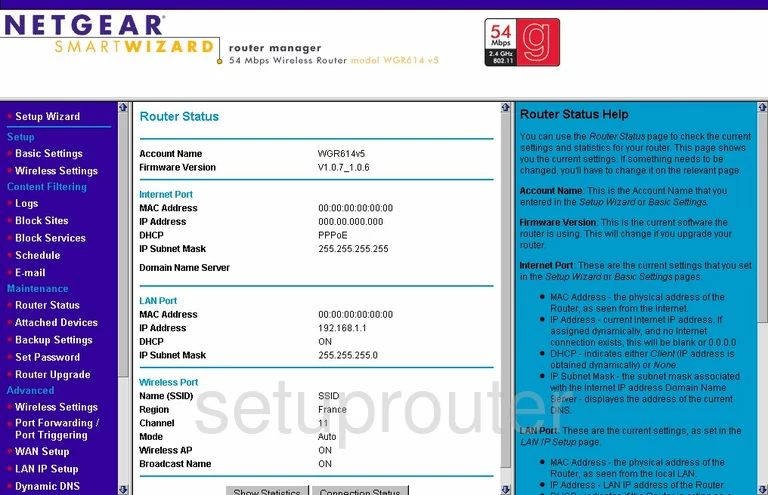
This guide begins on the Router Status page of the Netgear WGR614v5. To change the WiFi settings, you need to click the option in the left sidebar labeled Wireless Settings, under Setup.
Change the WiFi Settings on the Netgear WGR614
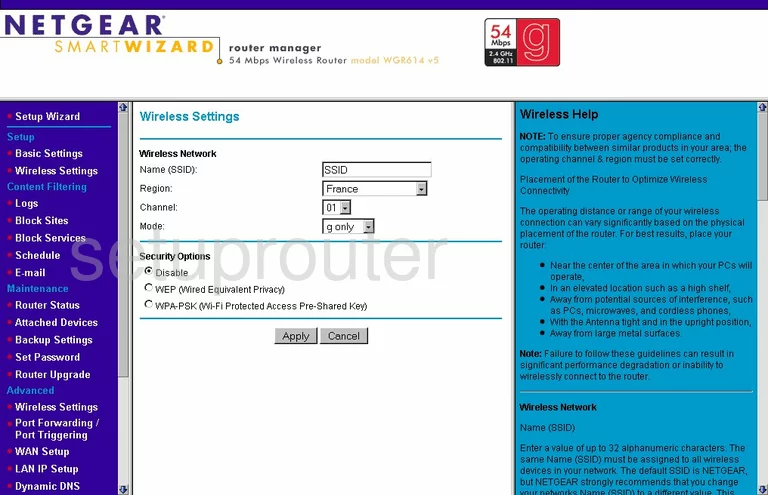
On this new page, you first need to change the Name (SSID). This is the network ID. It doesn't really matter what you enter in this space but we recommend avoiding personal information. Check out our Wireless Names Guide for more information.
The next setting is called the Channel. For the best results pick the channels of 1,6, or 11. Find out why in our great guide titled WiFi Channels.
Below that is the Security Options. With today's technology we recommend that you use the most secure option of WPA2-PSK. Unfortunately this router version doesn't allow that. We recommend that you update your firmware to allow for it. Learn more about this topic in our WEP vs. WPA Guide.
Once you have done this you need to enter a suitable Passphrase. This is the password for your network. It is important that you password be as strong as possible because if a hacker can crack your password they have the key to your network. Read our Choosing a Strong Password Guide for information on how to create a great password that can be memorable.
That's all there is to it, just don't forget to click the Apply button before you exit.
Possible Problems when Changing your WiFi Settings
After making these changes to your router you will almost definitely have to reconnect any previously connected devices. This is usually done at the device itself and not at your computer.
Other Netgear WGR614 Info
Don't forget about our other Netgear WGR614 info that you might be interested in.
This is the wifi guide for the Netgear WGR614 v5. We also have the following guides for the same router:
- Netgear WGR614 - How to change the IP Address on a Netgear WGR614 router
- Netgear WGR614 - Netgear WGR614 User Manual
- Netgear WGR614 - Netgear WGR614 Login Instructions
- Netgear WGR614 - How to change the DNS settings on a Netgear WGR614 router
- Netgear WGR614 - Setup WiFi on the Netgear WGR614
- Netgear WGR614 - Information About the Netgear WGR614 Router
- Netgear WGR614 - Netgear WGR614 Screenshots
- Netgear WGR614 - Reset the Netgear WGR614
- Netgear WGR614 v10 - Reset the Netgear WGR614
- Netgear WGR614 v10 - How to change the IP Address on a Netgear WGR614 router
- Netgear WGR614 v10 - Netgear WGR614 User Manual
- Netgear WGR614 v10 - Netgear WGR614 Login Instructions
- Netgear WGR614 v10 - How to change the DNS settings on a Netgear WGR614 router
- Netgear WGR614 v10 - Setup WiFi on the Netgear WGR614
- Netgear WGR614 v10 - Information About the Netgear WGR614 Router
- Netgear WGR614 v10 - Netgear WGR614 Screenshots
- Netgear WGR614 v2 - Reset the Netgear WGR614
- Netgear WGR614 v2 - How to change the IP Address on a Netgear WGR614 router
- Netgear WGR614 v2 - Netgear WGR614 User Manual
- Netgear WGR614 v2 - Netgear WGR614 Login Instructions
- Netgear WGR614 v2 - How to change the DNS settings on a Netgear WGR614 router
- Netgear WGR614 v2 - Setup WiFi on the Netgear WGR614
- Netgear WGR614 v2 - Information About the Netgear WGR614 Router
- Netgear WGR614 v2 - Netgear WGR614 Screenshots
- Netgear WGR614 v4 - How to change the IP Address on a Netgear WGR614 router
- Netgear WGR614 v4 - Netgear WGR614 User Manual
- Netgear WGR614 v4 - Netgear WGR614 Login Instructions
- Netgear WGR614 v4 - How to change the DNS settings on a Netgear WGR614 router
- Netgear WGR614 v4 - Setup WiFi on the Netgear WGR614
- Netgear WGR614 v4 - Information About the Netgear WGR614 Router
- Netgear WGR614 v4 - Netgear WGR614 Screenshots
- Netgear WGR614 v4 - Reset the Netgear WGR614
- Netgear WGR614 v5 - How to change the IP Address on a Netgear WGR614 router
- Netgear WGR614 v5 - Netgear WGR614 User Manual
- Netgear WGR614 v5 - Netgear WGR614 Login Instructions
- Netgear WGR614 v5 - How to change the DNS settings on a Netgear WGR614 router
- Netgear WGR614 v5 - Information About the Netgear WGR614 Router
- Netgear WGR614 v5 - Netgear WGR614 Screenshots
- Netgear WGR614 v5 - Reset the Netgear WGR614
- Netgear WGR614 v6 - Reset the Netgear WGR614
- Netgear WGR614 v6 - How to change the IP Address on a Netgear WGR614 router
- Netgear WGR614 v6 - Netgear WGR614 User Manual
- Netgear WGR614 v6 - Netgear WGR614 Login Instructions
- Netgear WGR614 v6 - How to change the DNS settings on a Netgear WGR614 router
- Netgear WGR614 v6 - Setup WiFi on the Netgear WGR614
- Netgear WGR614 v6 - Information About the Netgear WGR614 Router
- Netgear WGR614 v6 - Netgear WGR614 Screenshots
- Netgear WGR614 v7 - How to change the IP Address on a Netgear WGR614 router
- Netgear WGR614 v7 - Netgear WGR614 User Manual
- Netgear WGR614 v7 - Netgear WGR614 Login Instructions
- Netgear WGR614 v7 - How to change the DNS settings on a Netgear WGR614 router
- Netgear WGR614 v7 - Setup WiFi on the Netgear WGR614
- Netgear WGR614 v7 - Information About the Netgear WGR614 Router
- Netgear WGR614 v7 - Netgear WGR614 Screenshots
- Netgear WGR614 v7 - Reset the Netgear WGR614
- Netgear WGR614 v9 - How to change the IP Address on a Netgear WGR614 router
- Netgear WGR614 v9 - Netgear WGR614 User Manual
- Netgear WGR614 v9 - Netgear WGR614 Login Instructions
- Netgear WGR614 v9 - How to change the DNS settings on a Netgear WGR614 router
- Netgear WGR614 v9 - Setup WiFi on the Netgear WGR614
- Netgear WGR614 v9 - Information About the Netgear WGR614 Router
- Netgear WGR614 v9 - Netgear WGR614 Screenshots
- Netgear WGR614 v9 - Reset the Netgear WGR614