All of the screenshots below were submitted to this site by our users.
When you want to share screenshots for us to use, please use our Router Screenshot Grabber, which is a free tool in Network Utilities. It makes the capture process easy and sends the screenshots to us automatically.
This is the screenshots guide for the Netgear WGR614 v9. We also have the following guides for the same router:
- Netgear WGR614 - How to change the IP Address on a Netgear WGR614 router
- Netgear WGR614 - Netgear WGR614 User Manual
- Netgear WGR614 - Netgear WGR614 Login Instructions
- Netgear WGR614 - How to change the DNS settings on a Netgear WGR614 router
- Netgear WGR614 - Setup WiFi on the Netgear WGR614
- Netgear WGR614 - Information About the Netgear WGR614 Router
- Netgear WGR614 - Netgear WGR614 Screenshots
- Netgear WGR614 - Reset the Netgear WGR614
- Netgear WGR614 v10 - Reset the Netgear WGR614
- Netgear WGR614 v10 - How to change the IP Address on a Netgear WGR614 router
- Netgear WGR614 v10 - Netgear WGR614 User Manual
- Netgear WGR614 v10 - Netgear WGR614 Login Instructions
- Netgear WGR614 v10 - How to change the DNS settings on a Netgear WGR614 router
- Netgear WGR614 v10 - Setup WiFi on the Netgear WGR614
- Netgear WGR614 v10 - Information About the Netgear WGR614 Router
- Netgear WGR614 v10 - Netgear WGR614 Screenshots
- Netgear WGR614 v2 - Reset the Netgear WGR614
- Netgear WGR614 v2 - How to change the IP Address on a Netgear WGR614 router
- Netgear WGR614 v2 - Netgear WGR614 User Manual
- Netgear WGR614 v2 - Netgear WGR614 Login Instructions
- Netgear WGR614 v2 - How to change the DNS settings on a Netgear WGR614 router
- Netgear WGR614 v2 - Setup WiFi on the Netgear WGR614
- Netgear WGR614 v2 - Information About the Netgear WGR614 Router
- Netgear WGR614 v2 - Netgear WGR614 Screenshots
- Netgear WGR614 v4 - How to change the IP Address on a Netgear WGR614 router
- Netgear WGR614 v4 - Netgear WGR614 User Manual
- Netgear WGR614 v4 - Netgear WGR614 Login Instructions
- Netgear WGR614 v4 - How to change the DNS settings on a Netgear WGR614 router
- Netgear WGR614 v4 - Setup WiFi on the Netgear WGR614
- Netgear WGR614 v4 - Information About the Netgear WGR614 Router
- Netgear WGR614 v4 - Netgear WGR614 Screenshots
- Netgear WGR614 v4 - Reset the Netgear WGR614
- Netgear WGR614 v5 - How to change the IP Address on a Netgear WGR614 router
- Netgear WGR614 v5 - Netgear WGR614 User Manual
- Netgear WGR614 v5 - Netgear WGR614 Login Instructions
- Netgear WGR614 v5 - How to change the DNS settings on a Netgear WGR614 router
- Netgear WGR614 v5 - Setup WiFi on the Netgear WGR614
- Netgear WGR614 v5 - Information About the Netgear WGR614 Router
- Netgear WGR614 v5 - Netgear WGR614 Screenshots
- Netgear WGR614 v5 - Reset the Netgear WGR614
- Netgear WGR614 v6 - Reset the Netgear WGR614
- Netgear WGR614 v6 - How to change the IP Address on a Netgear WGR614 router
- Netgear WGR614 v6 - Netgear WGR614 User Manual
- Netgear WGR614 v6 - Netgear WGR614 Login Instructions
- Netgear WGR614 v6 - How to change the DNS settings on a Netgear WGR614 router
- Netgear WGR614 v6 - Setup WiFi on the Netgear WGR614
- Netgear WGR614 v6 - Information About the Netgear WGR614 Router
- Netgear WGR614 v6 - Netgear WGR614 Screenshots
- Netgear WGR614 v7 - How to change the IP Address on a Netgear WGR614 router
- Netgear WGR614 v7 - Netgear WGR614 User Manual
- Netgear WGR614 v7 - Netgear WGR614 Login Instructions
- Netgear WGR614 v7 - How to change the DNS settings on a Netgear WGR614 router
- Netgear WGR614 v7 - Setup WiFi on the Netgear WGR614
- Netgear WGR614 v7 - Information About the Netgear WGR614 Router
- Netgear WGR614 v7 - Netgear WGR614 Screenshots
- Netgear WGR614 v7 - Reset the Netgear WGR614
- Netgear WGR614 v9 - How to change the IP Address on a Netgear WGR614 router
- Netgear WGR614 v9 - Netgear WGR614 User Manual
- Netgear WGR614 v9 - Netgear WGR614 Login Instructions
- Netgear WGR614 v9 - How to change the DNS settings on a Netgear WGR614 router
- Netgear WGR614 v9 - Setup WiFi on the Netgear WGR614
- Netgear WGR614 v9 - Information About the Netgear WGR614 Router
- Netgear WGR614 v9 - Reset the Netgear WGR614
All Netgear WGR614 Screenshots
All screenshots below were captured from a Netgear WGR614 router.
Netgear WGR614 Port Forwarding Screenshot
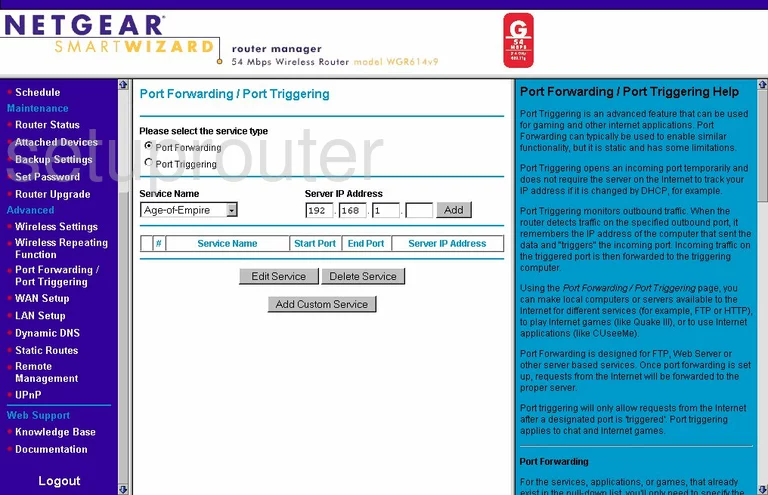
Netgear WGR614 Dynamic Dns Screenshot
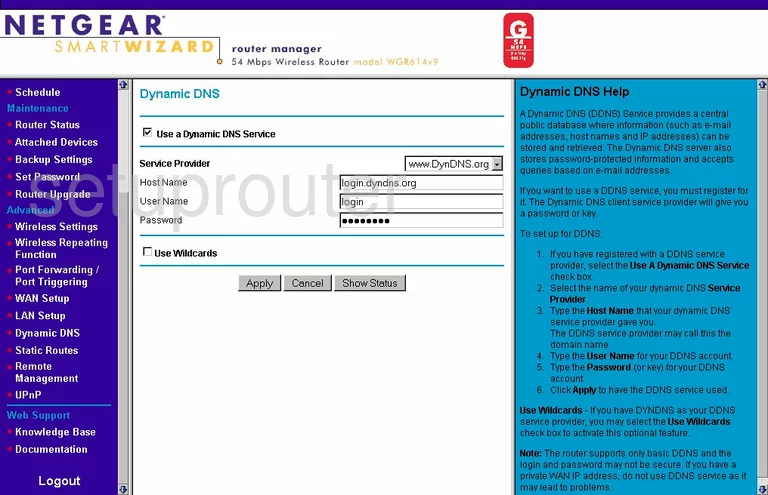
Netgear WGR614 Upnp Screenshot
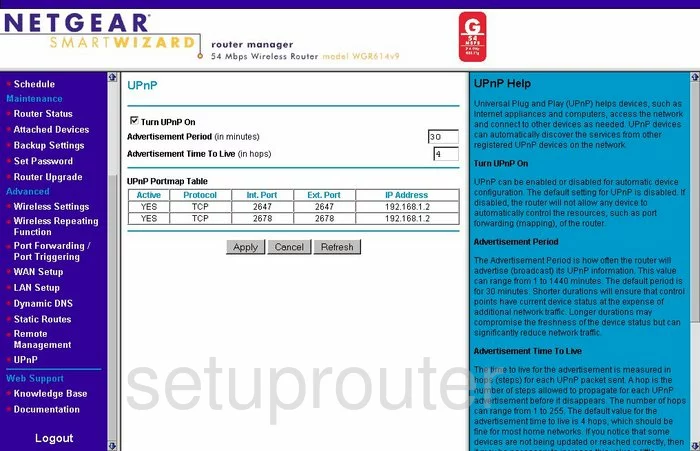
Netgear WGR614 Wifi Setup Screenshot
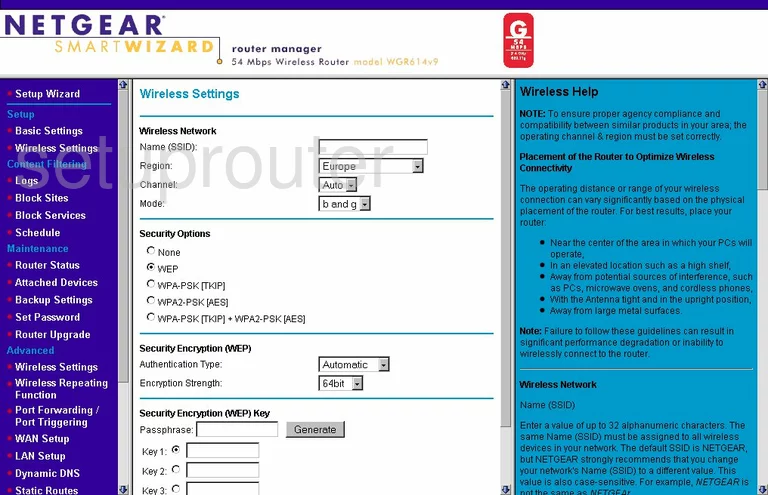
Netgear WGR614 Port Triggering Screenshot
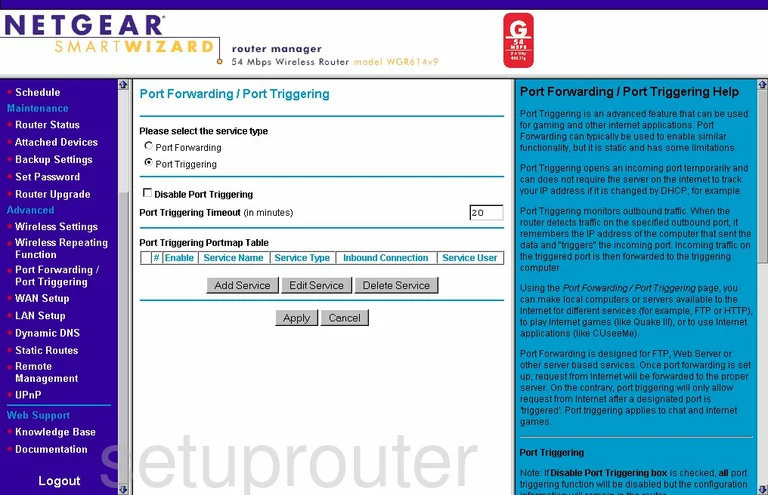
Netgear WGR614 Setup Screenshot
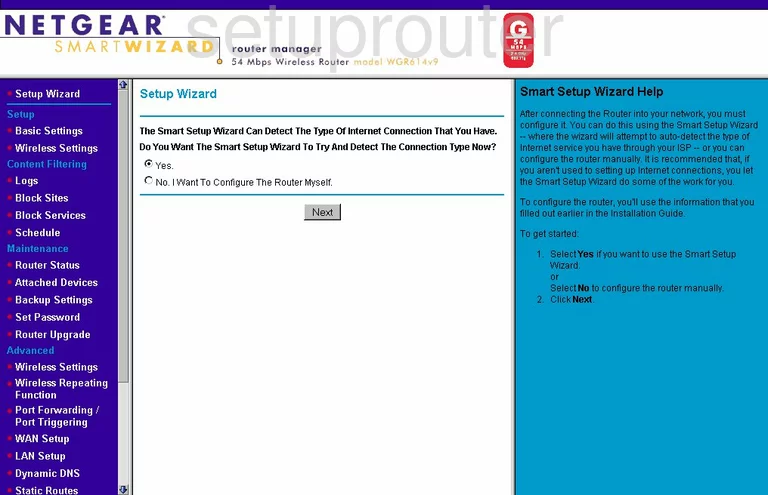
Netgear WGR614 Remote Management Screenshot
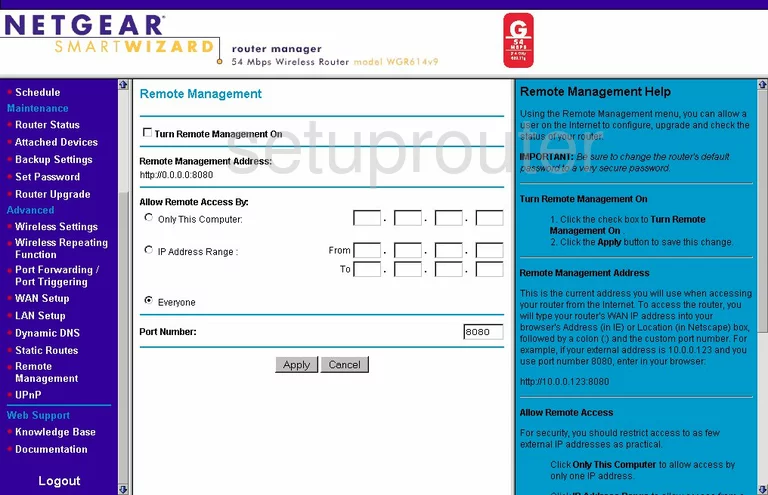
Netgear WGR614 Setup Screenshot
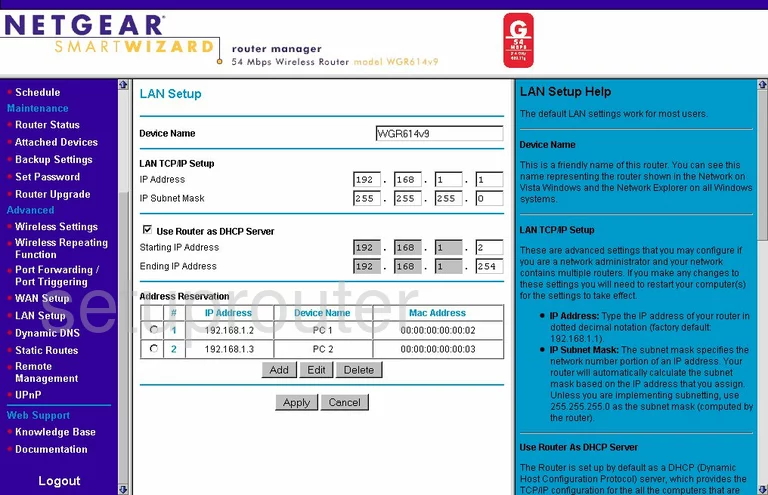
Netgear WGR614 Wifi Advanced Screenshot
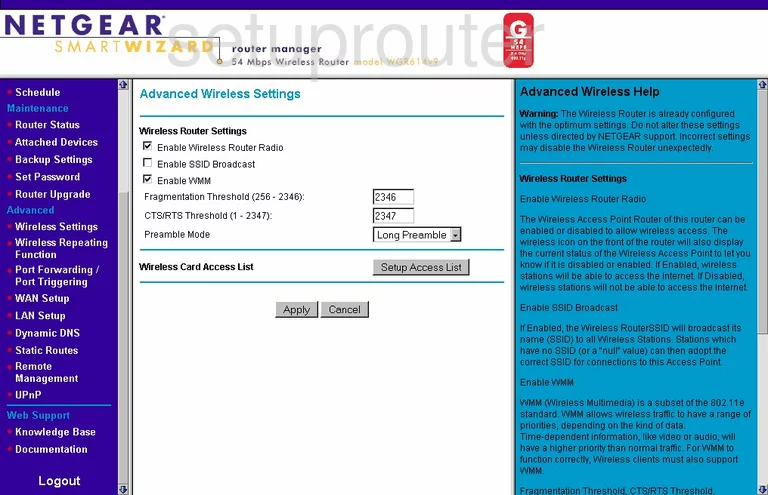
Netgear WGR614 Log Screenshot
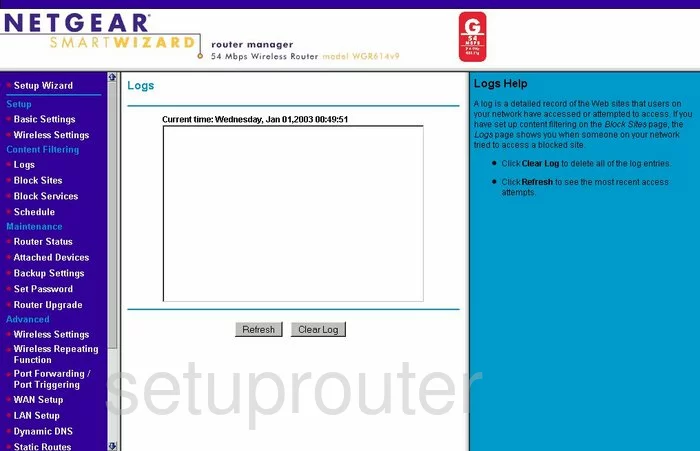
Netgear WGR614 Wan Screenshot
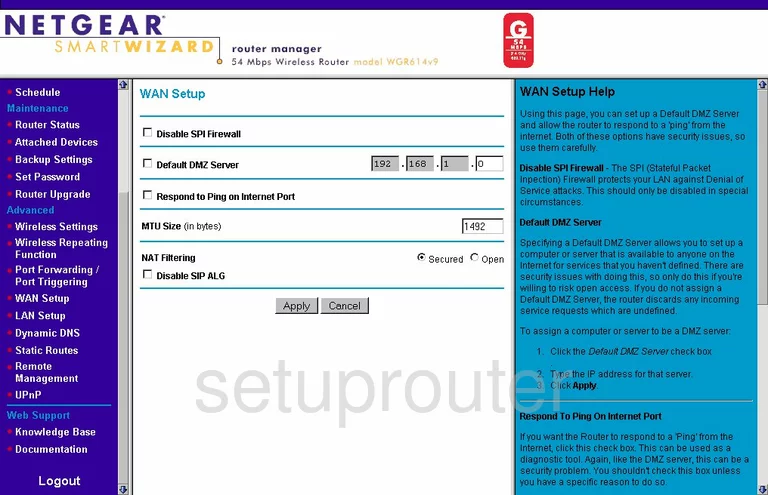
Netgear WGR614 Status Screenshot
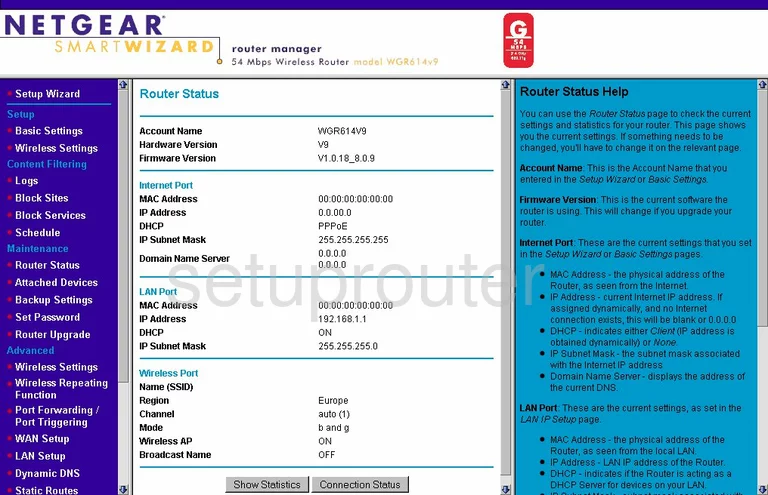
Netgear WGR614 Schedule Screenshot
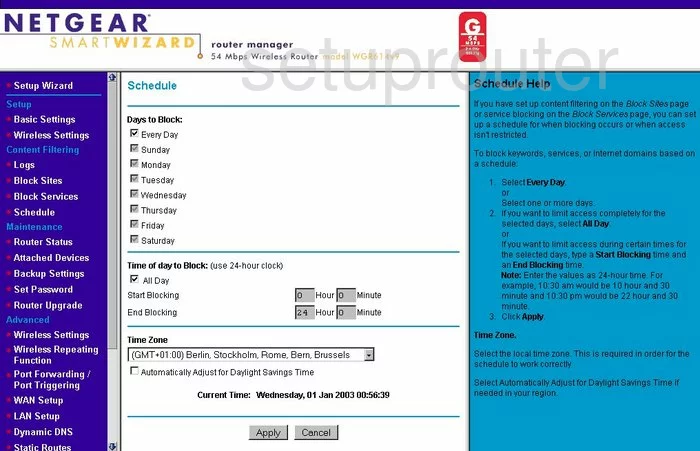
Netgear WGR614 Lan Screenshot
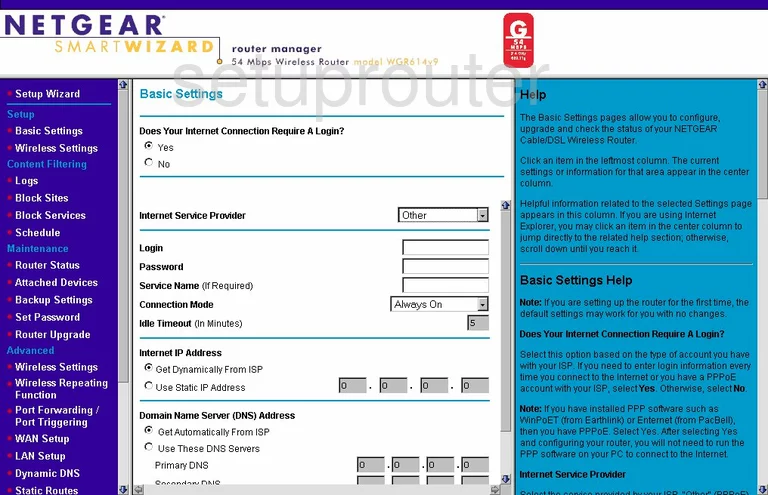
Netgear WGR614 Password Screenshot
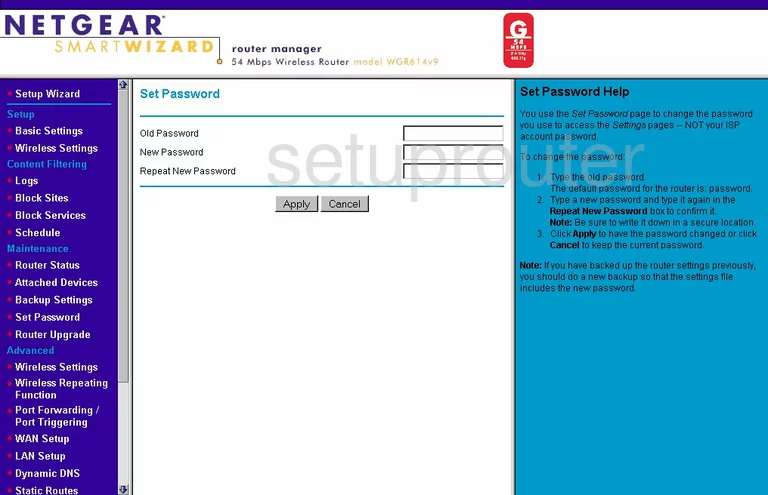
Netgear WGR614 Block Screenshot
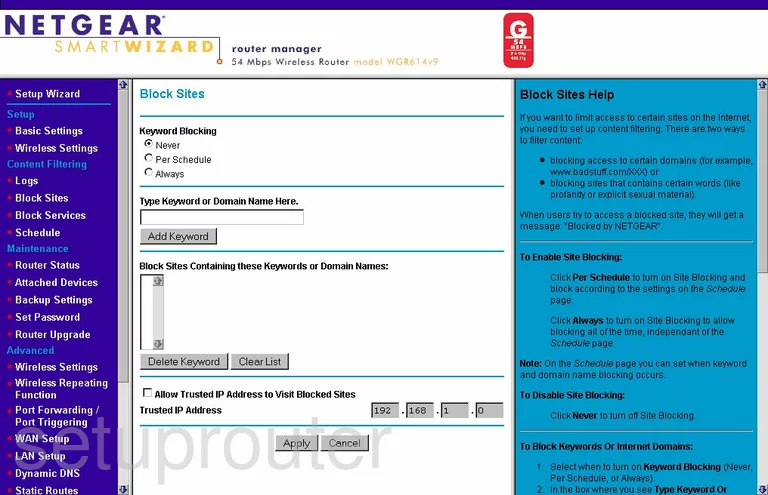
Netgear WGR614 Backup Screenshot
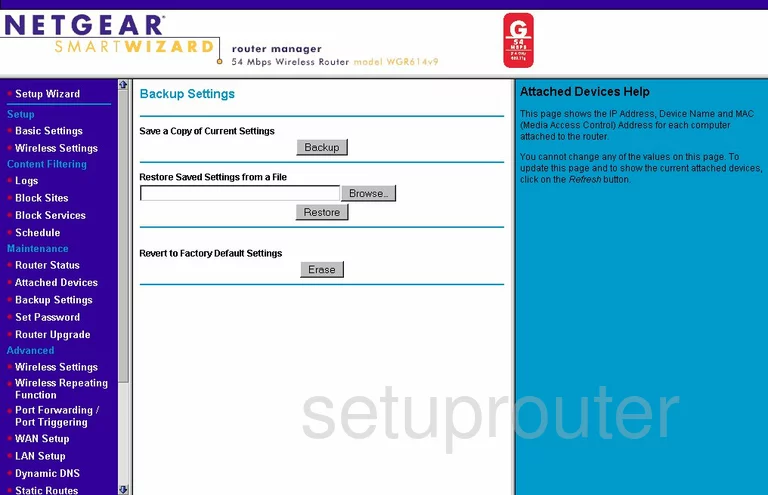
Netgear WGR614 Routing Screenshot
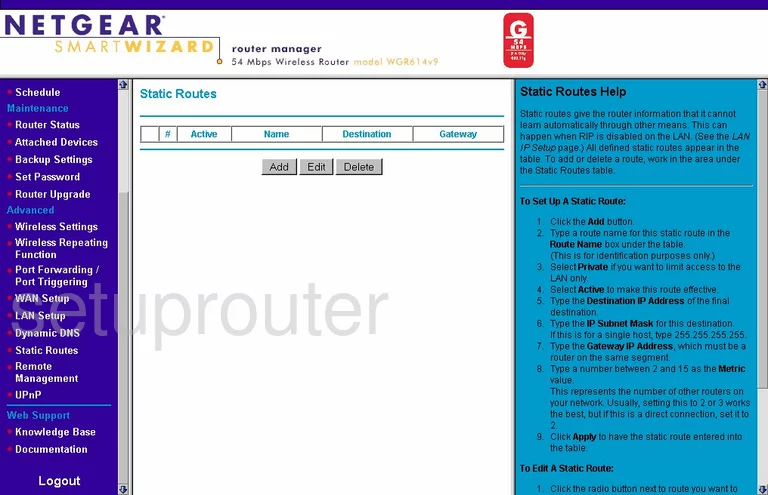
Netgear WGR614 Attached Devices Screenshot
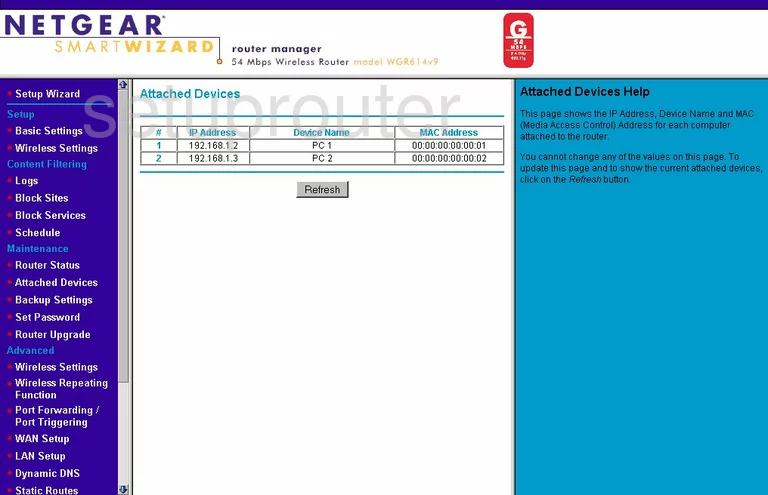
Netgear WGR614 Firmware Screenshot
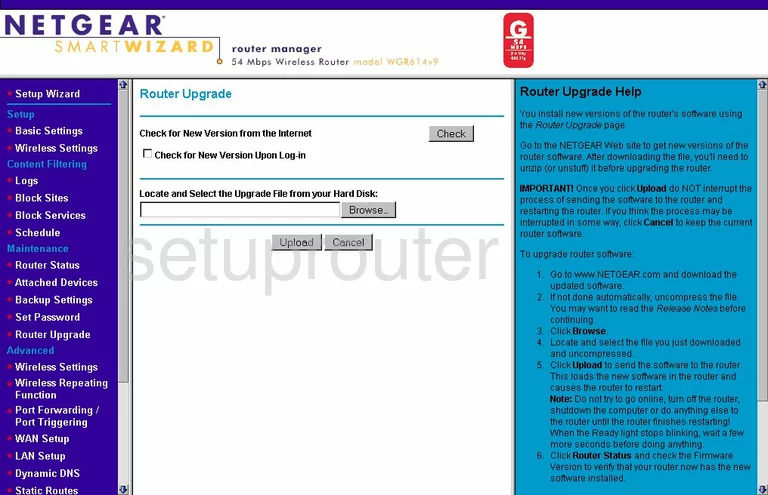
Netgear WGR614 Block Screenshot
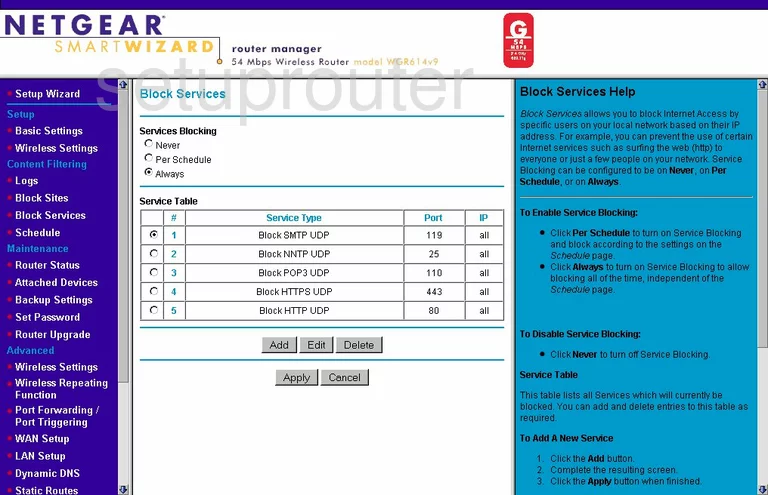
Netgear WGR614 Routing Screenshot
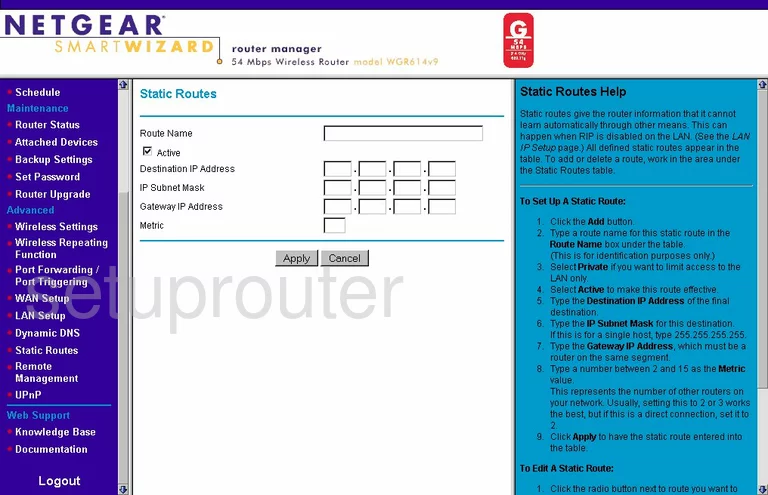
Netgear WGR614 Port Forwarding Screenshot
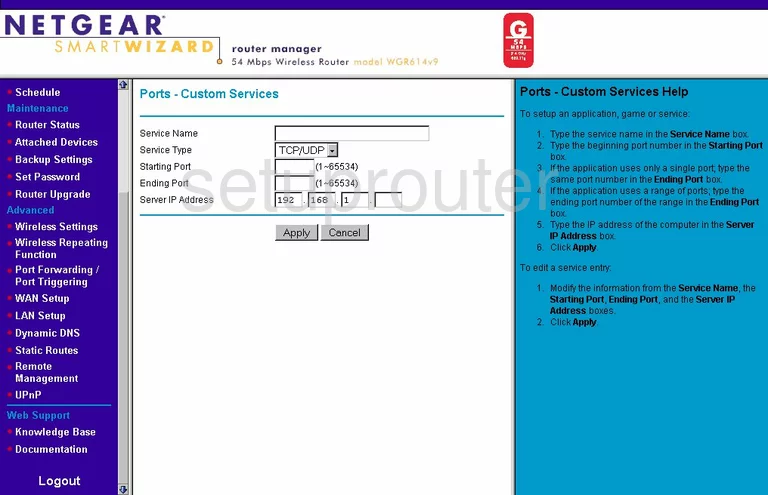
Netgear WGR614 Block Screenshot
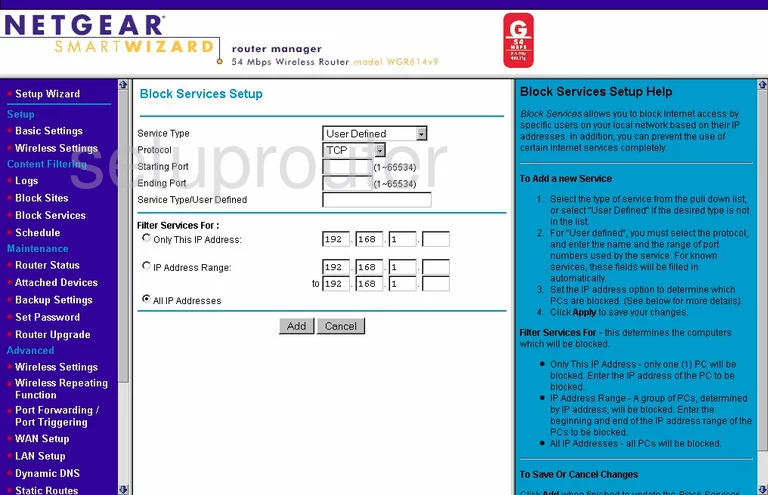
Netgear WGR614 Port Triggering Screenshot
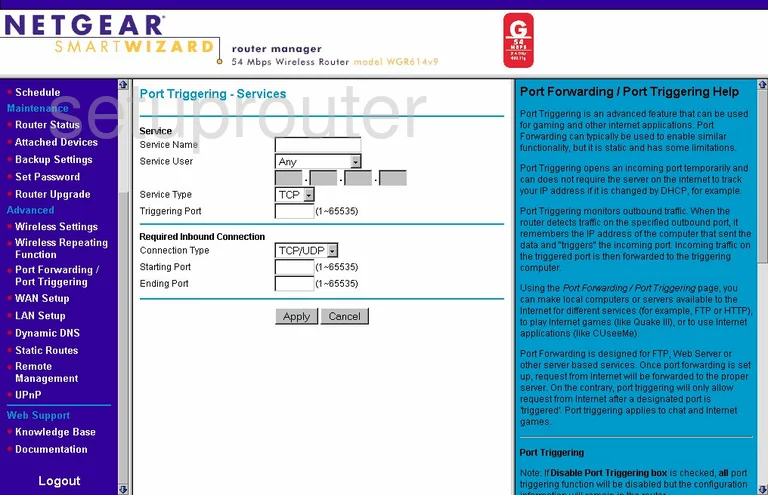
Netgear WGR614 Wifi Advanced Screenshot
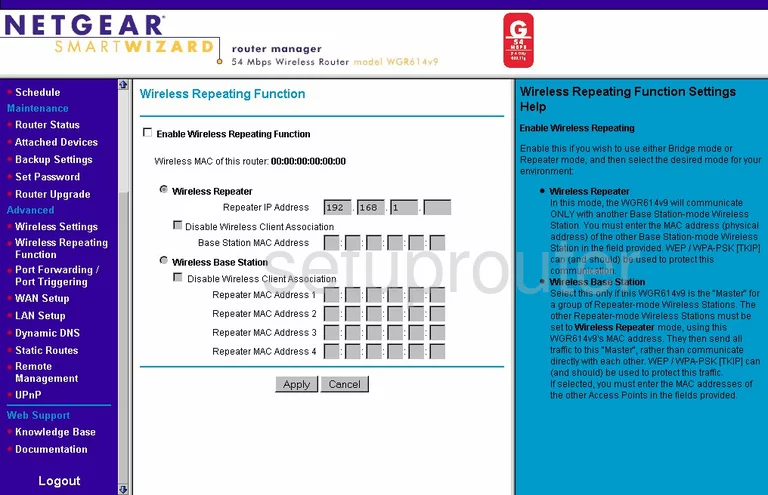
Netgear WGR614 Mac Filter Screenshot
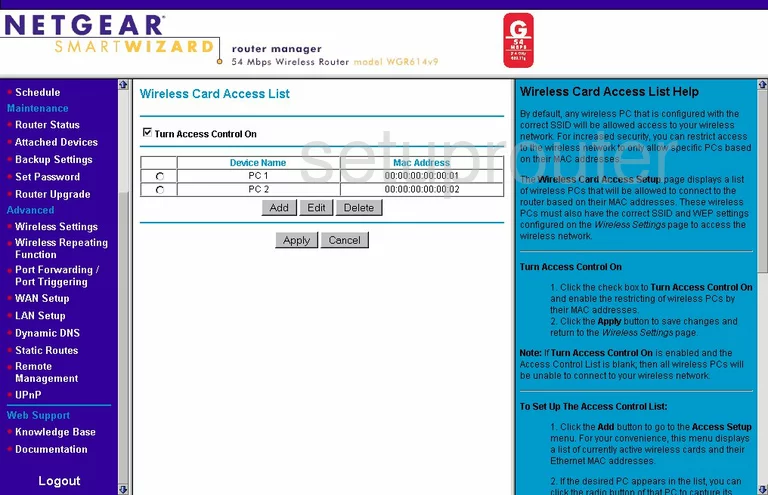
Netgear WGR614 Mac Filter Screenshot
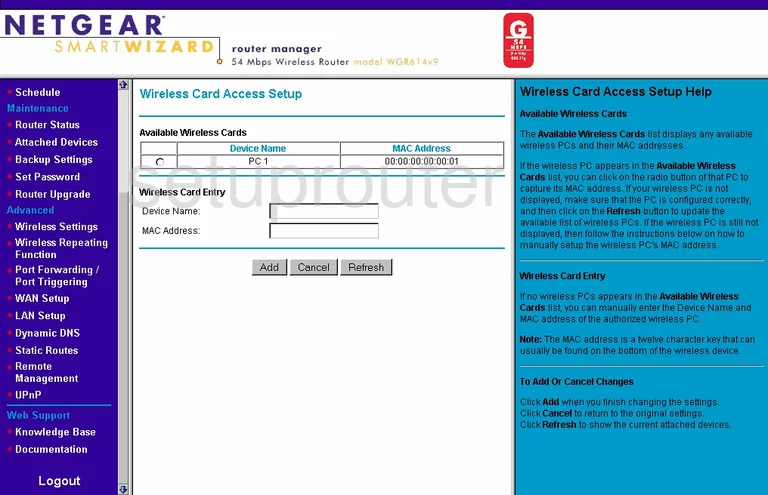
Netgear WGR614 Firmware Screenshot
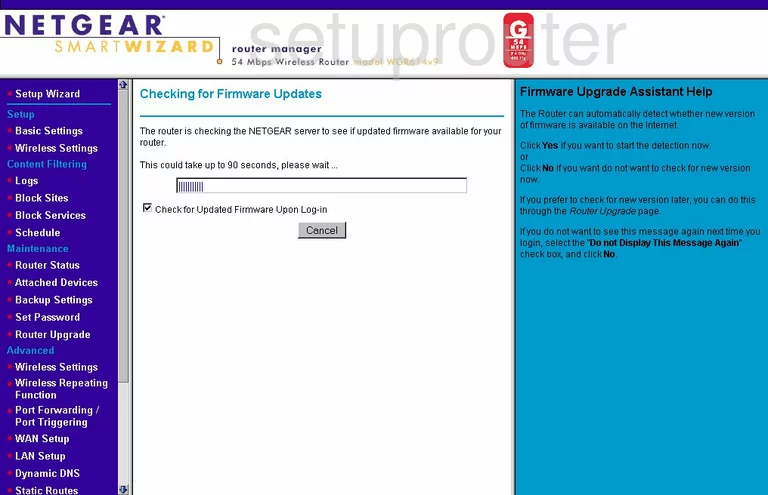
Netgear WGR614 Device Image Screenshot

This is the screenshots guide for the Netgear WGR614 v9. We also have the following guides for the same router:
- Netgear WGR614 - How to change the IP Address on a Netgear WGR614 router
- Netgear WGR614 - Netgear WGR614 User Manual
- Netgear WGR614 - Netgear WGR614 Login Instructions
- Netgear WGR614 - How to change the DNS settings on a Netgear WGR614 router
- Netgear WGR614 - Setup WiFi on the Netgear WGR614
- Netgear WGR614 - Information About the Netgear WGR614 Router
- Netgear WGR614 - Netgear WGR614 Screenshots
- Netgear WGR614 - Reset the Netgear WGR614
- Netgear WGR614 v10 - Reset the Netgear WGR614
- Netgear WGR614 v10 - How to change the IP Address on a Netgear WGR614 router
- Netgear WGR614 v10 - Netgear WGR614 User Manual
- Netgear WGR614 v10 - Netgear WGR614 Login Instructions
- Netgear WGR614 v10 - How to change the DNS settings on a Netgear WGR614 router
- Netgear WGR614 v10 - Setup WiFi on the Netgear WGR614
- Netgear WGR614 v10 - Information About the Netgear WGR614 Router
- Netgear WGR614 v10 - Netgear WGR614 Screenshots
- Netgear WGR614 v2 - Reset the Netgear WGR614
- Netgear WGR614 v2 - How to change the IP Address on a Netgear WGR614 router
- Netgear WGR614 v2 - Netgear WGR614 User Manual
- Netgear WGR614 v2 - Netgear WGR614 Login Instructions
- Netgear WGR614 v2 - How to change the DNS settings on a Netgear WGR614 router
- Netgear WGR614 v2 - Setup WiFi on the Netgear WGR614
- Netgear WGR614 v2 - Information About the Netgear WGR614 Router
- Netgear WGR614 v2 - Netgear WGR614 Screenshots
- Netgear WGR614 v4 - How to change the IP Address on a Netgear WGR614 router
- Netgear WGR614 v4 - Netgear WGR614 User Manual
- Netgear WGR614 v4 - Netgear WGR614 Login Instructions
- Netgear WGR614 v4 - How to change the DNS settings on a Netgear WGR614 router
- Netgear WGR614 v4 - Setup WiFi on the Netgear WGR614
- Netgear WGR614 v4 - Information About the Netgear WGR614 Router
- Netgear WGR614 v4 - Netgear WGR614 Screenshots
- Netgear WGR614 v4 - Reset the Netgear WGR614
- Netgear WGR614 v5 - How to change the IP Address on a Netgear WGR614 router
- Netgear WGR614 v5 - Netgear WGR614 User Manual
- Netgear WGR614 v5 - Netgear WGR614 Login Instructions
- Netgear WGR614 v5 - How to change the DNS settings on a Netgear WGR614 router
- Netgear WGR614 v5 - Setup WiFi on the Netgear WGR614
- Netgear WGR614 v5 - Information About the Netgear WGR614 Router
- Netgear WGR614 v5 - Netgear WGR614 Screenshots
- Netgear WGR614 v5 - Reset the Netgear WGR614
- Netgear WGR614 v6 - Reset the Netgear WGR614
- Netgear WGR614 v6 - How to change the IP Address on a Netgear WGR614 router
- Netgear WGR614 v6 - Netgear WGR614 User Manual
- Netgear WGR614 v6 - Netgear WGR614 Login Instructions
- Netgear WGR614 v6 - How to change the DNS settings on a Netgear WGR614 router
- Netgear WGR614 v6 - Setup WiFi on the Netgear WGR614
- Netgear WGR614 v6 - Information About the Netgear WGR614 Router
- Netgear WGR614 v6 - Netgear WGR614 Screenshots
- Netgear WGR614 v7 - How to change the IP Address on a Netgear WGR614 router
- Netgear WGR614 v7 - Netgear WGR614 User Manual
- Netgear WGR614 v7 - Netgear WGR614 Login Instructions
- Netgear WGR614 v7 - How to change the DNS settings on a Netgear WGR614 router
- Netgear WGR614 v7 - Setup WiFi on the Netgear WGR614
- Netgear WGR614 v7 - Information About the Netgear WGR614 Router
- Netgear WGR614 v7 - Netgear WGR614 Screenshots
- Netgear WGR614 v7 - Reset the Netgear WGR614
- Netgear WGR614 v9 - How to change the IP Address on a Netgear WGR614 router
- Netgear WGR614 v9 - Netgear WGR614 User Manual
- Netgear WGR614 v9 - Netgear WGR614 Login Instructions
- Netgear WGR614 v9 - How to change the DNS settings on a Netgear WGR614 router
- Netgear WGR614 v9 - Setup WiFi on the Netgear WGR614
- Netgear WGR614 v9 - Information About the Netgear WGR614 Router
- Netgear WGR614 v9 - Reset the Netgear WGR614