Before we begin this reset guide for the Belkin F6D4230-4v2 router let's talk about the difference between resetting a router and rebooting a router. When you want to reboot a router you want to cycle it's power by turning it off and then after about 30 seconds turning it back on again. When you reset a router you are taking all the settings and reverting them back to factory defaults.
Warning: This is a serious step in troubleshooting a problem. This reset could cause problems itself if you don't know what settings are changed. Make a list with all the settings you know will change. We have started that list for you:
- The router's main username and password.
- The Internet network name and password.
- The ISP username and password, if you own a DSL router.
- All other settings you have changed such as port forwards or IP address.
Other Belkin F6D4230-4 Guides
This is the reset router guide for the Belkin F6D4230-4 v2. We also have the following guides for the same router:
- Belkin F6D4230-4 v1 - How to change the IP Address on a Belkin F6D4230-4 router
- Belkin F6D4230-4 v1 - Belkin F6D4230-4 Login Instructions
- Belkin F6D4230-4 v1 - Belkin F6D4230-4 User Manual
- Belkin F6D4230-4 v1 - Belkin F6D4230-4 Port Forwarding Instructions
- Belkin F6D4230-4 v1 - How to change the DNS settings on a Belkin F6D4230-4 router
- Belkin F6D4230-4 v1 - Setup WiFi on the Belkin F6D4230-4
- Belkin F6D4230-4 v1 - How to Reset the Belkin F6D4230-4
- Belkin F6D4230-4 v1 - Information About the Belkin F6D4230-4 Router
- Belkin F6D4230-4 v1 - Belkin F6D4230-4 Screenshots
- Belkin F6D4230-4 v2 - How to change the IP Address on a Belkin F6D4230-4 router
- Belkin F6D4230-4 v2 - Belkin F6D4230-4 Login Instructions
- Belkin F6D4230-4 v2 - Belkin F6D4230-4 User Manual
- Belkin F6D4230-4 v2 - Belkin F6D4230-4 Port Forwarding Instructions
- Belkin F6D4230-4 v2 - How to change the DNS settings on a Belkin F6D4230-4 router
- Belkin F6D4230-4 v2 - Setup WiFi on the Belkin F6D4230-4
- Belkin F6D4230-4 v2 - Information About the Belkin F6D4230-4 Router
- Belkin F6D4230-4 v2 - Belkin F6D4230-4 Screenshots
- Belkin F6D4230-4 v3 - How to change the IP Address on a Belkin F6D4230-4 router
- Belkin F6D4230-4 v3 - Belkin F6D4230-4 Login Instructions
- Belkin F6D4230-4 v3 - Belkin F6D4230-4 User Manual
- Belkin F6D4230-4 v3 - Belkin F6D4230-4 Port Forwarding Instructions
- Belkin F6D4230-4 v3 - How to change the DNS settings on a Belkin F6D4230-4 router
- Belkin F6D4230-4 v3 - Setup WiFi on the Belkin F6D4230-4
- Belkin F6D4230-4 v3 - How to Reset the Belkin F6D4230-4
- Belkin F6D4230-4 v3 - Information About the Belkin F6D4230-4 Router
- Belkin F6D4230-4 v3 - Belkin F6D4230-4 Screenshots
Reset the Belkin F6D4230-4
Once you have decided to reset the Belkin F6D4230-4v2 router you need to find it's tiny reset button. We have it's location circled for you in the image below.
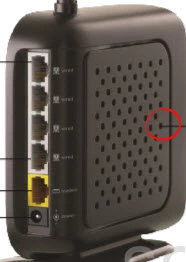
Due to the small size of the reset button you need to use something very small and sharp like a small toothpick or unwound paperclip to press and hold the reset button for at least 10 seconds. Any less than that and you may only reboot the router instead of resetting it like you wanted.
Remember this erases every setting you have ever changed on this device. Try other troubleshooting methods before deciding to reset the Belkin F6D4230-4v2 router.
Login to the Belkin F6D4230-4
After a successful reset you need to login using the default username and password from the router's manufacturer. We have found these for you and placed them in our Belkin F6D4230-4v2 Login Guide.
Change Your Password
The next step is to change that default password you just used. To create a good strong password check out our Strong Password Guide. It is full of tips and ideas for you.
Tip: To avoid losing this password again you need to place this password somewhere you won't lose it. One recommendation is to write it on a post it note and attach it to the bottom of the router.
Setup WiFi on the Belkin F6D4230-4v2
Finally, let's look at the WiFi settings. A lot of router companies including Belkin like to leave the security disabled so it's easier for you to set it up. Unfortunately this also makes it easy for anyone to access your network. Don't forget about your network security. We recommend WPA2 and a strong Internet password. Take a look at our guide titled How to Setup WiFi on the Belkin F6D4230-4v2 for more help on this subject.
Belkin F6D4230-4 Help
Be sure to check out our other Belkin F6D4230-4 info that you might be interested in.
This is the reset router guide for the Belkin F6D4230-4 v2. We also have the following guides for the same router:
- Belkin F6D4230-4 v1 - How to change the IP Address on a Belkin F6D4230-4 router
- Belkin F6D4230-4 v1 - Belkin F6D4230-4 Login Instructions
- Belkin F6D4230-4 v1 - Belkin F6D4230-4 User Manual
- Belkin F6D4230-4 v1 - Belkin F6D4230-4 Port Forwarding Instructions
- Belkin F6D4230-4 v1 - How to change the DNS settings on a Belkin F6D4230-4 router
- Belkin F6D4230-4 v1 - Setup WiFi on the Belkin F6D4230-4
- Belkin F6D4230-4 v1 - How to Reset the Belkin F6D4230-4
- Belkin F6D4230-4 v1 - Information About the Belkin F6D4230-4 Router
- Belkin F6D4230-4 v1 - Belkin F6D4230-4 Screenshots
- Belkin F6D4230-4 v2 - How to change the IP Address on a Belkin F6D4230-4 router
- Belkin F6D4230-4 v2 - Belkin F6D4230-4 Login Instructions
- Belkin F6D4230-4 v2 - Belkin F6D4230-4 User Manual
- Belkin F6D4230-4 v2 - Belkin F6D4230-4 Port Forwarding Instructions
- Belkin F6D4230-4 v2 - How to change the DNS settings on a Belkin F6D4230-4 router
- Belkin F6D4230-4 v2 - Setup WiFi on the Belkin F6D4230-4
- Belkin F6D4230-4 v2 - Information About the Belkin F6D4230-4 Router
- Belkin F6D4230-4 v2 - Belkin F6D4230-4 Screenshots
- Belkin F6D4230-4 v3 - How to change the IP Address on a Belkin F6D4230-4 router
- Belkin F6D4230-4 v3 - Belkin F6D4230-4 Login Instructions
- Belkin F6D4230-4 v3 - Belkin F6D4230-4 User Manual
- Belkin F6D4230-4 v3 - Belkin F6D4230-4 Port Forwarding Instructions
- Belkin F6D4230-4 v3 - How to change the DNS settings on a Belkin F6D4230-4 router
- Belkin F6D4230-4 v3 - Setup WiFi on the Belkin F6D4230-4
- Belkin F6D4230-4 v3 - How to Reset the Belkin F6D4230-4
- Belkin F6D4230-4 v3 - Information About the Belkin F6D4230-4 Router
- Belkin F6D4230-4 v3 - Belkin F6D4230-4 Screenshots