Before we discuss how to reset the Belkin F6D4230-4-v3 router let's define two terms that are often confused. The first term is Reboot. To reboot a router means to turn it off for about 30 seconds then turn it back on again. This is to cycle the power and it will solve some minor problems. The other term is Reset. To reset a router is to take all the settings and revert them completely back to how they were from the factory.
Warning: This is a big step, be careful and know what settings will be changed. It might be helpful to write down all the settings you know about before you begin. We will start that list for you:
- The router's main username and password.
- The Internet name and password.
- The ISP username and password, if you use DSL. Call your ISP or Internet Service Provider for this info.
- All settings you have changed in the past. This could include port-forwards or IP address changes.
Other Belkin F6D4230-4 Guides
This is the reset router guide for the Belkin F6D4230-4 v3. We also have the following guides for the same router:
- Belkin F6D4230-4 v1 - How to change the IP Address on a Belkin F6D4230-4 router
- Belkin F6D4230-4 v1 - Belkin F6D4230-4 Login Instructions
- Belkin F6D4230-4 v1 - Belkin F6D4230-4 User Manual
- Belkin F6D4230-4 v1 - Belkin F6D4230-4 Port Forwarding Instructions
- Belkin F6D4230-4 v1 - How to change the DNS settings on a Belkin F6D4230-4 router
- Belkin F6D4230-4 v1 - Setup WiFi on the Belkin F6D4230-4
- Belkin F6D4230-4 v1 - How to Reset the Belkin F6D4230-4
- Belkin F6D4230-4 v1 - Information About the Belkin F6D4230-4 Router
- Belkin F6D4230-4 v1 - Belkin F6D4230-4 Screenshots
- Belkin F6D4230-4 v2 - How to change the IP Address on a Belkin F6D4230-4 router
- Belkin F6D4230-4 v2 - Belkin F6D4230-4 Login Instructions
- Belkin F6D4230-4 v2 - Belkin F6D4230-4 User Manual
- Belkin F6D4230-4 v2 - Belkin F6D4230-4 Port Forwarding Instructions
- Belkin F6D4230-4 v2 - How to change the DNS settings on a Belkin F6D4230-4 router
- Belkin F6D4230-4 v2 - Setup WiFi on the Belkin F6D4230-4
- Belkin F6D4230-4 v2 - How to Reset the Belkin F6D4230-4
- Belkin F6D4230-4 v2 - Information About the Belkin F6D4230-4 Router
- Belkin F6D4230-4 v2 - Belkin F6D4230-4 Screenshots
- Belkin F6D4230-4 v3 - How to change the IP Address on a Belkin F6D4230-4 router
- Belkin F6D4230-4 v3 - Belkin F6D4230-4 Login Instructions
- Belkin F6D4230-4 v3 - Belkin F6D4230-4 User Manual
- Belkin F6D4230-4 v3 - Belkin F6D4230-4 Port Forwarding Instructions
- Belkin F6D4230-4 v3 - How to change the DNS settings on a Belkin F6D4230-4 router
- Belkin F6D4230-4 v3 - Setup WiFi on the Belkin F6D4230-4
- Belkin F6D4230-4 v3 - Information About the Belkin F6D4230-4 Router
- Belkin F6D4230-4 v3 - Belkin F6D4230-4 Screenshots
Reset the Belkin F6D4230-4
Once you are ready to proceed with the Belkin F6D4230-4-v3 reset find the reset button. We have found it for you and circled it's location for you in the image below.
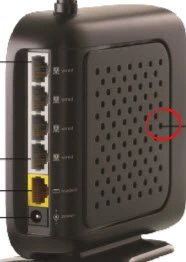
Take the end of a pin or sharp pencil to press and hold the reset button for about 10 seconds. Any less than that and you may only reboot the device instead of resetting it.
Remember this is going to erase every setting you have ever changed on your router. It is a good idea to try other troubleshooting methods before you go ahead with this reset.
Login to the Belkin F6D4230-4
The next step is to login to your Belkin F6D4230-4-v3 router. To do this you will need to know the default IP address along with the default username and password. We have found this information for you and included it in our Belkin F6D4230-4-v3 Login Guide.
Change Your Password
After a successful login you really should change that password to something you make up. No default password is strong so change it using the guidelines in the Choosing a Strong Password guide.
Tip: Write this new password down on a sticky note and attach it to the bottom of the router for future reference.
Setup WiFi on the Belkin F6D4230-4-v3
Lastly we will discuss the WiFi section of your router. The security of your network is important and most likely as the default you security is non-existent. Change this to WPA2 and use a strong complex password. For a full set of instructions for your WiFi section click on this How to Setup WiFi on the Belkin F6D4230-4-v3 link.
Belkin F6D4230-4 Help
Be sure to check out our other Belkin F6D4230-4 info that you might be interested in.
This is the reset router guide for the Belkin F6D4230-4 v3. We also have the following guides for the same router:
- Belkin F6D4230-4 v1 - How to change the IP Address on a Belkin F6D4230-4 router
- Belkin F6D4230-4 v1 - Belkin F6D4230-4 Login Instructions
- Belkin F6D4230-4 v1 - Belkin F6D4230-4 User Manual
- Belkin F6D4230-4 v1 - Belkin F6D4230-4 Port Forwarding Instructions
- Belkin F6D4230-4 v1 - How to change the DNS settings on a Belkin F6D4230-4 router
- Belkin F6D4230-4 v1 - Setup WiFi on the Belkin F6D4230-4
- Belkin F6D4230-4 v1 - How to Reset the Belkin F6D4230-4
- Belkin F6D4230-4 v1 - Information About the Belkin F6D4230-4 Router
- Belkin F6D4230-4 v1 - Belkin F6D4230-4 Screenshots
- Belkin F6D4230-4 v2 - How to change the IP Address on a Belkin F6D4230-4 router
- Belkin F6D4230-4 v2 - Belkin F6D4230-4 Login Instructions
- Belkin F6D4230-4 v2 - Belkin F6D4230-4 User Manual
- Belkin F6D4230-4 v2 - Belkin F6D4230-4 Port Forwarding Instructions
- Belkin F6D4230-4 v2 - How to change the DNS settings on a Belkin F6D4230-4 router
- Belkin F6D4230-4 v2 - Setup WiFi on the Belkin F6D4230-4
- Belkin F6D4230-4 v2 - How to Reset the Belkin F6D4230-4
- Belkin F6D4230-4 v2 - Information About the Belkin F6D4230-4 Router
- Belkin F6D4230-4 v2 - Belkin F6D4230-4 Screenshots
- Belkin F6D4230-4 v3 - How to change the IP Address on a Belkin F6D4230-4 router
- Belkin F6D4230-4 v3 - Belkin F6D4230-4 Login Instructions
- Belkin F6D4230-4 v3 - Belkin F6D4230-4 User Manual
- Belkin F6D4230-4 v3 - Belkin F6D4230-4 Port Forwarding Instructions
- Belkin F6D4230-4 v3 - How to change the DNS settings on a Belkin F6D4230-4 router
- Belkin F6D4230-4 v3 - Setup WiFi on the Belkin F6D4230-4
- Belkin F6D4230-4 v3 - Information About the Belkin F6D4230-4 Router
- Belkin F6D4230-4 v3 - Belkin F6D4230-4 Screenshots