Without our users, we would not have screenshots like these to share.
If you would like to submit screenshots for us to use, please use our Router Screenshot Grabber, which is a free tool in Network Utilities. It makes the capture process easy and sends the screenshots to us automatically.
This is the screenshots guide for the Belkin F6D4230-4 v2. We also have the following guides for the same router:
- Belkin F6D4230-4 v1 - How to change the IP Address on a Belkin F6D4230-4 router
- Belkin F6D4230-4 v1 - Belkin F6D4230-4 Login Instructions
- Belkin F6D4230-4 v1 - Belkin F6D4230-4 User Manual
- Belkin F6D4230-4 v1 - Belkin F6D4230-4 Port Forwarding Instructions
- Belkin F6D4230-4 v1 - How to change the DNS settings on a Belkin F6D4230-4 router
- Belkin F6D4230-4 v1 - Setup WiFi on the Belkin F6D4230-4
- Belkin F6D4230-4 v1 - How to Reset the Belkin F6D4230-4
- Belkin F6D4230-4 v1 - Information About the Belkin F6D4230-4 Router
- Belkin F6D4230-4 v1 - Belkin F6D4230-4 Screenshots
- Belkin F6D4230-4 v2 - How to change the IP Address on a Belkin F6D4230-4 router
- Belkin F6D4230-4 v2 - Belkin F6D4230-4 Login Instructions
- Belkin F6D4230-4 v2 - Belkin F6D4230-4 User Manual
- Belkin F6D4230-4 v2 - Belkin F6D4230-4 Port Forwarding Instructions
- Belkin F6D4230-4 v2 - How to change the DNS settings on a Belkin F6D4230-4 router
- Belkin F6D4230-4 v2 - Setup WiFi on the Belkin F6D4230-4
- Belkin F6D4230-4 v2 - How to Reset the Belkin F6D4230-4
- Belkin F6D4230-4 v2 - Information About the Belkin F6D4230-4 Router
- Belkin F6D4230-4 v3 - How to change the IP Address on a Belkin F6D4230-4 router
- Belkin F6D4230-4 v3 - Belkin F6D4230-4 Login Instructions
- Belkin F6D4230-4 v3 - Belkin F6D4230-4 User Manual
- Belkin F6D4230-4 v3 - Belkin F6D4230-4 Port Forwarding Instructions
- Belkin F6D4230-4 v3 - How to change the DNS settings on a Belkin F6D4230-4 router
- Belkin F6D4230-4 v3 - Setup WiFi on the Belkin F6D4230-4
- Belkin F6D4230-4 v3 - How to Reset the Belkin F6D4230-4
- Belkin F6D4230-4 v3 - Information About the Belkin F6D4230-4 Router
- Belkin F6D4230-4 v3 - Belkin F6D4230-4 Screenshots
All Belkin F6D4230-4 Screenshots
All screenshots below were captured from a Belkin F6D4230-4 router.
Belkin F6D4230-4 Status Screenshot
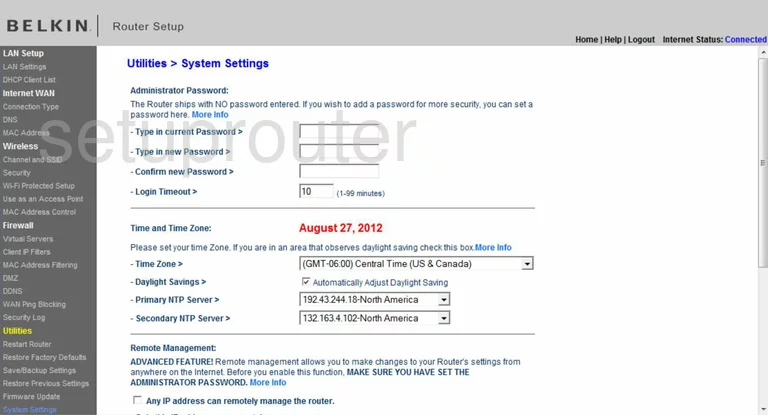
Belkin F6D4230-4 Dmz Screenshot
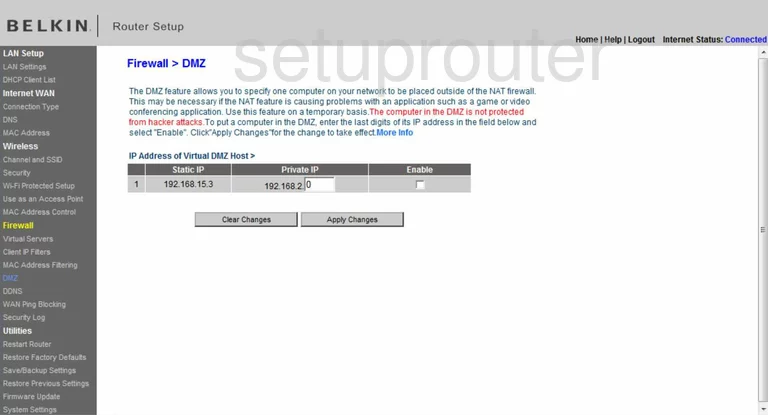
Belkin F6D4230-4 Firewall Screenshot
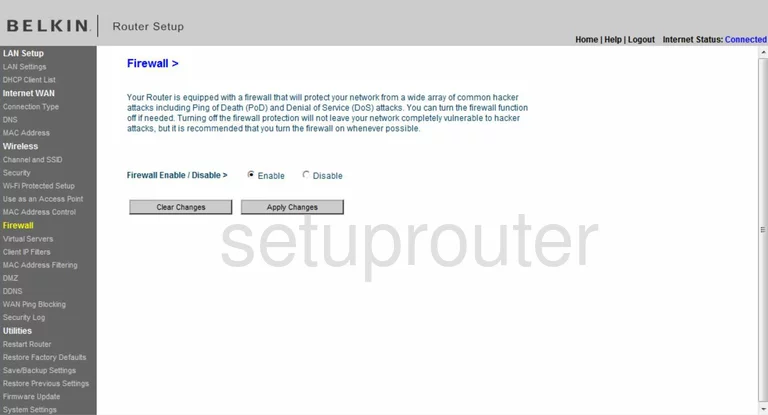
Belkin F6D4230-4 Status Screenshot
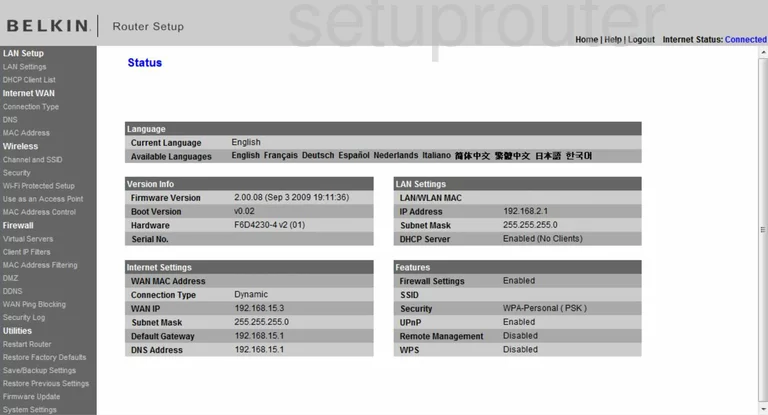
Belkin F6D4230-4 Dynamic Dns Screenshot
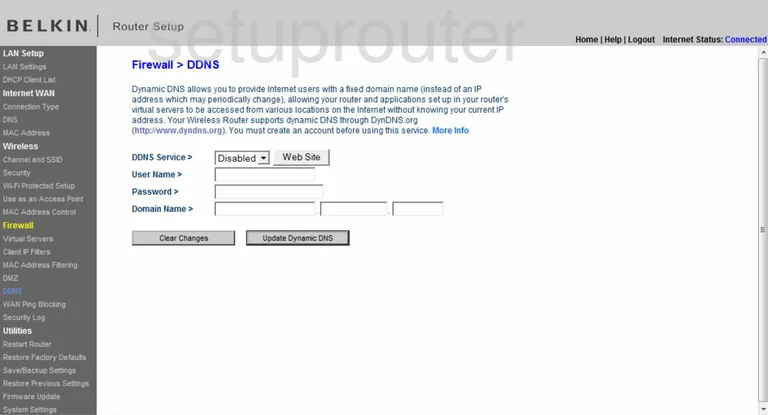
Belkin F6D4230-4 Wifi Security Screenshot
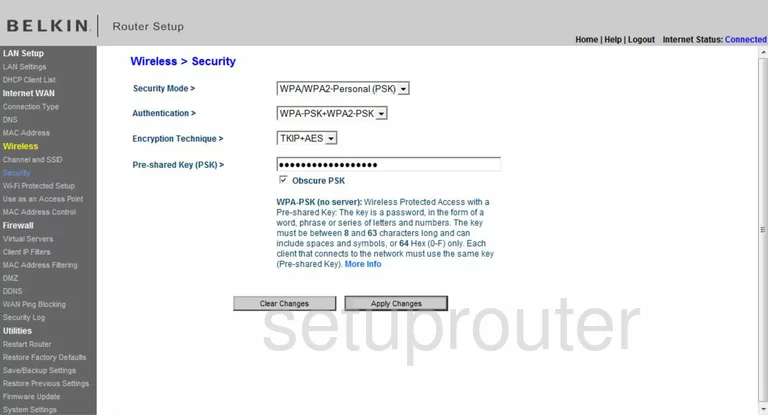
Belkin F6D4230-4 Setup Screenshot
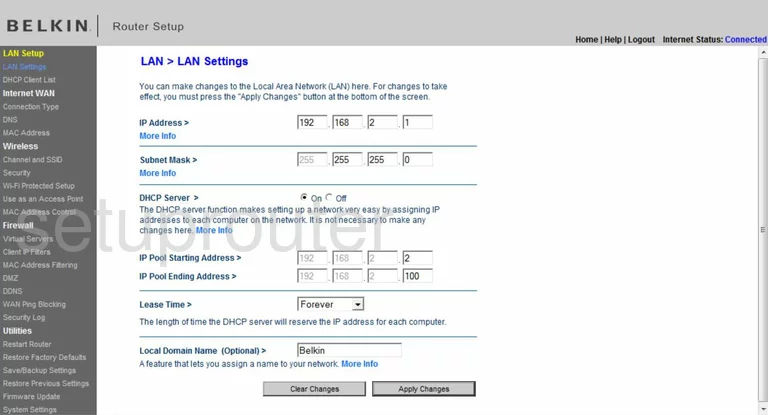
Belkin F6D4230-4 Lan Screenshot
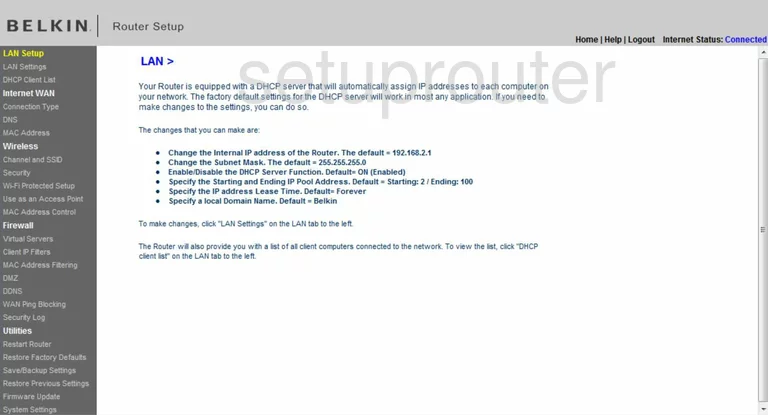
Belkin F6D4230-4 Port Forwarding Screenshot
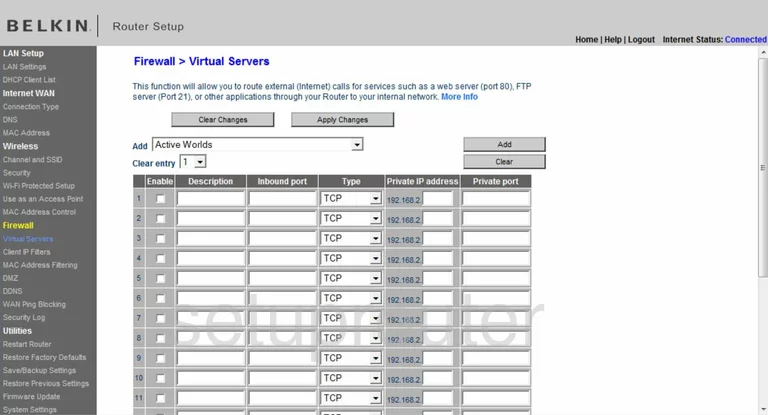
Belkin F6D4230-4 Wifi Setup Screenshot
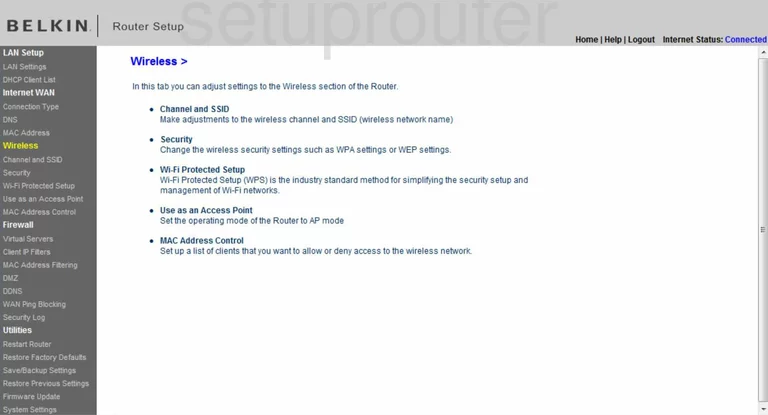
Belkin F6D4230-4 Dns Screenshot
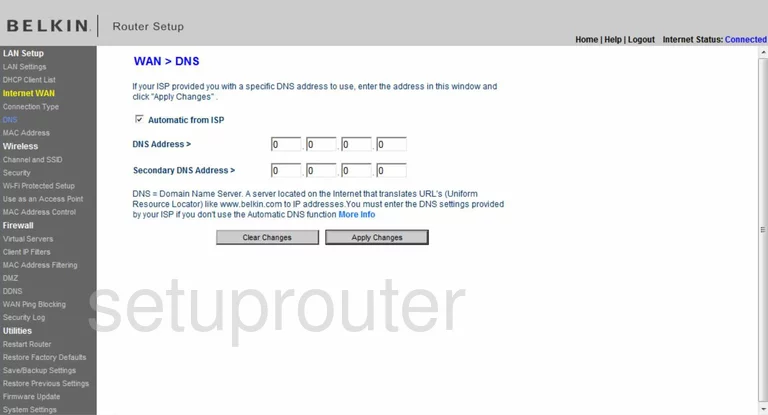
Belkin F6D4230-4 Log Screenshot
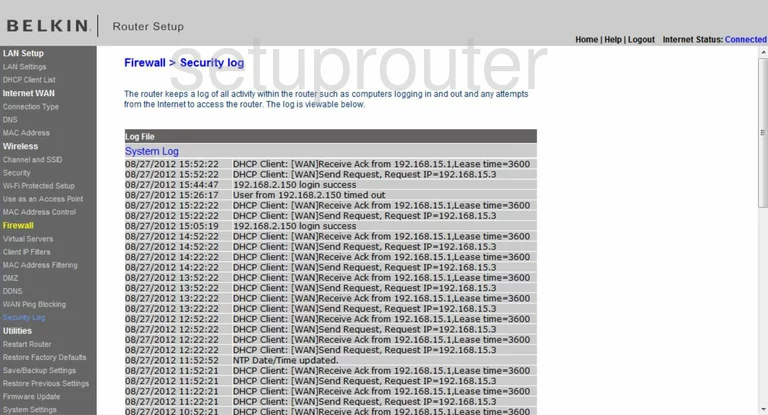
Belkin F6D4230-4 Firmware Screenshot
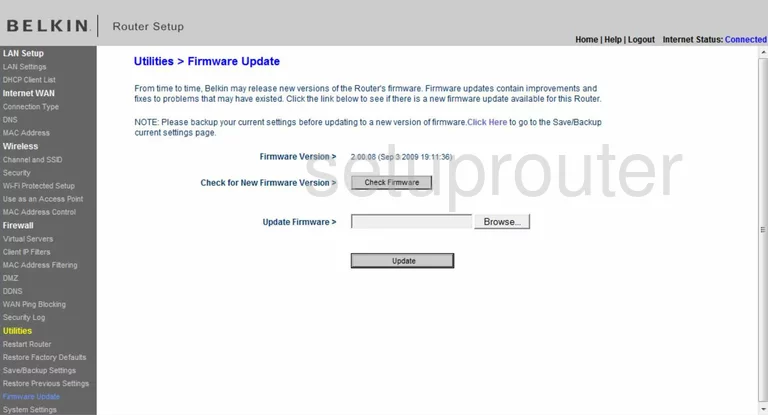
Belkin F6D4230-4 Dhcp Client Screenshot
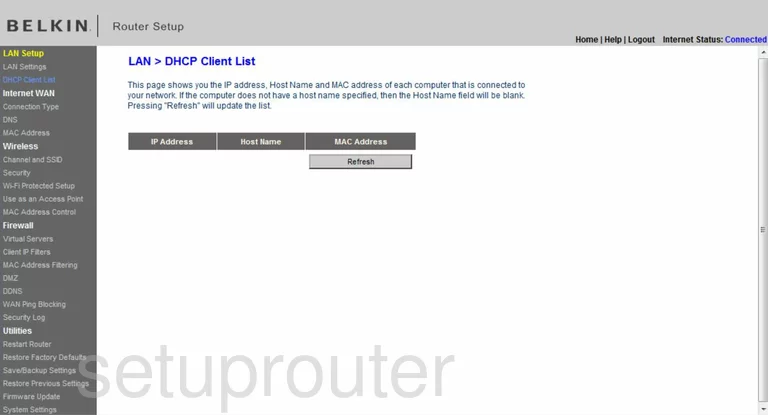
Belkin F6D4230-4 Wan Screenshot
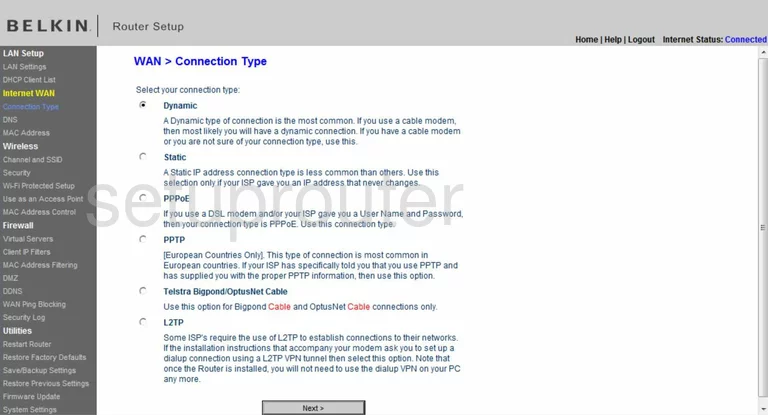
Belkin F6D4230-4 Reboot Screenshot
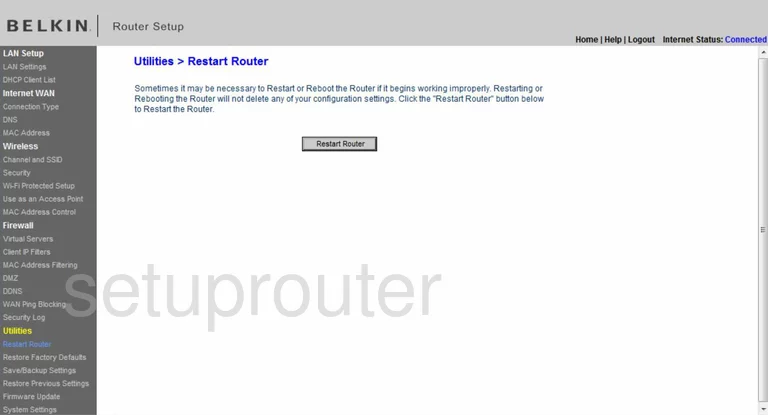
Belkin F6D4230-4 Ping Blocking Screenshot
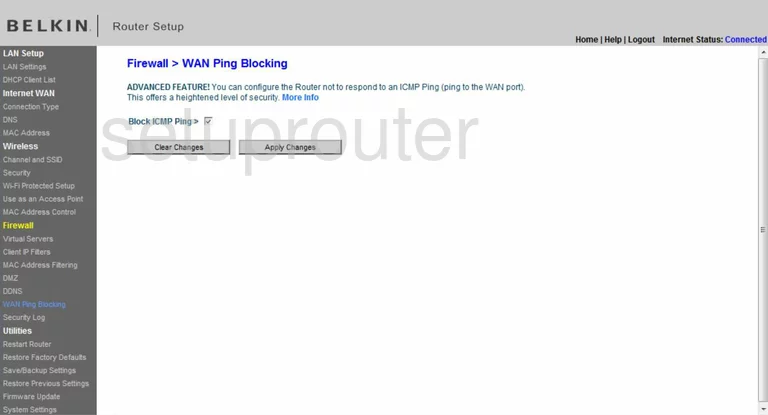
Belkin F6D4230-4 Mac Filter Screenshot
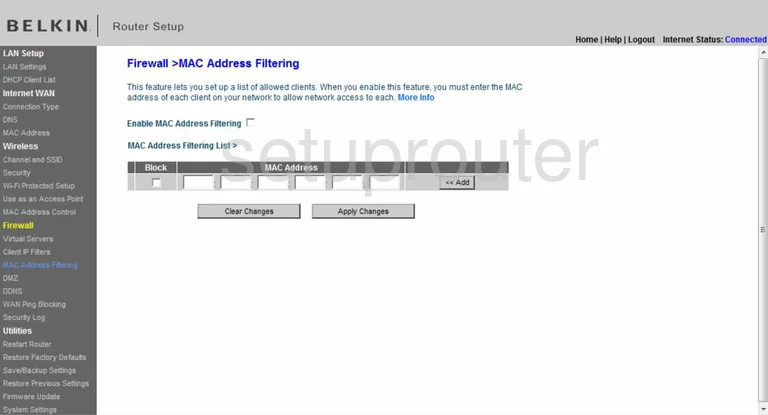
Belkin F6D4230-4 Reset Screenshot
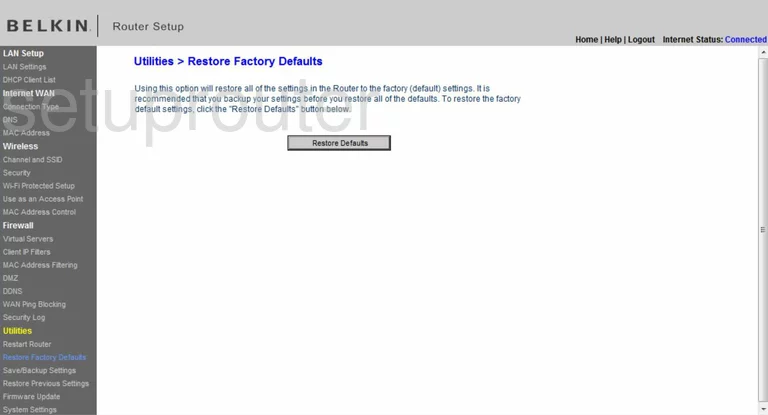
Belkin F6D4230-4 Reset Screenshot
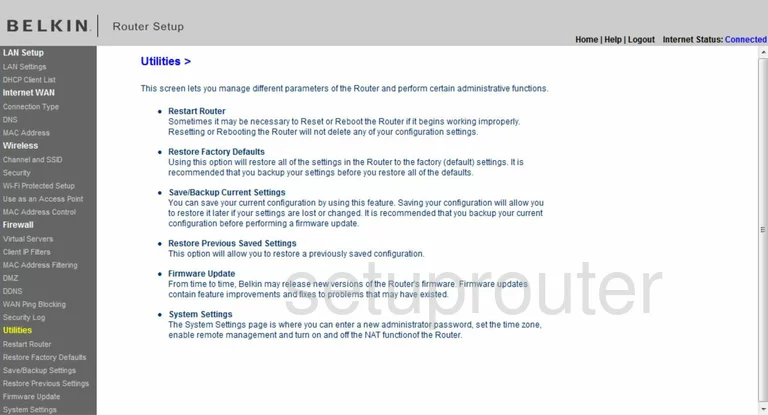
Belkin F6D4230-4 Wifi Channel Screenshot
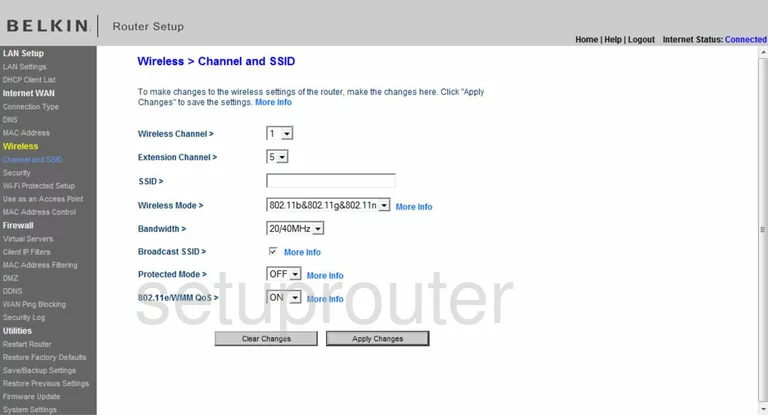
Belkin F6D4230-4 Mac Address Screenshot
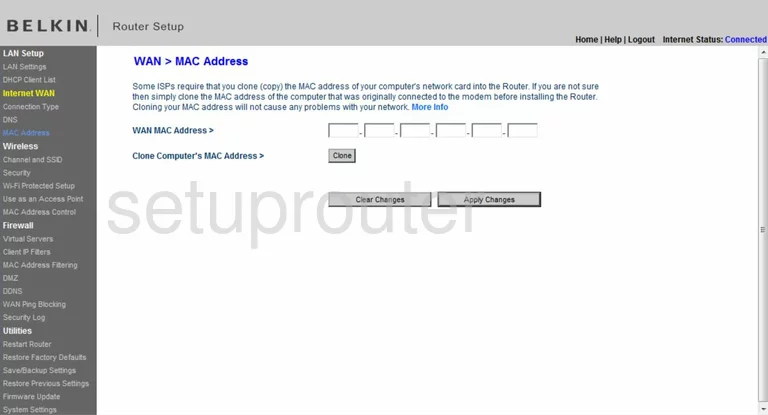
Belkin F6D4230-4 General Screenshot
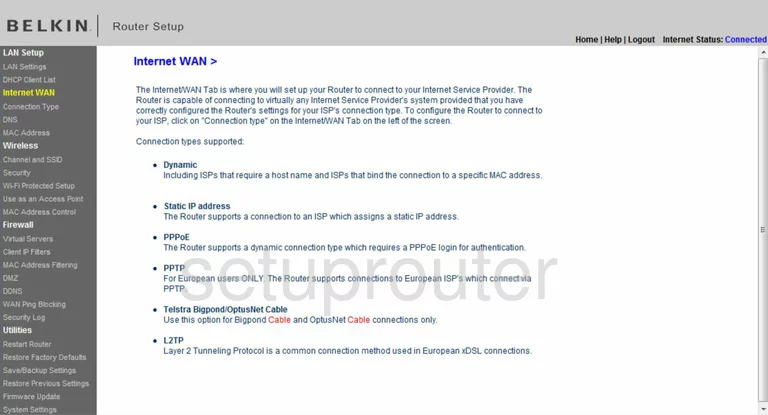
Belkin F6D4230-4 Ip Filter Screenshot
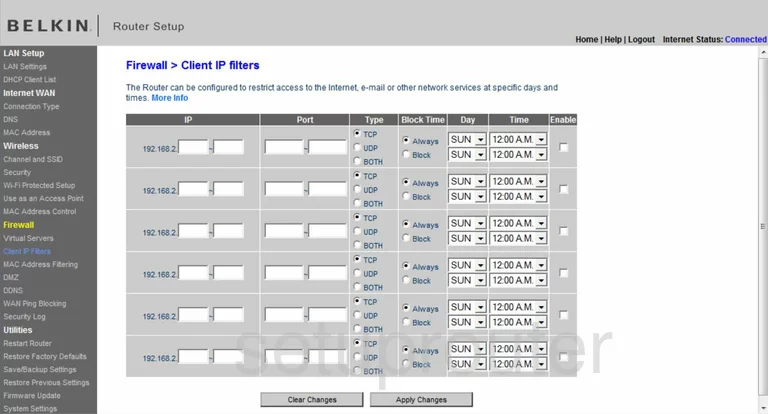
Belkin F6D4230-4 Wifi Wps Screenshot
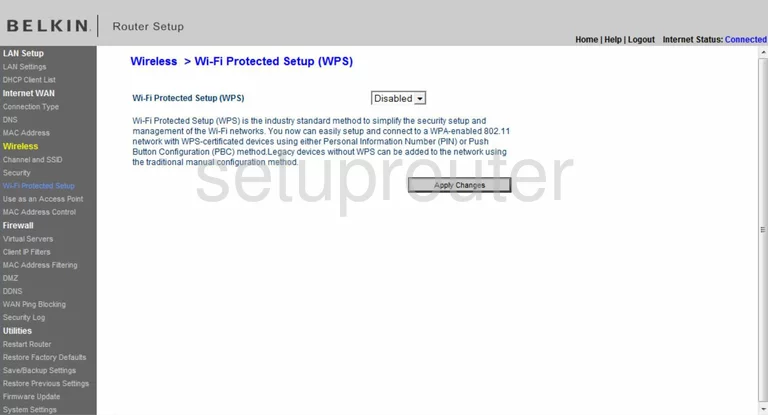
Belkin F6D4230-4 Backup Screenshot
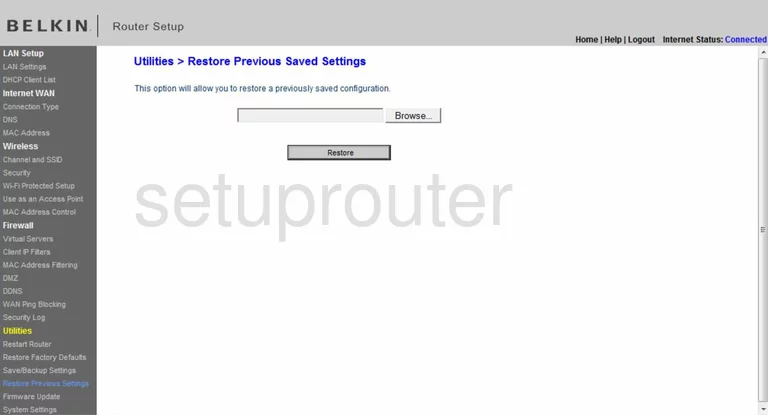
Belkin F6D4230-4 Mac Filter Screenshot
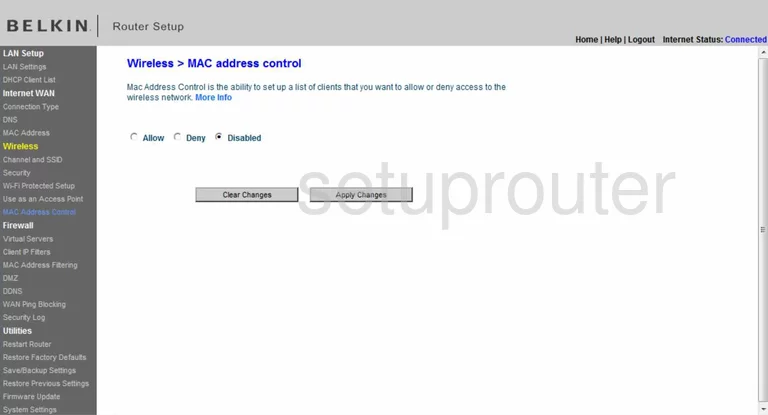
Belkin F6D4230-4 Wifi Setup Screenshot
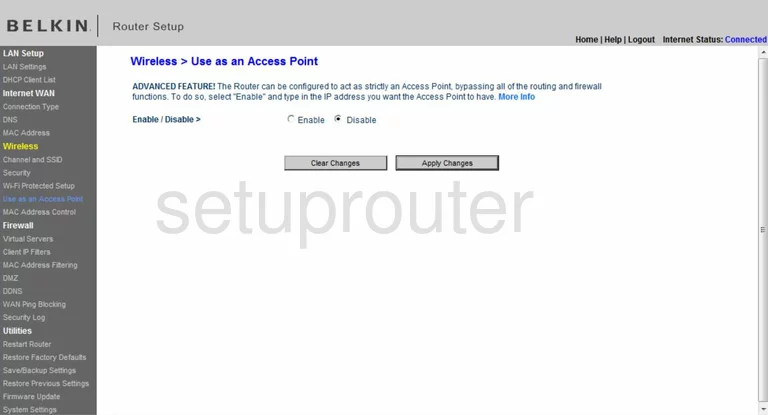
Belkin F6D4230-4 General Screenshot
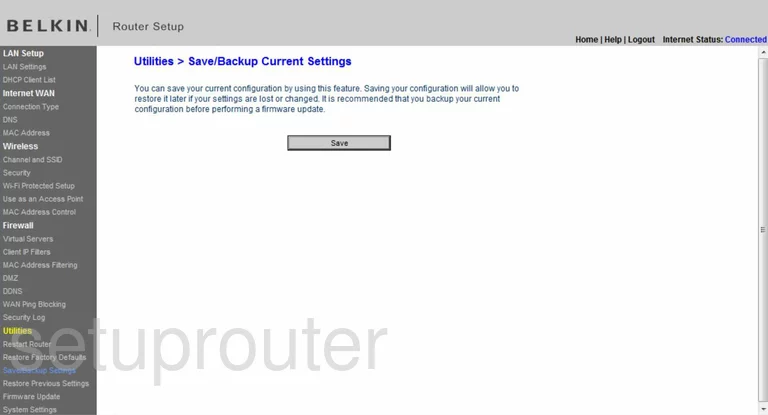
Belkin F6D4230-4 Device Image Screenshot

Belkin F6D4230-4 Reset Screenshot
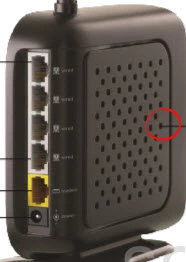
This is the screenshots guide for the Belkin F6D4230-4 v2. We also have the following guides for the same router:
- Belkin F6D4230-4 v1 - How to change the IP Address on a Belkin F6D4230-4 router
- Belkin F6D4230-4 v1 - Belkin F6D4230-4 Login Instructions
- Belkin F6D4230-4 v1 - Belkin F6D4230-4 User Manual
- Belkin F6D4230-4 v1 - Belkin F6D4230-4 Port Forwarding Instructions
- Belkin F6D4230-4 v1 - How to change the DNS settings on a Belkin F6D4230-4 router
- Belkin F6D4230-4 v1 - Setup WiFi on the Belkin F6D4230-4
- Belkin F6D4230-4 v1 - How to Reset the Belkin F6D4230-4
- Belkin F6D4230-4 v1 - Information About the Belkin F6D4230-4 Router
- Belkin F6D4230-4 v1 - Belkin F6D4230-4 Screenshots
- Belkin F6D4230-4 v2 - How to change the IP Address on a Belkin F6D4230-4 router
- Belkin F6D4230-4 v2 - Belkin F6D4230-4 Login Instructions
- Belkin F6D4230-4 v2 - Belkin F6D4230-4 User Manual
- Belkin F6D4230-4 v2 - Belkin F6D4230-4 Port Forwarding Instructions
- Belkin F6D4230-4 v2 - How to change the DNS settings on a Belkin F6D4230-4 router
- Belkin F6D4230-4 v2 - Setup WiFi on the Belkin F6D4230-4
- Belkin F6D4230-4 v2 - How to Reset the Belkin F6D4230-4
- Belkin F6D4230-4 v2 - Information About the Belkin F6D4230-4 Router
- Belkin F6D4230-4 v3 - How to change the IP Address on a Belkin F6D4230-4 router
- Belkin F6D4230-4 v3 - Belkin F6D4230-4 Login Instructions
- Belkin F6D4230-4 v3 - Belkin F6D4230-4 User Manual
- Belkin F6D4230-4 v3 - Belkin F6D4230-4 Port Forwarding Instructions
- Belkin F6D4230-4 v3 - How to change the DNS settings on a Belkin F6D4230-4 router
- Belkin F6D4230-4 v3 - Setup WiFi on the Belkin F6D4230-4
- Belkin F6D4230-4 v3 - How to Reset the Belkin F6D4230-4
- Belkin F6D4230-4 v3 - Information About the Belkin F6D4230-4 Router
- Belkin F6D4230-4 v3 - Belkin F6D4230-4 Screenshots