These are user-submitted screenshots.
If you would like to share screenshots for us to use, please use our Router Screenshot Grabber, which is a free tool in Network Utilities. It makes the capture process easy and sends the screenshots to us automatically.
This is the screenshots guide for the Belkin F6D4230-4 v3. We also have the following guides for the same router:
- Belkin F6D4230-4 v1 - How to change the IP Address on a Belkin F6D4230-4 router
- Belkin F6D4230-4 v1 - Belkin F6D4230-4 Login Instructions
- Belkin F6D4230-4 v1 - Belkin F6D4230-4 User Manual
- Belkin F6D4230-4 v1 - Belkin F6D4230-4 Port Forwarding Instructions
- Belkin F6D4230-4 v1 - How to change the DNS settings on a Belkin F6D4230-4 router
- Belkin F6D4230-4 v1 - Setup WiFi on the Belkin F6D4230-4
- Belkin F6D4230-4 v1 - How to Reset the Belkin F6D4230-4
- Belkin F6D4230-4 v1 - Information About the Belkin F6D4230-4 Router
- Belkin F6D4230-4 v1 - Belkin F6D4230-4 Screenshots
- Belkin F6D4230-4 v2 - How to change the IP Address on a Belkin F6D4230-4 router
- Belkin F6D4230-4 v2 - Belkin F6D4230-4 Login Instructions
- Belkin F6D4230-4 v2 - Belkin F6D4230-4 User Manual
- Belkin F6D4230-4 v2 - Belkin F6D4230-4 Port Forwarding Instructions
- Belkin F6D4230-4 v2 - How to change the DNS settings on a Belkin F6D4230-4 router
- Belkin F6D4230-4 v2 - Setup WiFi on the Belkin F6D4230-4
- Belkin F6D4230-4 v2 - How to Reset the Belkin F6D4230-4
- Belkin F6D4230-4 v2 - Information About the Belkin F6D4230-4 Router
- Belkin F6D4230-4 v2 - Belkin F6D4230-4 Screenshots
- Belkin F6D4230-4 v3 - How to change the IP Address on a Belkin F6D4230-4 router
- Belkin F6D4230-4 v3 - Belkin F6D4230-4 Login Instructions
- Belkin F6D4230-4 v3 - Belkin F6D4230-4 User Manual
- Belkin F6D4230-4 v3 - Belkin F6D4230-4 Port Forwarding Instructions
- Belkin F6D4230-4 v3 - How to change the DNS settings on a Belkin F6D4230-4 router
- Belkin F6D4230-4 v3 - Setup WiFi on the Belkin F6D4230-4
- Belkin F6D4230-4 v3 - How to Reset the Belkin F6D4230-4
- Belkin F6D4230-4 v3 - Information About the Belkin F6D4230-4 Router
All Belkin F6D4230-4 Screenshots
All screenshots below were captured from a Belkin F6D4230-4 router.
Belkin F6D4230-4 Mac Filter Screenshot
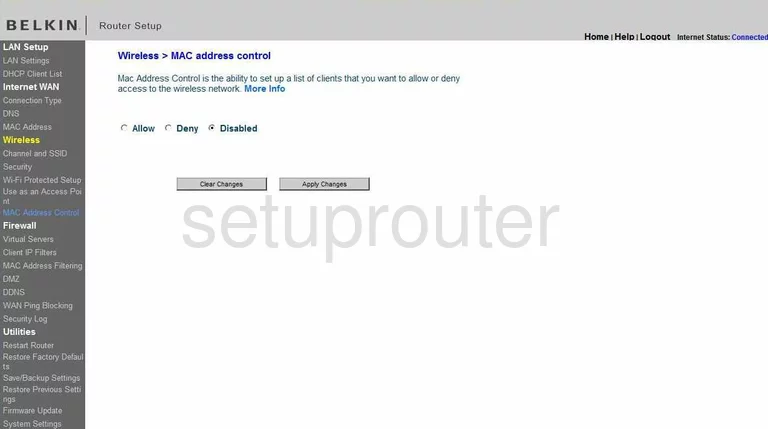
Belkin F6D4230-4 Wifi Setup Screenshot
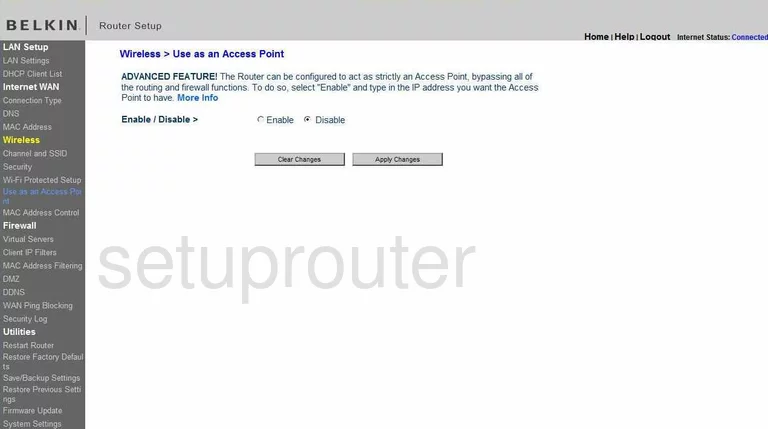
Belkin F6D4230-4 General Screenshot
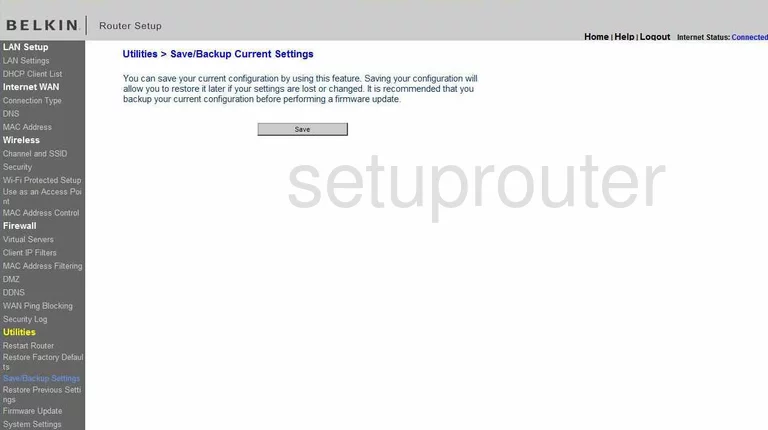
Belkin F6D4230-4 Ip Filter Screenshot
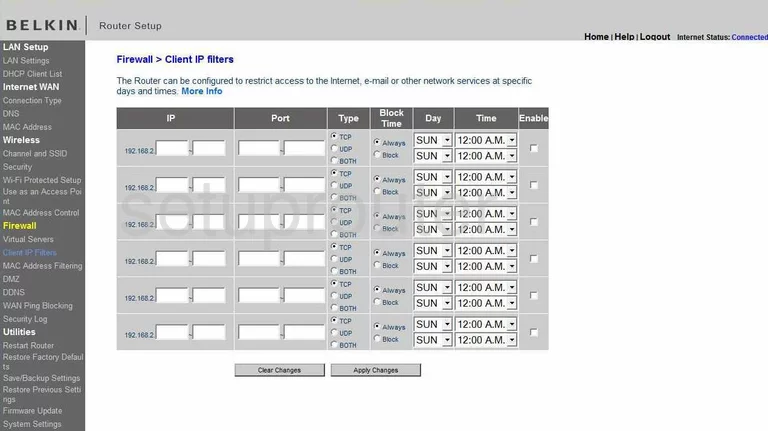
Belkin F6D4230-4 Wan Screenshot
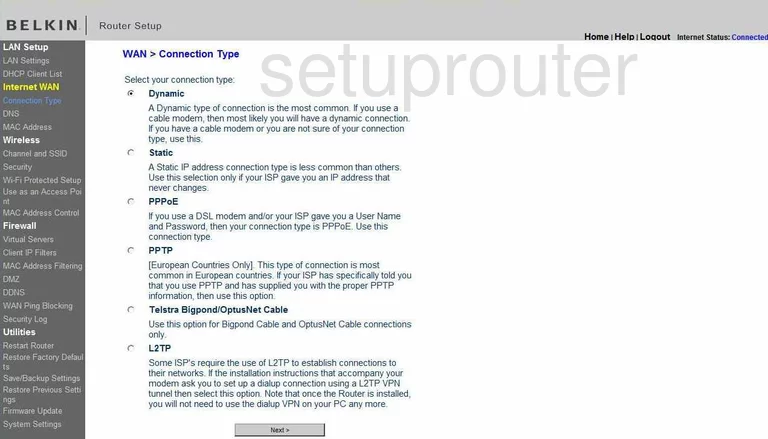
Belkin F6D4230-4 Dynamic Dns Screenshot
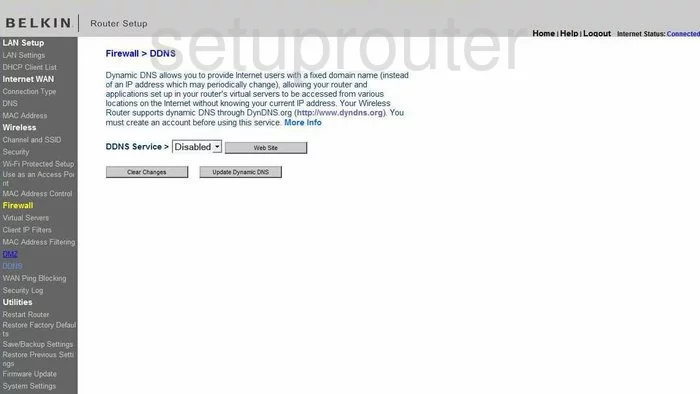
Belkin F6D4230-4 Dhcp Client Screenshot
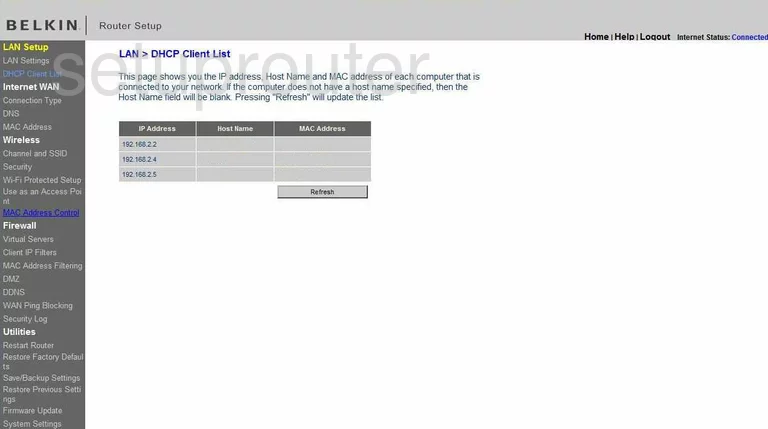
Belkin F6D4230-4 Dmz Screenshot
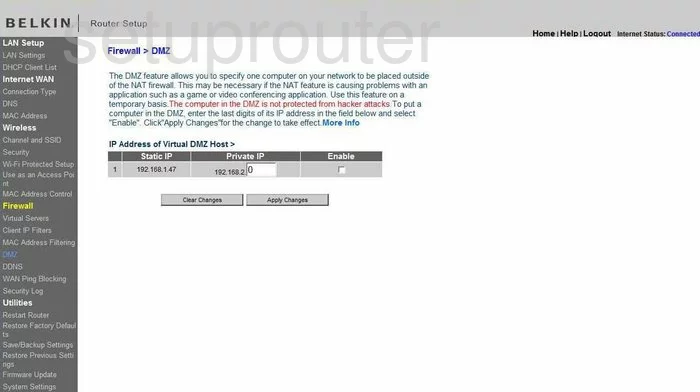
Belkin F6D4230-4 Dns Screenshot
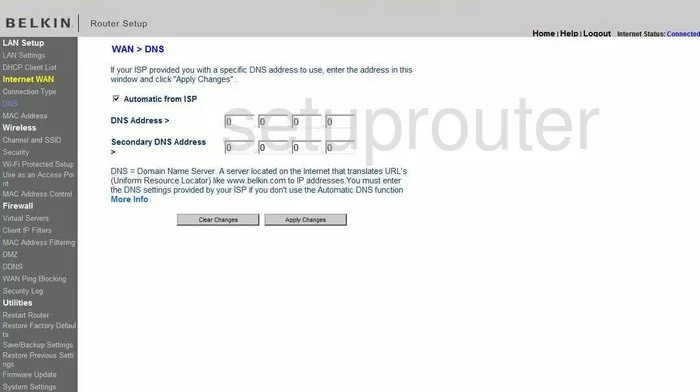
Belkin F6D4230-4 Firewall Screenshot

Belkin F6D4230-4 General Screenshot
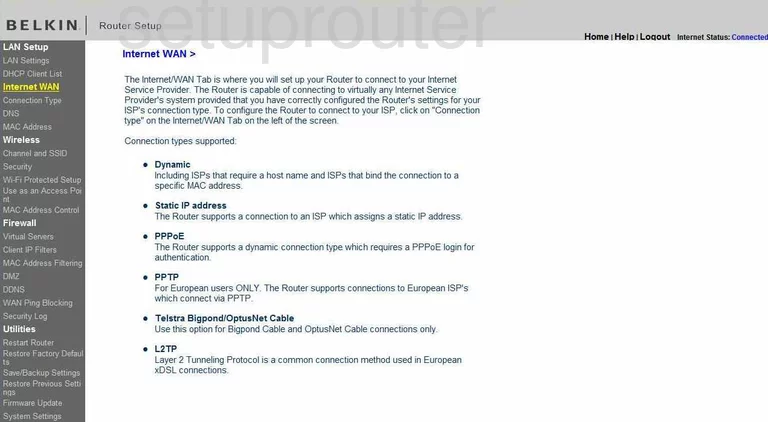
Belkin F6D4230-4 Lan Screenshot
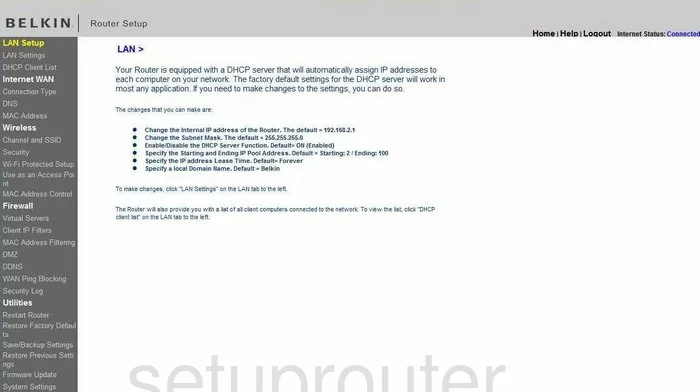
Belkin F6D4230-4 Setup Screenshot
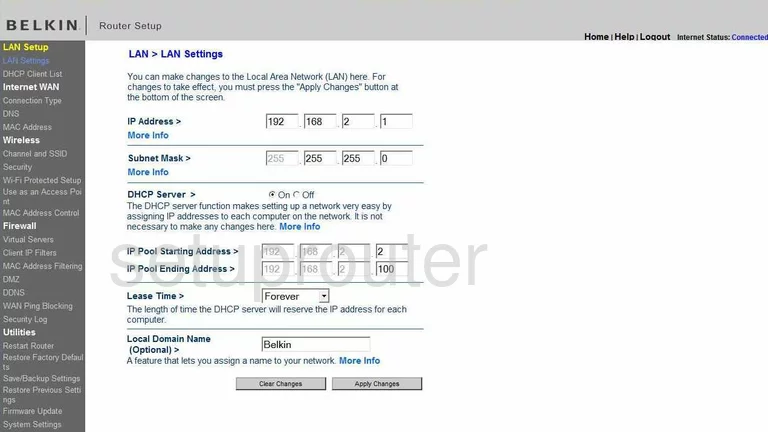
Belkin F6D4230-4 Login Screenshot
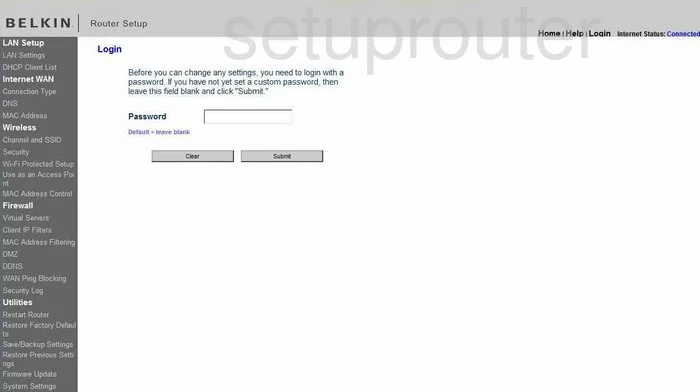
Belkin F6D4230-4 Mac Filter Screenshot
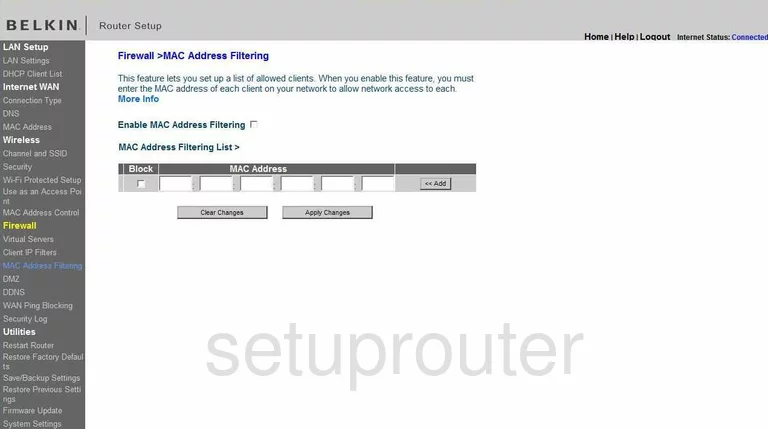
Belkin F6D4230-4 Mac Address Screenshot
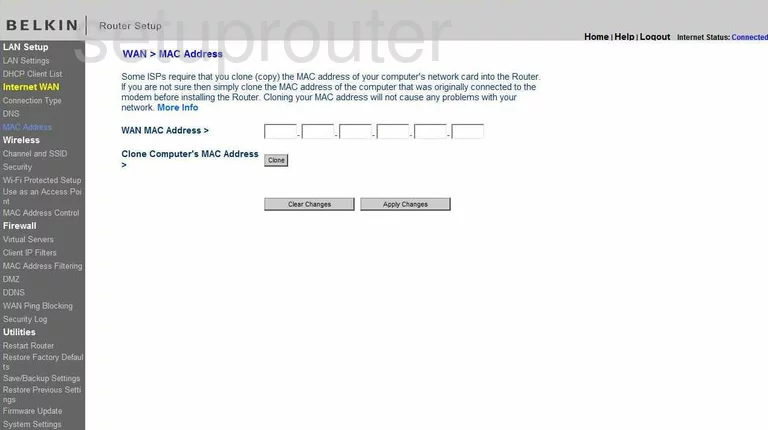
Belkin F6D4230-4 Reboot Screenshot
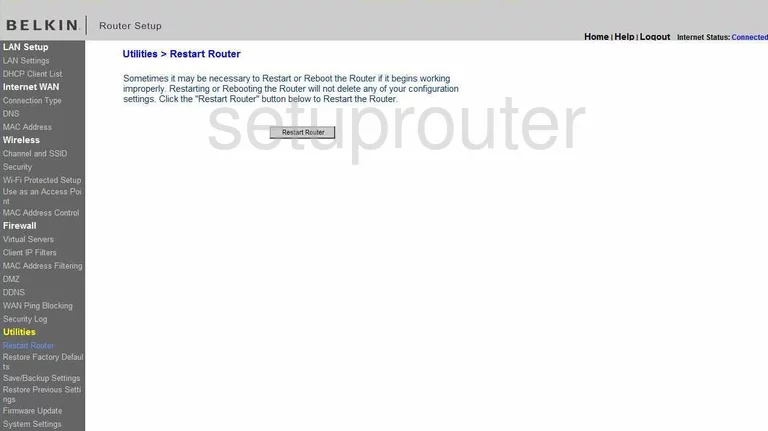
Belkin F6D4230-4 Reset Screenshot
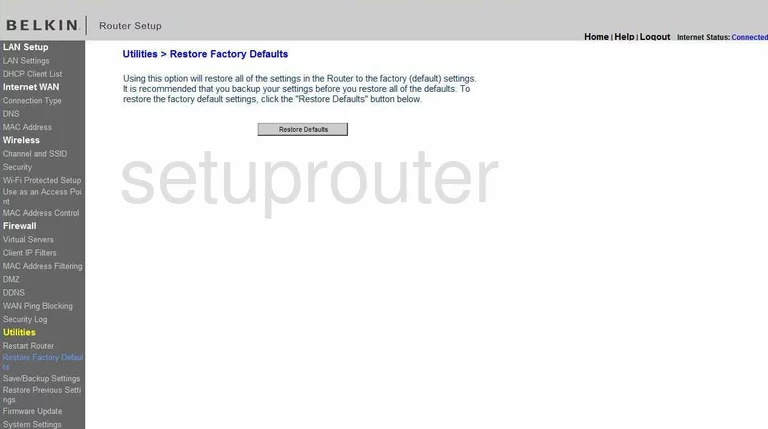
Belkin F6D4230-4 Backup Screenshot
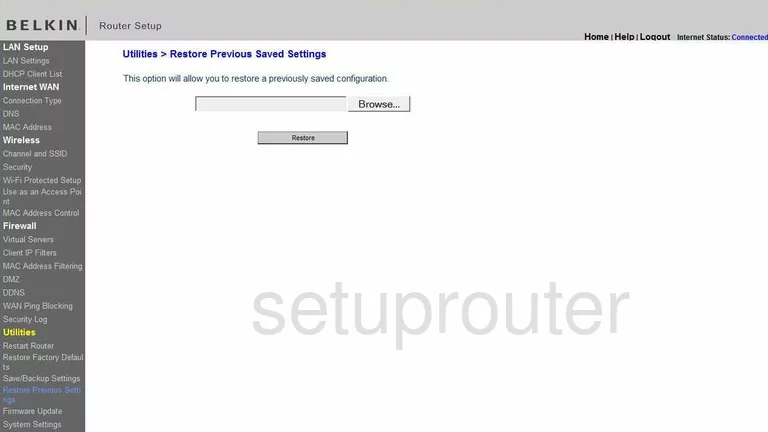
Belkin F6D4230-4 Log Screenshot
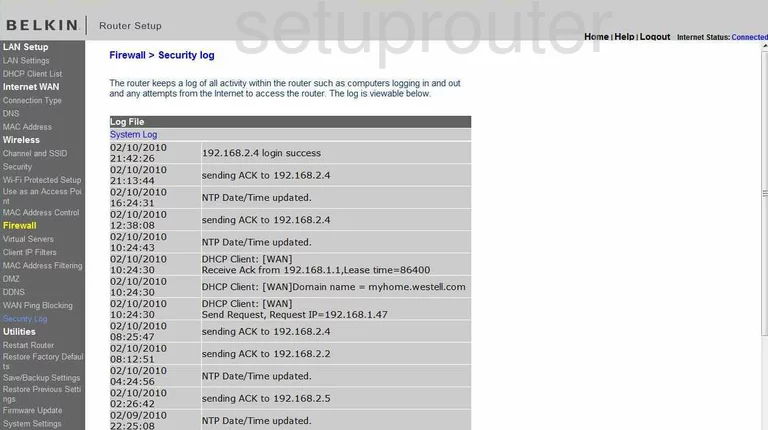
Belkin F6D4230-4 Status Screenshot
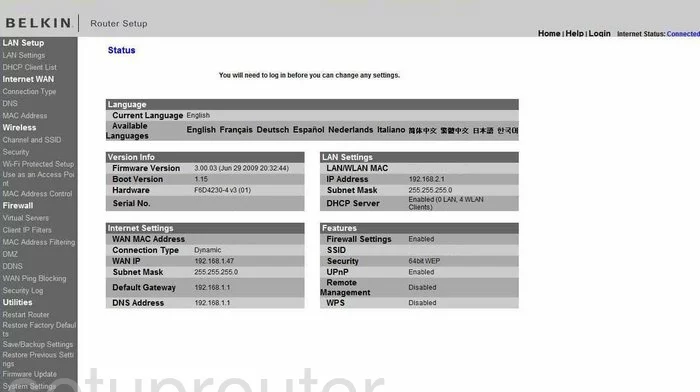
Belkin F6D4230-4 Status Screenshot
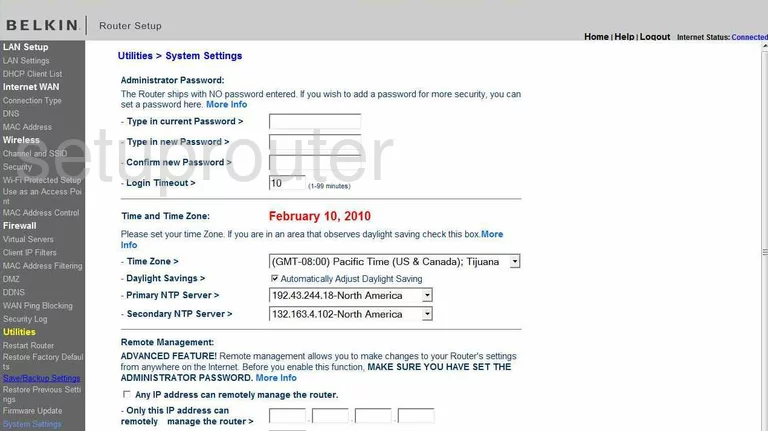
Belkin F6D4230-4 Reset Screenshot
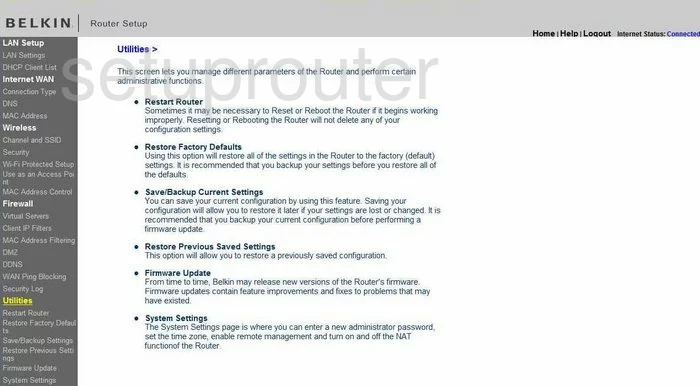
Belkin F6D4230-4 Port Forwarding Screenshot
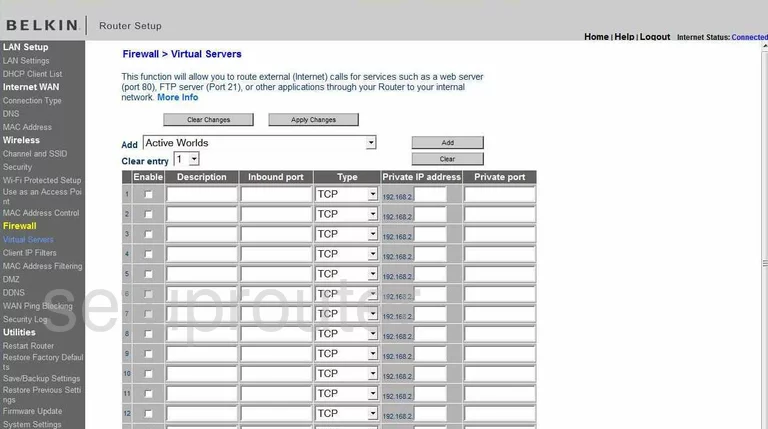
Belkin F6D4230-4 Ping Blocking Screenshot
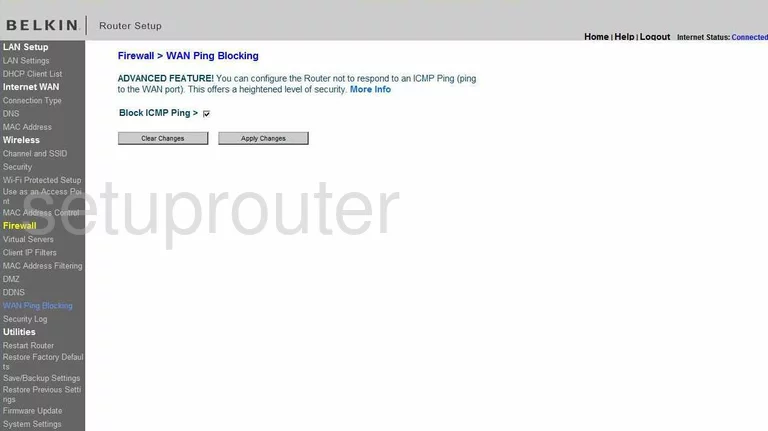
Belkin F6D4230-4 Wifi Wps Screenshot
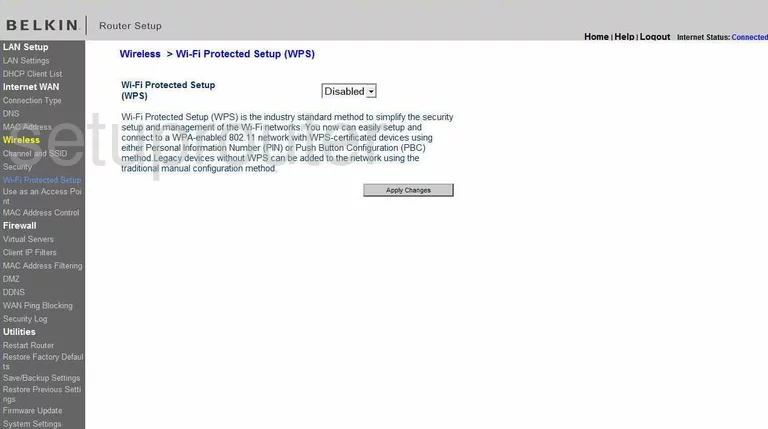
Belkin F6D4230-4 Wifi Channel Screenshot
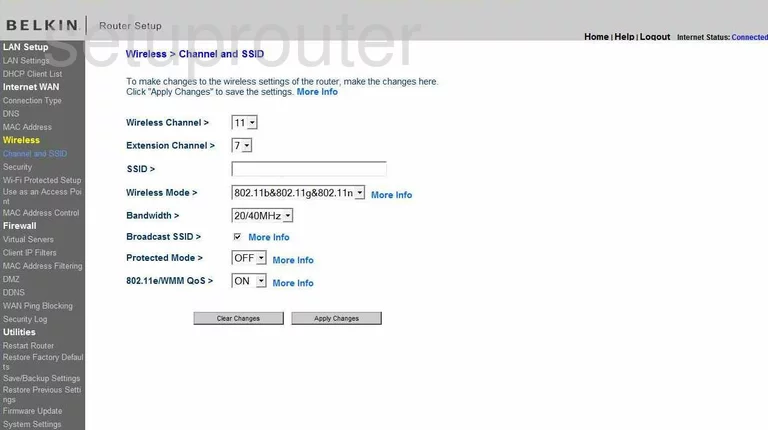
Belkin F6D4230-4 Wifi Setup Screenshot
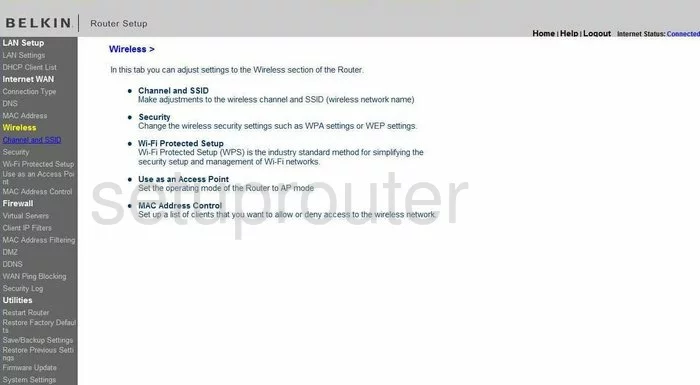
Belkin F6D4230-4 Wifi Security Screenshot
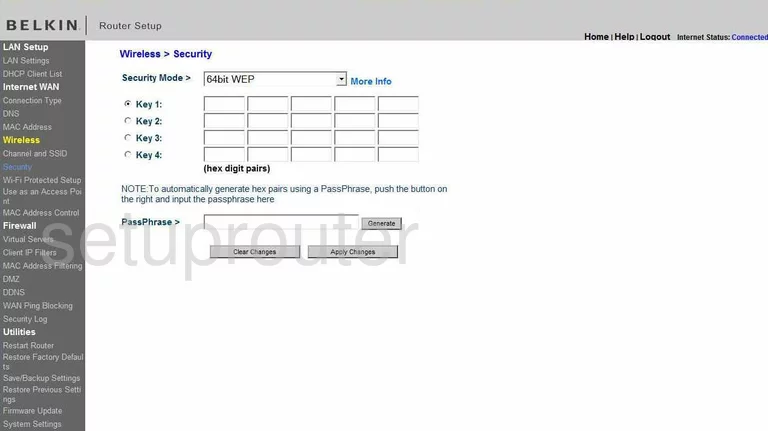
Belkin F6D4230-4 Device Image Screenshot

Belkin F6D4230-4 Reset Screenshot
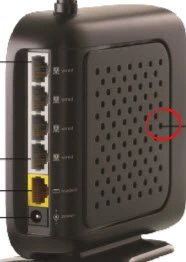
This is the screenshots guide for the Belkin F6D4230-4 v3. We also have the following guides for the same router:
- Belkin F6D4230-4 v1 - How to change the IP Address on a Belkin F6D4230-4 router
- Belkin F6D4230-4 v1 - Belkin F6D4230-4 Login Instructions
- Belkin F6D4230-4 v1 - Belkin F6D4230-4 User Manual
- Belkin F6D4230-4 v1 - Belkin F6D4230-4 Port Forwarding Instructions
- Belkin F6D4230-4 v1 - How to change the DNS settings on a Belkin F6D4230-4 router
- Belkin F6D4230-4 v1 - Setup WiFi on the Belkin F6D4230-4
- Belkin F6D4230-4 v1 - How to Reset the Belkin F6D4230-4
- Belkin F6D4230-4 v1 - Information About the Belkin F6D4230-4 Router
- Belkin F6D4230-4 v1 - Belkin F6D4230-4 Screenshots
- Belkin F6D4230-4 v2 - How to change the IP Address on a Belkin F6D4230-4 router
- Belkin F6D4230-4 v2 - Belkin F6D4230-4 Login Instructions
- Belkin F6D4230-4 v2 - Belkin F6D4230-4 User Manual
- Belkin F6D4230-4 v2 - Belkin F6D4230-4 Port Forwarding Instructions
- Belkin F6D4230-4 v2 - How to change the DNS settings on a Belkin F6D4230-4 router
- Belkin F6D4230-4 v2 - Setup WiFi on the Belkin F6D4230-4
- Belkin F6D4230-4 v2 - How to Reset the Belkin F6D4230-4
- Belkin F6D4230-4 v2 - Information About the Belkin F6D4230-4 Router
- Belkin F6D4230-4 v2 - Belkin F6D4230-4 Screenshots
- Belkin F6D4230-4 v3 - How to change the IP Address on a Belkin F6D4230-4 router
- Belkin F6D4230-4 v3 - Belkin F6D4230-4 Login Instructions
- Belkin F6D4230-4 v3 - Belkin F6D4230-4 User Manual
- Belkin F6D4230-4 v3 - Belkin F6D4230-4 Port Forwarding Instructions
- Belkin F6D4230-4 v3 - How to change the DNS settings on a Belkin F6D4230-4 router
- Belkin F6D4230-4 v3 - Setup WiFi on the Belkin F6D4230-4
- Belkin F6D4230-4 v3 - How to Reset the Belkin F6D4230-4
- Belkin F6D4230-4 v3 - Information About the Belkin F6D4230-4 Router